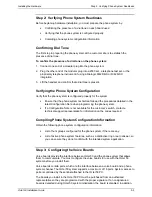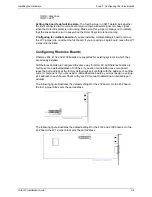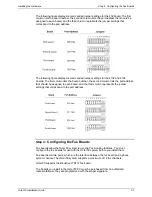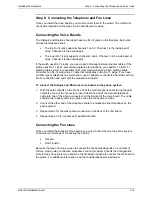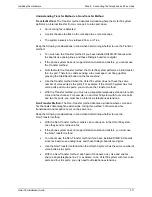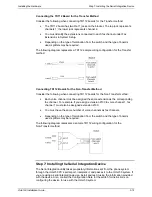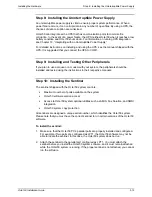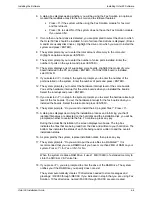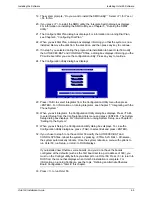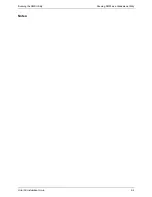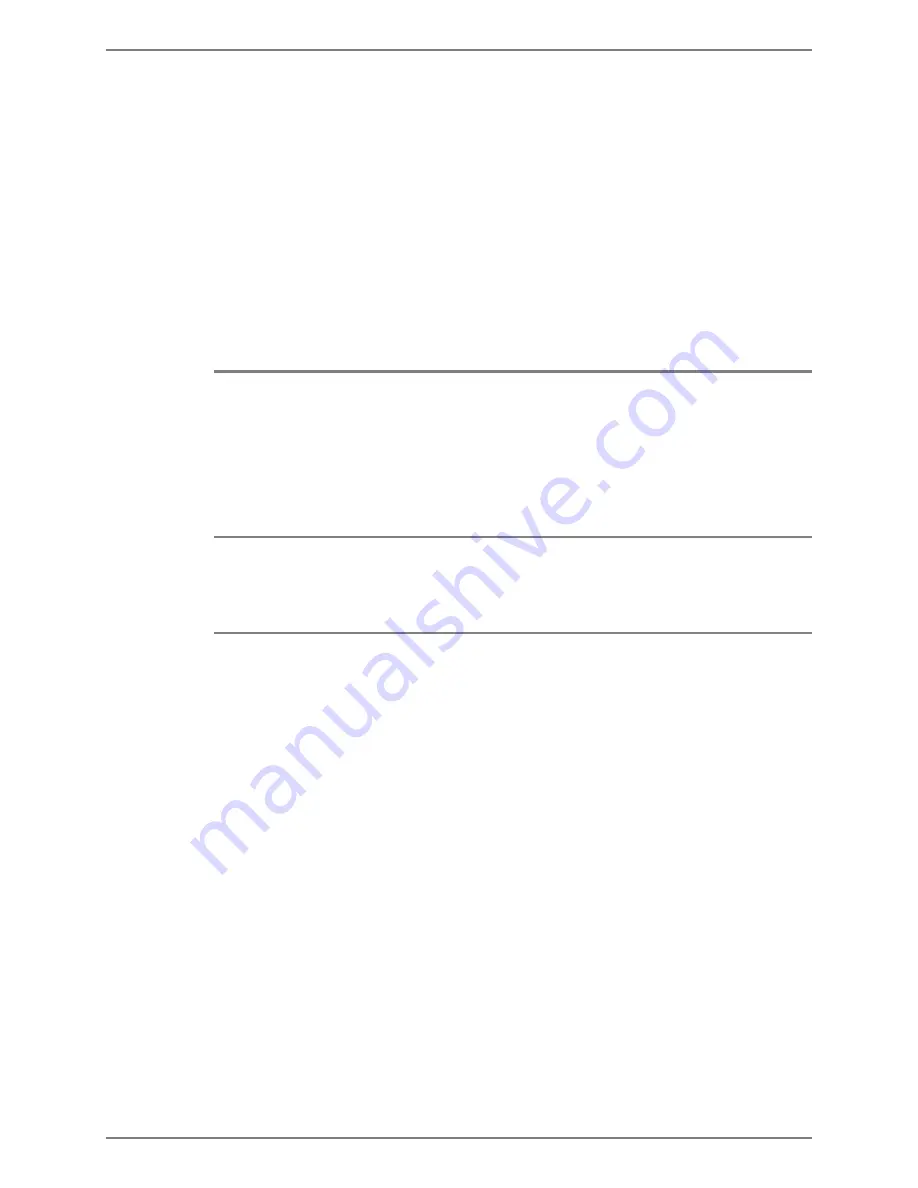
Installing the Software
Installing Octel 50 Software
Octel 50 Installation Guide
4-3
To copy software using a single disk drive:
1. Type
DISKCOPY A: A:
then press <ENTER>.
2. When prompted, insert the first source disk (the one to copy from) in the disk drive,
then press any key. Once the source disk is read, the system prompts you to insert
the target disk.
3. Remove the source disk, insert the target disk, then press any key. Once the
information is copied to the target disk, the system prompts you to create another
copy of the disk.
4. Press <N>. The system prompts you to copy another disk. Press <Y> if you want to
copy another disk, then repeat steps 2 through 4. Press <N> if you do not want to
copy another disk.
Installing Octel 50 Software
Before attempting to install Octel 50, be sure that you have completed all procedures in
the Hardware Installation section.
The Octel 50 software is contained on a set of high-density disks. The files must be
installed using the installation program provided for you; they cannot simply be copied
onto your hard disk.
If you are planning to UPS Integration, you must install to the C:\ drive. UPS Integration
enables the Octel 50 system to monitor the UPS’s status and recognize a potential
interruption in operation before it occurs. For additional information on integrating the
Octel 50 system with a UPS, see Chapter 10, “Integrating with an Uninterupptible Power
Supply.”
To install the Octel 50 software:
1. Turn on the Octel 50 PC if it is not already running.
2. Insert Octel 50 disk 1 into the disk drive.
3. At the command prompt, type
A:INSTALL
and press <ENTER>. An information
screen appears that briefly describes the installation procedure.
4. Press any key to continue. A dialog box describing proposed changes to the
AUTOEXEC.BAT and CONFIG.SYS files displays.
5. Press <Y> if you want the AUTOEXEC.BAT and CONFIG.SYS files to be
automatically modified during installation. Press <N> if you do not want the files to be
automatically modified.
If you have edited the AUTOEXEC.BAT or CONFIG.SYS files since DOS installation,
it is recommended you press <N>. If you press <N>, when the installation is
complete, you must compare the AUTOEXEC.BAT and CONFIG.SYS files against
the samples provided in the topic, “Confirming the Files,” later in this chapter. If there
are any lines in the sample files that must be added to the files on the Octel 50 PC,
you must manually edit the files to include the missing lines.