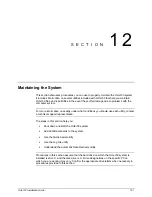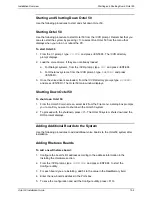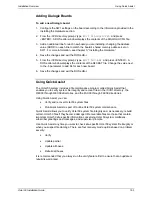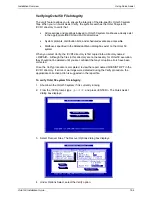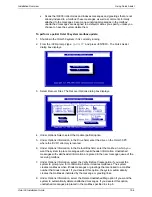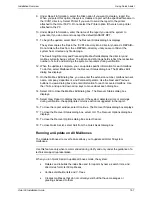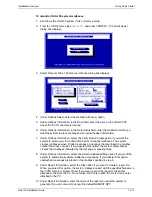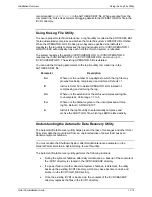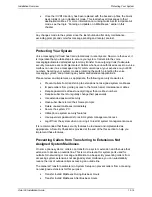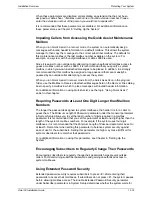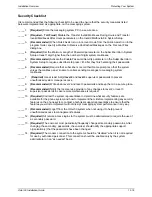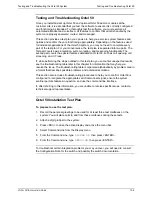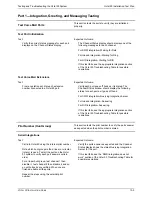Installation Overview
Using Quick Assist
Octel 50 Installation Guide
12-6
•
Scans the \REC0
n
directories and indexes messages and greetings that are not
already indexed to a mailbox; these messages, as well as comments formerly
attached to the messages, become new individual messages in the mailbox;
unattached messages are assigned to a default mailbox you specify, unless you
choose to have the system delete them
To perform a partial Octel 50 system mailbox update:
1. Shut down the Octel 50 system if it is currently running.
2. From the \CVR prompt, type
QASSIST
and press <ENTER>. The Quick Assist
dialog box displays.
3. Select Recover Files. The Recover Options dialog box displays.
4. Under Options Select, select the Update (partial) option.
5. Under Options Information, in the Drive field, enter the drive on the Octel 50 PC
where the \CVR1 directory is located.
6. Under Options Information, in the Default Box field, enter the mailbox in which you
want the system to place messages with invalid header information. Unattached
messages with valid header information are placed in the new message queue of the
receiving mailbox.
7. Under Options Information, select the Verify Before Create option if you want the
system to prompt you for confirmation before it creates mailboxes. The system
creates mailboxes when it finds messages or greetings that are linked to a mailbox
number that does not exist. If you deselect this option, the system automatically
creates the mailboxes indicated by the message or greeting links.
8. Under Options Information, select the Delete Unattached Msg option if you want the
system to automatically delete unattached messages. If you deselect this option,
unattached messages are placed in the mailbox specified in step 6.