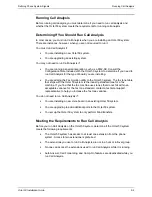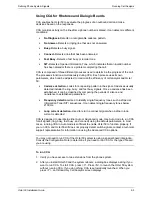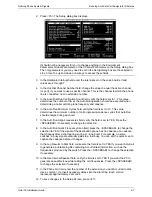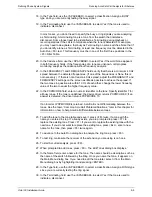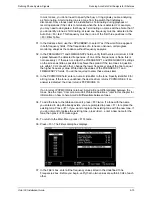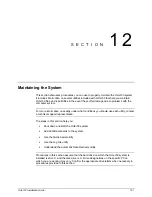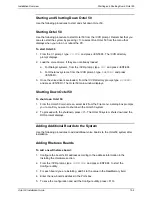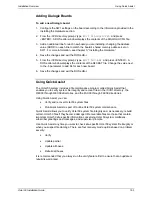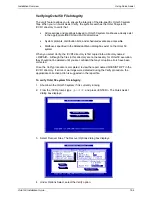Defining Phone System Signals
Running AccuCall–Call Analysis for Rhetorex
Octel 50 Installation Guide
9-13
52. If you chose to name the tone table other than TONETAB1 in step 48:
a. Press <F4>. The PCPM File Name Entry/Editing dialog box displays.
b. Read the contents of the dialog box, then press any key to continue. The PCPM
File Name dialog box displays.
c. Type in the name you gave the AccuCall tone table in step 48, then press
<ENTER>.
53. Press <F10>. The Main Menu dialog box displays.
54. Under I/O Ports, verify that the hex address for each board installed is correct. If not,
press <F2> to display the I/O Ports screen, make any necessary modifications to the
listed hex addresses, then press <F10> to save the changes and return to the Main
Menu.
55. Under VP Driver, verify that the Entry Point field is set to 61H if you have a VGA
board. If not, press <F5> to display the VP Driver Parameters screen, modify the
defined entry point, then press <F10> to save the changes and return to the Main
Menu.
56. Under Memory, verify the Real Memory parameter has 32K for each board installed.
If not, press <F3> to display the Memory Allocation Parameters screen, change the
setting of the line that specifies the amount of DOS memory allocated for the disk
buffers pool, then press <F10> to save the changes and return to the Main Menu.
57. Under VP Driver, verify that Hook is set to OFF. This indicates that callers hear a
busy signal if the system is down. If it is not set to OFF, press <F5> to display the VP
Driver Parameters screen, change the default phone line HOOK state to OFFHOOK,
then press <F10> to save the changes and return to the Main Menu.
58. When you finish making necessary modifications, press <F10> to exit the program.
59. When prompted, press <Y> to save the changes. The \CVR prompt displays.
60. Press <CTRL+ALT+DEL> to reboot the PC. When the menu displays, select <1> to
run Octel 50.
Common AccuCall Problems/Solutions
If either of the PCPMCODEs returned are incorrect, AccuCall is not differentiating
between the tones.
To help AccuCall differentiate between tones:
1. Edit the tones and set Cadence to Yes for tones with close frequencies.
2. Adjust the <F5> setup Channel Parameters, Glitch, and Spike down to 80. Relearn
the tones within the Auto Run test. If this returns the correct PCPMCODEs, then set
the HIGLITCH and LOGLITCH to 8.
3. Edit the tones and increase the percentages by 5% for minimum/maximum variances,
ensuring that the variances are set to at least 20%. Retry the run tests. If necessary,
increase the percentages again.
4. Pull some frequencies out of the Filter Table and out of the Tones. Ensure that no
frequencies are within 40 Hz of each other and that the frequencies within the tones
are matching the frequencies within the Filter Table.