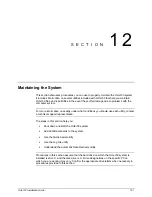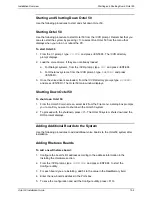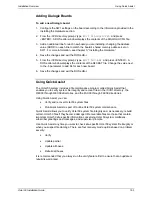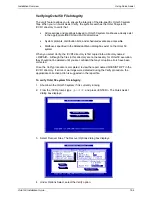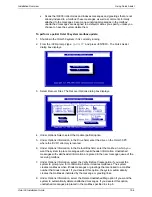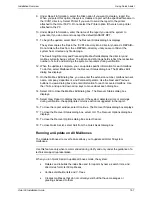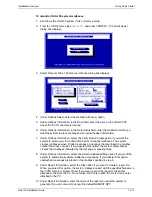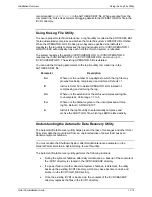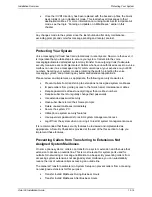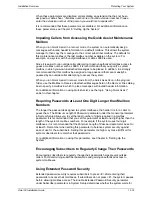Installation Overview
Starting and Shutting Down Octel 50
Octel 50 Installation Guide
12-2
Starting and Shutting Down Octel 50
Use the following procedures to start and shut down Octel 50.
Starting Octel 50
Use the following procedure to start Octel 50 from the \CVR prompt. Remember that you
can also start the system by pressing <1> to select Run Octel 50 from the menu that
displays when you turn on or reboot the PC.
To start Octel 50
1. From the C:\ prompt, type
CD CVR
and press <ENTER>. The \CVR directory
prompt displays.
2. Load the voice drivers, if they are not already loaded:
a. For Dialogic systems, from the \CVR prompt, type
D40
and press <ENTER>.
b. For Rhetorex systems, from the \CVR prompt, type
RHETDRV
and press
<ENTER>.
3. Once the voice drivers are loaded, from the \CVR directory prompt, type
RUNSMO3
and press <ENTER>. The Octel 50 main window displays.
Shutting Down Octel 50
To shut down Octel 50:
1. From the Octel 50 main screen, select Exit from the File menu. A dialog box prompts
you to confirm you want to shut down the Octel 50 system.
2. To proceed with the shutdown, press <Y>. The Octel 50 system shuts down and the
DOS prompt displays.
Adding Additional Boards to the System
Use the following procedures to add additional voice boards to the Octel 50 system after
installation.
Adding Rhetorex Boards
To add a new Rhetorex board:
1. Configure the board’s I/O address according to the address information in the
Installing the Hardware section.
2. From the \CVR prompt, type
CONFIGUR
and press <ENTER>
to start the
Configure utility.
3. For each board you are installing, add 64 to the value in the RealMemory field.
4. Enter the new board’s address in the Ports box.
5. To save the configuration and exit the Configure utility, press <F10>.