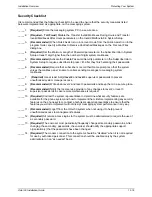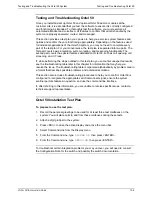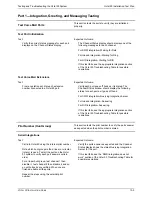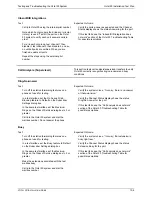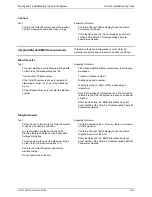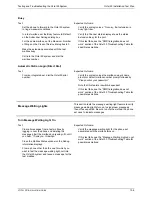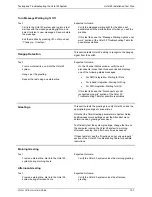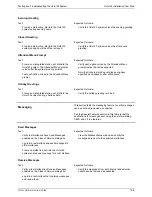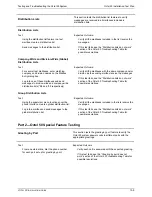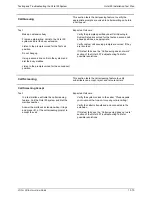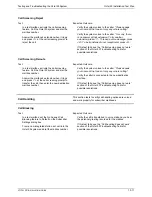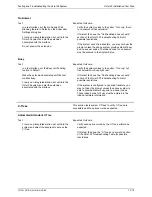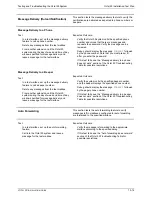Testing and Troubleshooting the Octel 50 System
Octel 50 Installation Test Plan
O
CTEL
50 I
NSTALLATION
G
UIDE
13-12
No Answer
Test:
In a test mailbox, set the No Answer/Call
Blocking feature to Default on the Subscriber
Settings dialog box.
From a non-integrated station set, call into the
Octel 50 system and dial the extension
associated with the mailbox.
Do not answer the extension.
Expected Outcome:
Verify the system voices to the caller,
“I’m sorry, there
is no answer at that extension.”
If this test fails, see the “Call handling does not work”
section of the Octel 50 Troubleshooting Table for
possible resolutions.
If the system uses blind transfers, you may not hear the
prompt unless the phone system provides distinct busy
and no answer codes. The inband code for no answer
must be entered in the System Setup.
Busy
Test:
In a test mailbox, set the Busy call handling
feature to Default.
Make the extension associated with the test
mailbox busy.
From a non-integrated station set, call into the
Octel 50 system and dial the extension
associated with the mailbox.
Expected Outcome:
Verify the system voices to the caller,
“I’m sorry, but
that extension is busy right now.”
If this test fails, see the “Call handling does not work”
section of the Octel 50 Troubleshooting Table for
possible resolutions.
If the system is configured to use blind transfers, you
may not hear the prompt unless the phone system is
able to provide distinct busy and no answer codes.
These inband code for busy must be entered in the
Inband template information.
V-Trees
This section tests system V-Trees to verify V-Trees are
accessible and the options work as expected.
Automated Attendant V-Tree
Test:
From a non-integrated station set, call into the
system and select the keypress to access the
V-Tree.
Expected Outcome:
Verify each option voiced by the V-Tree performs as
expected.
If this test fails, see the “V-Trees do not work” section
of the Octel 50 Troubleshooting Table for possible
resolutions.