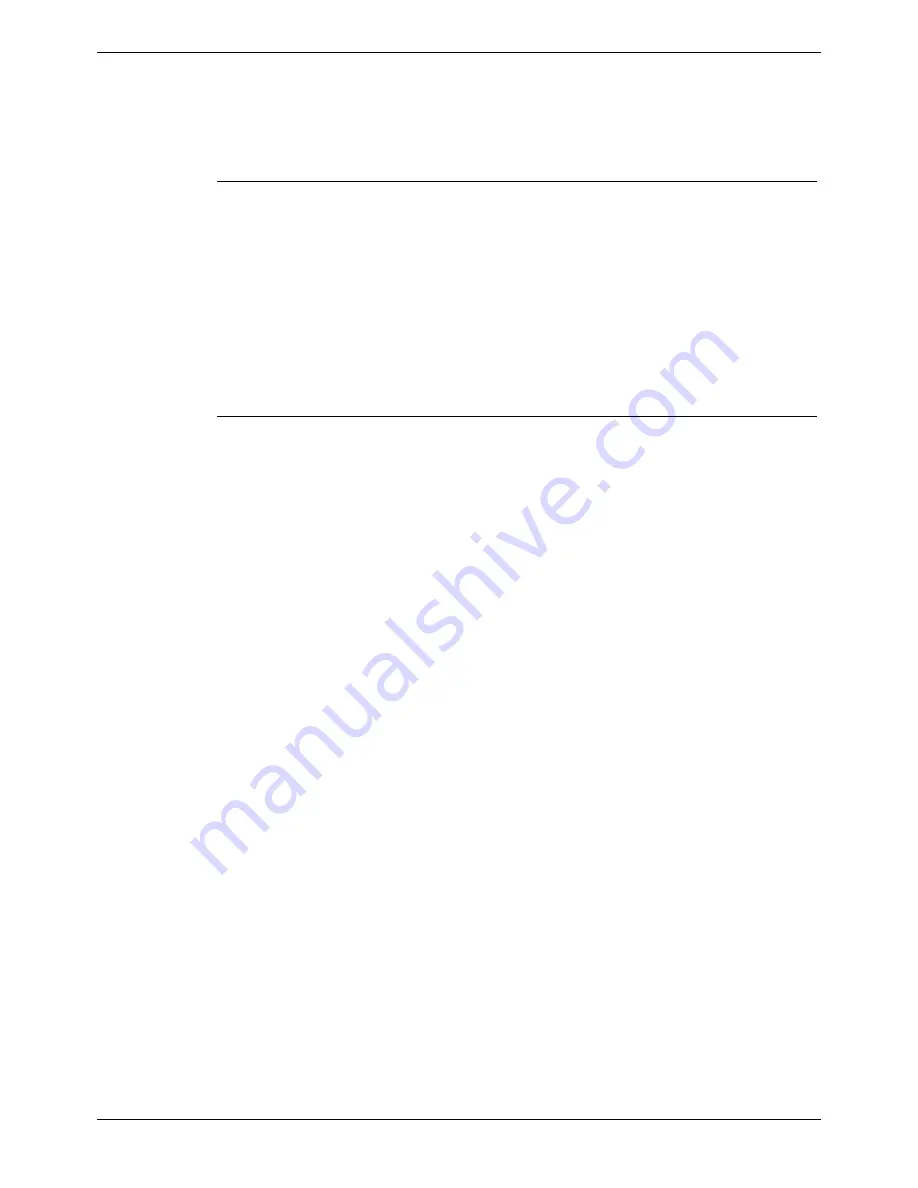
Page 18 - Server PC Setup – NT4
PC Configuration
Install Database Application
If SQL 2000 is to be installed instead of MSDE, please go to the section Installing
Microsoft SQL 2000 tools on page 18.
Note:
The Server PC's hard drive must have been partitioned before installing the
database application (see page 17).
Installing MSDE 2000
1. Insert the CCC Installation CD into the drive.
2. From the Windows taskbar click
Start
, select
Run
and then click on the
Browse
button.
3. View the CD drive and double click the
MSDE
folder. Select
MSDEsp3.exe
and
click on the
Open
button.
4. Click
the
OK
button to continue.
5. Select the required language for the installation and then click on the
OK
button.
The installation could take up to 20 minutes.
6. Once the setup is complete, reboot the PC when requested.
Installing Microsoft SQL 2000 tools
It is possible to install SQL 2000 instead of MSDE. The software is not supplied as part
of CCC and you will need to purchase your own copy.
The following steps will install SQL Server 2000 tools:
1. Insert the SQL Server 2000 compact disc into your CD-ROM drive. If the compact
disc does not auto run, double-click Autorun.exe in the root directory of the
compact disc.
2. Select
SQL Server 2000 Components
, select
Install Database Server
, and then
setup prepares the SQL Server Installation Wizard. If not installing on Windows NT
Server version 4 or Windows 2000 Server a warning message will be displayed
stating that only client components will be available. Click
OK
. At the
Welcome
screen, click
Next
.
3. In
Computer Name
dialog box,
Local Computer
is the default option and the
local computer name appears in the edit box. Click
Next
.
4. In
the
Installation Selection
dialog box, click
Create a new instance of SQL
Server, or install Client Tools
, and then click
Next
.
5. Enter
the
User Information
. Click
Next
.
6. Click
Yes
to accept the software license agreement.
7. Enter the 25 digit CD-Key. Click
Next
.
8. In
the
Installation Definition
dialog, select
Client Tools Only
.
9. In
the
Select Components
dialog, select the desired components. It is
recommended that you have
Management Tools
and
Client Connectivity
options selected. Click
Next
.
10. In
Start Copying Files
dialog box. Click
Next
.
11. In the
Setup Complete
dialog box, click
Finish
.
12. Install the SQL 2000 Service Pack 3.
If Ferrograph Wallboards are to be installed, proceed from page 19. Otherwise, you
must now configure the Client PCs (see pages 24, 25, 25 and 26 as appropriate).
Alternatively, where Server and Client are on the same PC, you may now install the
appropriate CCC licenses and applications (see pages 44 and 27 respectively).
Page 18 - Server PC Setup – NT4
Compact Contact Center Installation Manual
PC Configuration
40DHB0002USBG Issue 4a (05/29/2003)






























