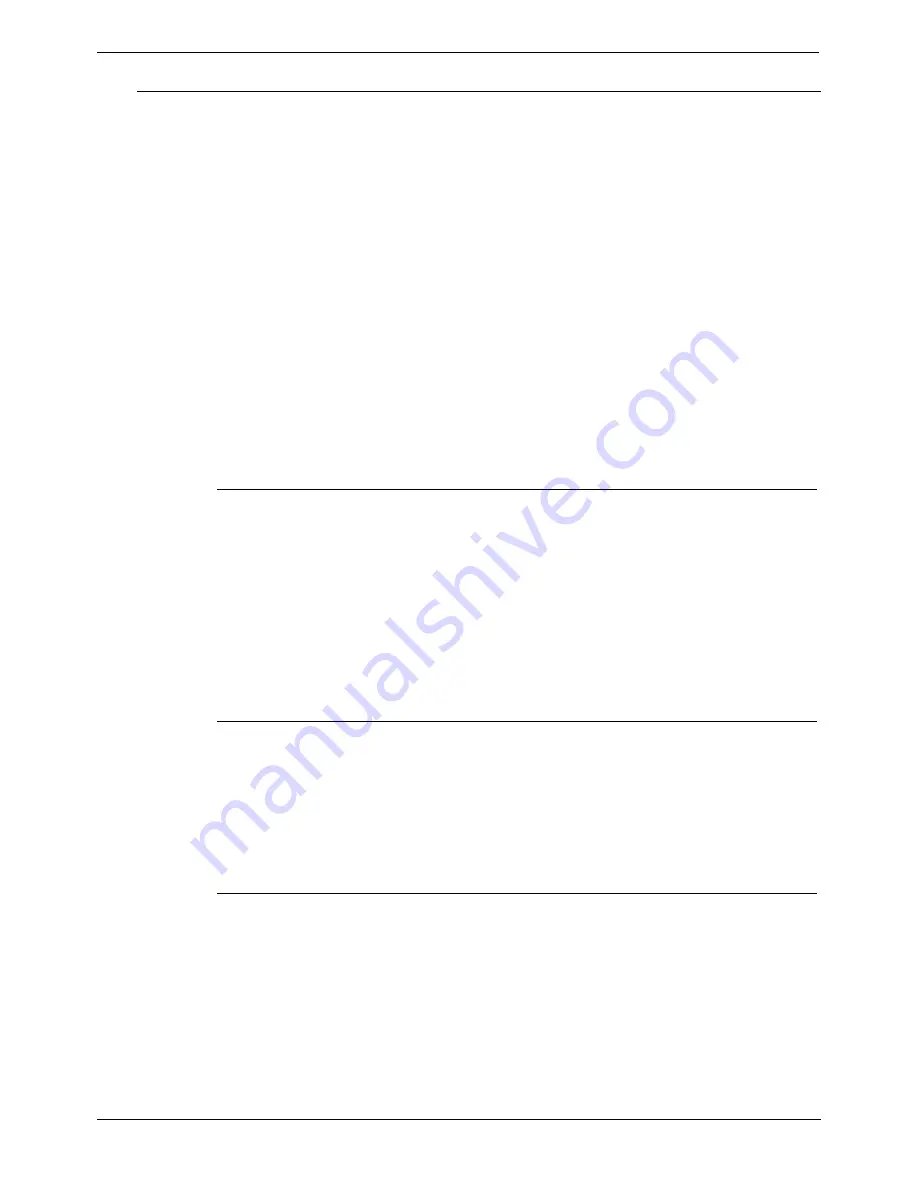
PC Configuration
Server PC Setup – NT4 - Page 15
Server PC Setup – NT4
Windows NT Server 4.0 Modifications
On a machine with Windows NT4 already installed, you
must
perform all of the
following in sequence
before
installation of CCC modules:-
1. Give the Server PC a dedicated
name
(see page 16).
Record this
name
as you will need it for the Delta Server and Database Server
entries when you install the CCC modules.
2. Share the C drive, amend the Event Log settings and create a password protected
User Guest account (see page 15).
3. The drive must be partitioned to create space for the database (see page 17).
4. The database application must be installed (see page 18).
5. The Wallboard cards must be installed (see page 19).
6. The network protocol must be set to TCP/IP.
7. Windows NT Server Service Pack 6a must have been installed.
If you are in doubt, install the service pack again.
8. Ensure that the Regional Settings are correct [e.g. for USA set it to English (United
States)] and that the Time is set to local time.
9. Make sure that the screen display properties have been set to the following:
•
Desktop Area
is set to 800 by 600 pixels.
•
Color palette
is set to 65536.
Share the C drive
1. Double click on the
My Computer
Icon.
2. Right mouse click on drive
C:
and select
Sharing
from the menu.
3. Click on the
New Share
button.
4. Enter
C
(Uppercase) in the Share name and ensure that the user limit is set at
Maximum Allowed
.
5. Click on the
OK
button to close the screen.
6. Click on the
Apply
button and then the
OK
button.
Note:
If Installing CCC in connection with the MMM on separate servers. Please
ensure you have a mapped network drive connection to the MMM Server from the
CCC Server.
User Guest Account
1. Click
Start
, highlight
Programs
and then
Administrative Tools.
2. Click
on
User Manager for Domains.
3. From
User
select
New User
. Enter a
Username
,
Full Name
and
Description
(optional). Enter and confirm a
Password
. Record and store this in a safe place as
this will be required by Client PCs.
Remove the tick from the check box of "Account Disabled".
4. Click
OK
and then close the
User Manager for Domains
screen.
Event Log Settings
The Event Log settings need to be amended otherwise the PC will probably run out of
disk space.
1. Click
Start
, highlight
Programs
and then
Administrative Tools.
2. Click
on
Event Viewer
. Click
Log
and then
Log Settings
.
3. Select
System
from the drop down list. Select
Overwrite Events as needed.
4. Select
Security
from the drop down list. Select
Overwrite Events as needed
.
5. Select
Application
from the drop down list. Select
Overwrite Events as needed
.
6. Click
OK
and exit the
Event Viewer
.
Compact Contact Center Installation Manual
Server PC Setup – NT4 - Page 15
40DHB0002USBG Issue 4a (05/29/2003)
PC Configuration






























