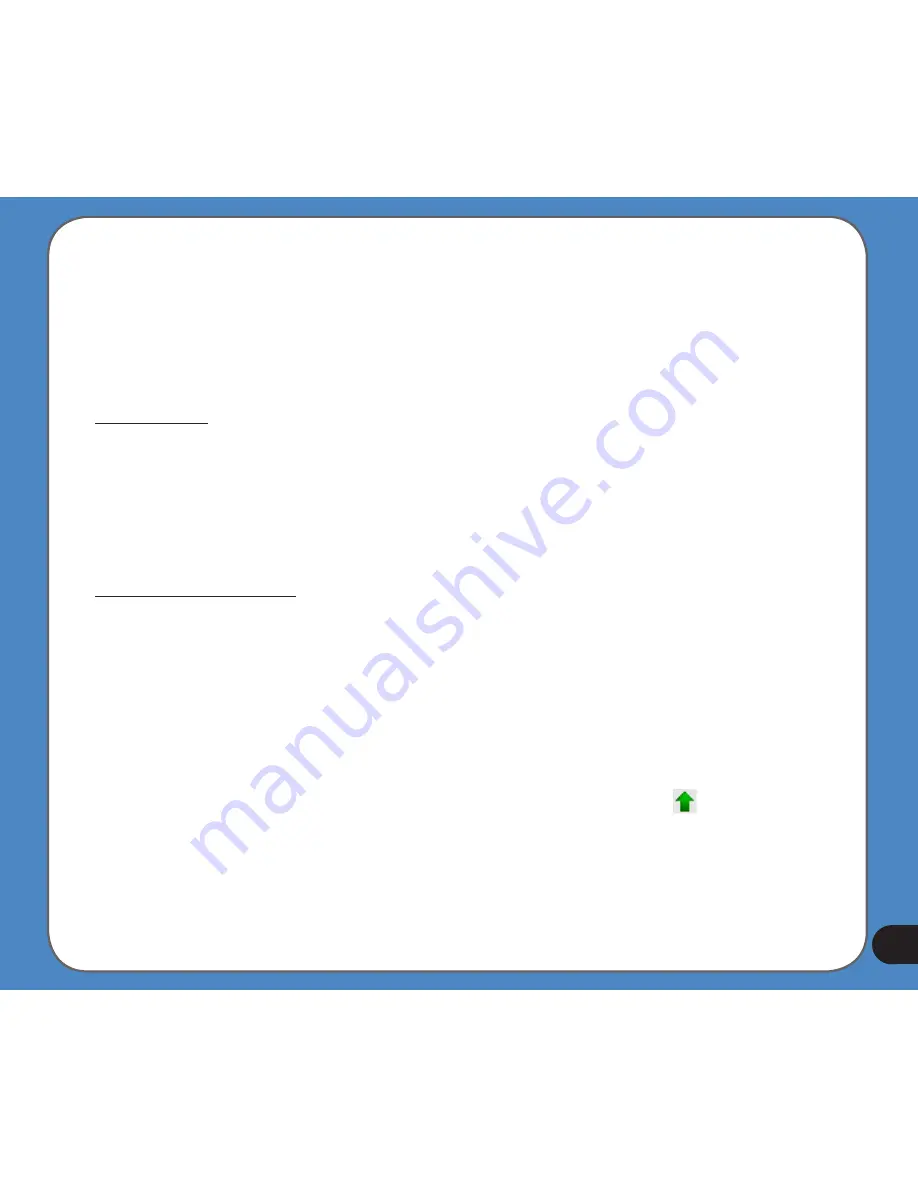
Although QWERTY-type keyboards also contain number keys, when entering a house
number, the program offers the more convenient numeric keypad.
.. Installing, updating or removing maps
You can upload new maps or update the maps with ASUS Navigation PCTool.
Requirements
• ASUS Navigation PCTool copied onto a PC running Windows XP
• Card reader in your PC that supports an SD card reader
Note: ASUS GO will only use the maps that are included in your ASUS GO licence.
To install or update maps
1. Download or copy the map(s) that you want to update or install into a folder on the PC.
2. Remove the SD card from ASUS R300 and put it into the card reader of the PC.
3. Start maploader.exe from the folder into which you have copied ASUS Navigation PCTool.
ASUS Navigation PCTool is launched: the maps on the PC are listed in the left-hand side of
the window, the maps on the SD card are listed on the right-hand side of the window.
4. Check which maps on the PC are marked with a green upward arrow .These are the
maps that are not available on the SD card or for which a newer version is available on the
PC.
5. Select the map(s) that you want to install or update (you can use Ctrl+Click and
SHIFT+Click to select several maps).
Summary of Contents for R300
Page 1: ...R300 Portable Navigation Device User Manual Quick StartGuide E3402 ...
Page 11: ...11 Getting to know your R300 Chapter 1 ...
Page 13: ...13 Rear and side features 7 8 9 11 12 10 ...
Page 21: ...21 Set Date Set time Set time format ...
Page 175: ...175 Multimedia features Chapter 3 ...
Page 185: ...185 Phone features Chapter 4 ...
















































