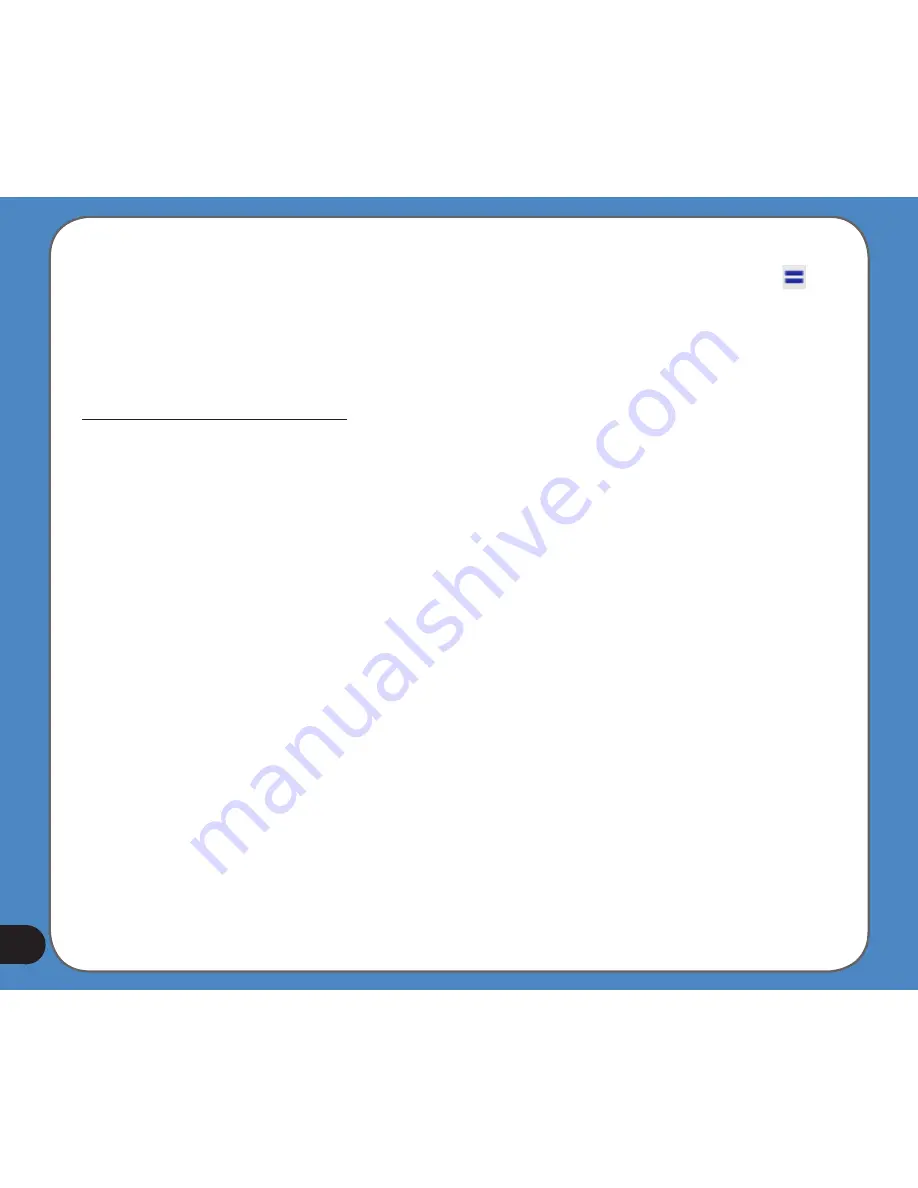
6. Click Install below the PC map list. The selected maps are copied onto the SD card. The
up-to-date maps on the SD card are marked with a icon that has two parallel blue bars .
7. Remove the card from the reader on the PC and put it into the card reader of ASUS R300.
8. Start ASUS GO. The updated and new maps will be available for navigation.
To delete maps from the SD card
1. In the SD card list, select the map(s) that you want to remove (you can use Ctrl+Click and
SHIFT+Click to select several maps).
2. Click Remove below the SD card map list. The selected maps are copied from the SD
card to the following folder on the PC:
C:\Documents and Settings\<username>\Application Data \ASUS\maps\
You can back up the maps on the PC or copy them back to the SD card later.
3. Remove the card from the reader on the PC and put it into the card reader of ASUS R300.
4. Start ASUS GO. The deleted maps will not be available for navigation but you can copy
them back to the SD card at any time.
Summary of Contents for R300
Page 1: ...R300 Portable Navigation Device User Manual Quick StartGuide E3402 ...
Page 11: ...11 Getting to know your R300 Chapter 1 ...
Page 13: ...13 Rear and side features 7 8 9 11 12 10 ...
Page 21: ...21 Set Date Set time Set time format ...
Page 175: ...175 Multimedia features Chapter 3 ...
Page 185: ...185 Phone features Chapter 4 ...






























