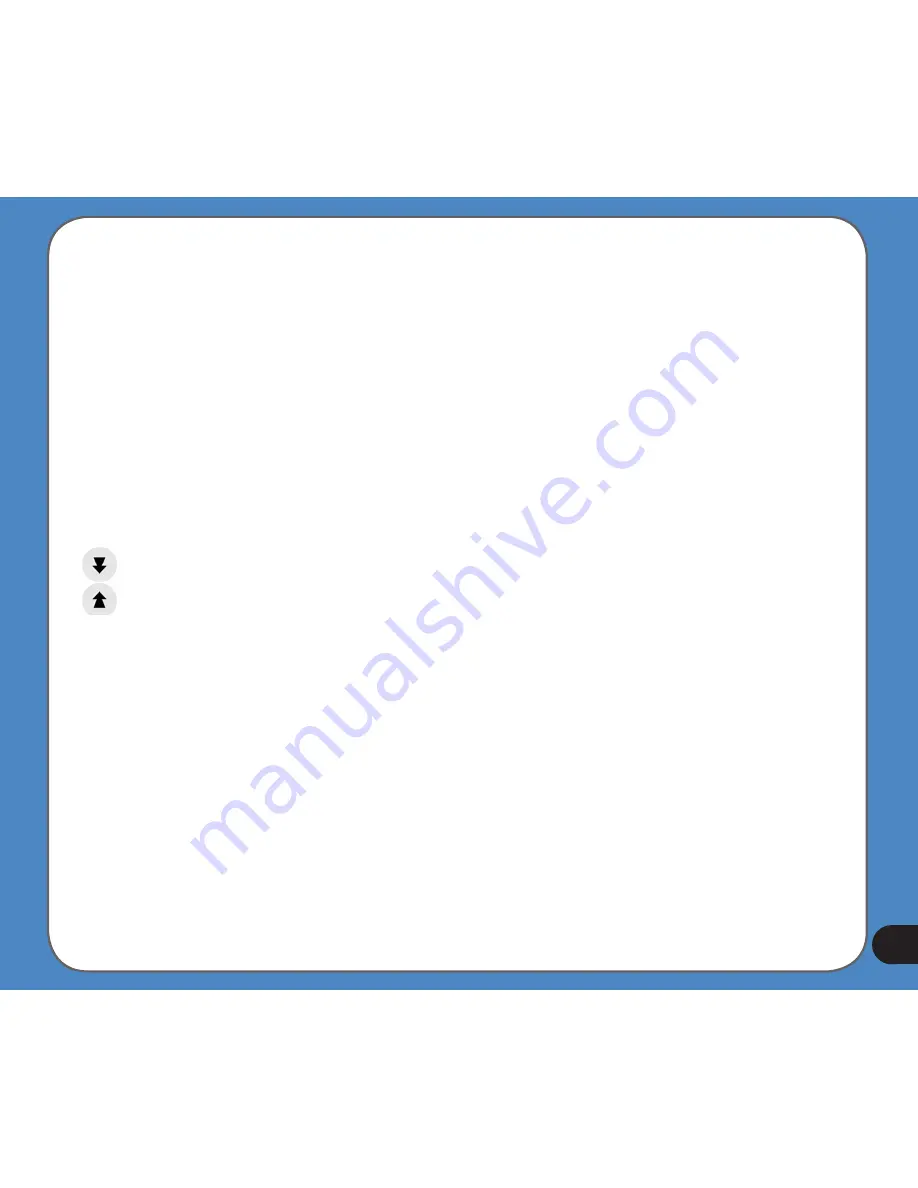
Zoom will change the scale of the map. Zoom out shows a larger part of the map, while
Zoom in shows a smaller part of the map in more detail.
The automatic Smart Zoom function will do the necessary zooming for you when navigating
(zooms out if the next turn is at a distance to let you see far ahead and zooms in when
approaching a turn to give you a better view of the upcoming manoeuvre). If you manually
change the zoom level, Smart Zoom will no longer scale the map by itself (automatic tilting
and rotating remains active).
You need to tap the Follow button to return the zoom control to Smart Zoom. You can also
set ASUS GO to do this automatically after a few seconds in case of the Cockpit screen.
Tilt up and down (No. & )
These semi-transparent buttons are only displayed if “Zoom & Tilt” is enabled in the
Quick menu.
This function modifies the vertical viewing angle of the map in 3D mode. You can change the
angle in a wide range starting from a top down view (2D view is seamlessly integrated) all
the way to a flat view that lets you see far ahead.
The automatic Smart Zoom function will do the necessary tilting for you when navigating
(gives a flat view if the next turn is at a distance to let you see far ahead and raises the
angle when approaching a turn to give you a better view of the upcoming manoeuvre). If you
manually change the view angle, Smart Zoom will no longer tilt the map by itself (automatic
zooming and rotating remains active).
You need to tap the Follow button to return the tilt control to Smart Zoom. You can also set
ASUS GO to do this automatically after a few seconds.
Summary of Contents for R300
Page 1: ...R300 Portable Navigation Device User Manual Quick StartGuide E3402 ...
Page 11: ...11 Getting to know your R300 Chapter 1 ...
Page 13: ...13 Rear and side features 7 8 9 11 12 10 ...
Page 21: ...21 Set Date Set time Set time format ...
Page 175: ...175 Multimedia features Chapter 3 ...
Page 185: ...185 Phone features Chapter 4 ...















































