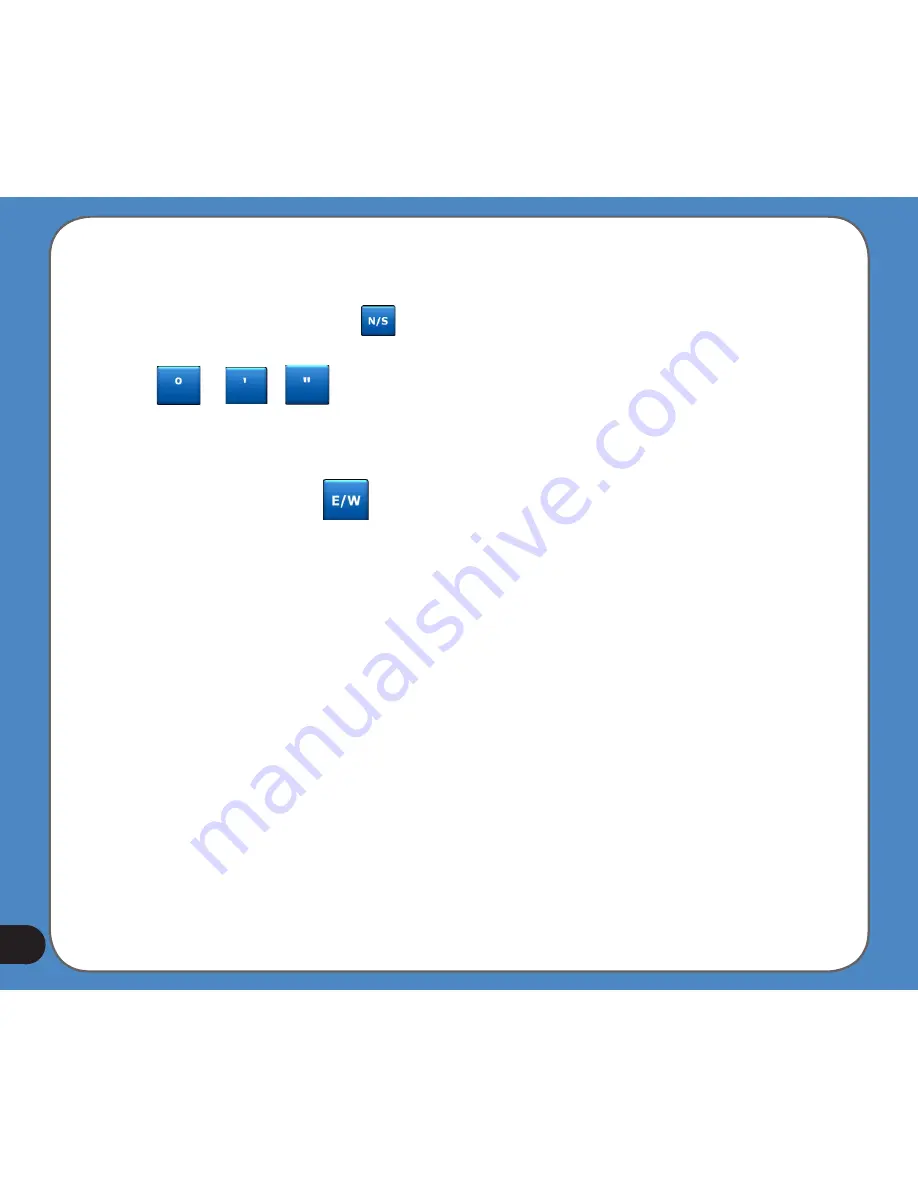
1
Entering a latitude/longitude pair is easy. The left field contains the latitude. It starts with an
‘N’ (North) or ‘S’ (South) letter. This tells ASUS GO whether the point is in the Northern or
the Southern hemisphere. Use the button to change the hemisphere. Enter numbers for
the latitude. Use the decimal point if the degrees, minutes or seconds are not integers.
Use the / / button (the label depends on the current cursor position
inside the latitude) to start entering minutes after degrees or seconds after minutes.
When finished, tap the longitude on the right, and enter it as you did latitude. This time the
hemisphere-changing button tells ASUS GO whether the point is located East or
West from the meridian crossing Greenwich, UK.
Once you have entered both numbers, press Done to make the selection.
Tip: The quickest way to tell the coordinates of a point is to select it by tapping on the map or
by using Find, and then come to this page and read the coordinates.
Tip: If you need to reformat coordinates to the format selected in ASUS GO, enter the
coordinates in the format you have, press Done to show it in the map, then come back here
to see the same location in the chosen coordinate display format.
Find a POI
You can select your destination from the thousands of POIs included with ASUS GO or from
the ones you have previously created. This screen helps you find the one you are looking
for. POI items are categorised to let you locate them more easily. On this screen you can
see the first page of the top level POI categories. There are three levels altogether.
Summary of Contents for R300
Page 1: ...R300 Portable Navigation Device User Manual Quick StartGuide E3402 ...
Page 11: ...11 Getting to know your R300 Chapter 1 ...
Page 13: ...13 Rear and side features 7 8 9 11 12 10 ...
Page 21: ...21 Set Date Set time Set time format ...
Page 175: ...175 Multimedia features Chapter 3 ...
Page 185: ...185 Phone features Chapter 4 ...






























