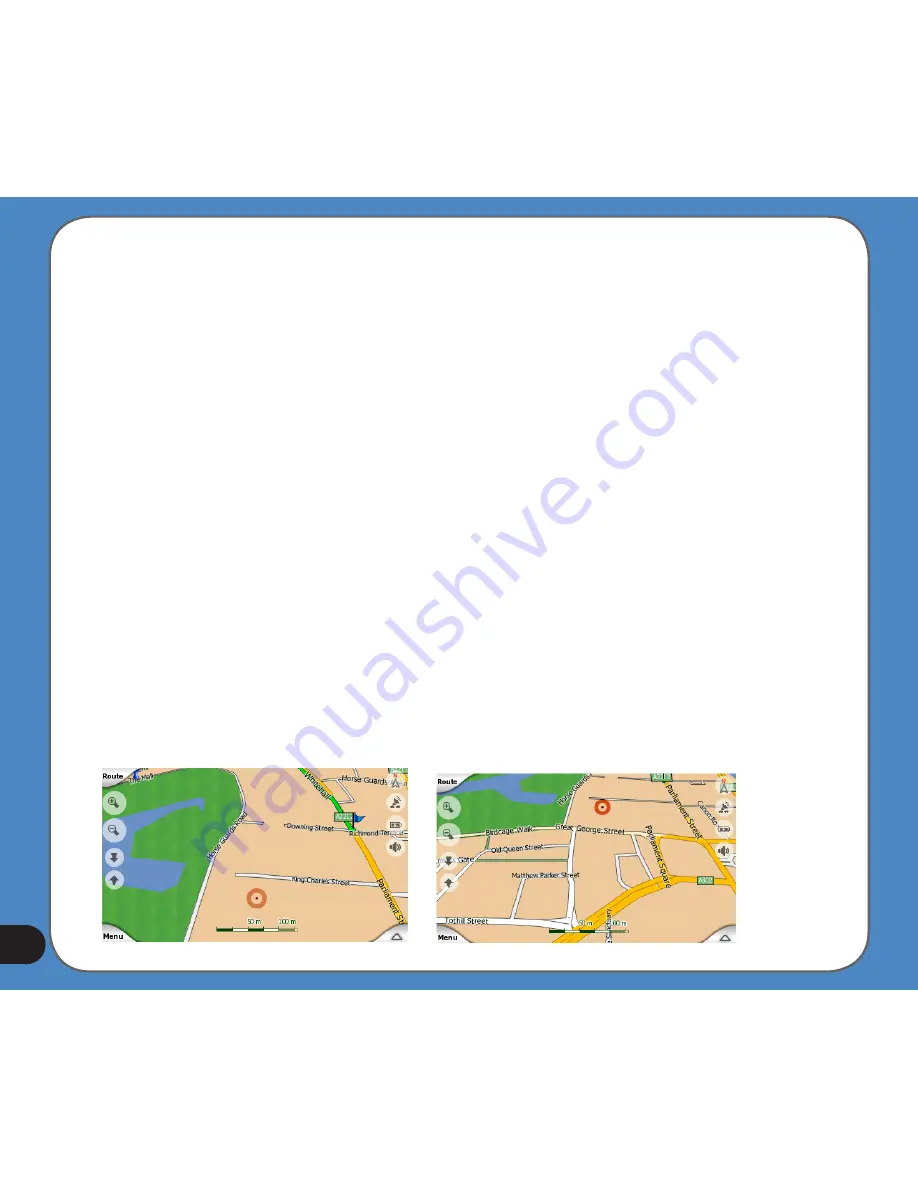
The location received from the GPS receiver is shown as a blue dot on the map. This can
help you locate your position if the GPS accuracy is poor, and the Lock-on-Road system
puts you on the wrong street. It is also the location saved in the track log.
Note: The Lock-on-Road feature can be turned off in Advanced settings (Page 78) for
pedestrian use. When switched off, the arrow is displayed at the position reported by the
GPS receiver.
When the GPS position is lost, the arrow turns grey, but the journey continues on the
recommended route for a short period of time with the speed last detected before the GPS
position was lost. When the next route event is reached, or after 40 seconds, the arrow
stops, and remains grey until GPS reception returns. This way short tunnels can be crossed
without losing the position.
Selected map point, also known as the Cursor
If you tap the map somewhere or select a specific item in Find, it will become the selected
point on the map, marked with a small red dot and permanently radiating red circles to make
it conspicuous at all zoom levels, even when it is in the background of a 3D map view. You
can use this point as starting point, via point, or destination of your route, you can search for
a POI near to it, mark it with a drawing-pin, or save it as a POI. The cursor, when visible, is
also the reference point for map scaling.
Summary of Contents for R300
Page 1: ...R300 Portable Navigation Device User Manual Quick StartGuide E3402 ...
Page 11: ...11 Getting to know your R300 Chapter 1 ...
Page 13: ...13 Rear and side features 7 8 9 11 12 10 ...
Page 21: ...21 Set Date Set time Set time format ...
Page 175: ...175 Multimedia features Chapter 3 ...
Page 185: ...185 Phone features Chapter 4 ...
















































