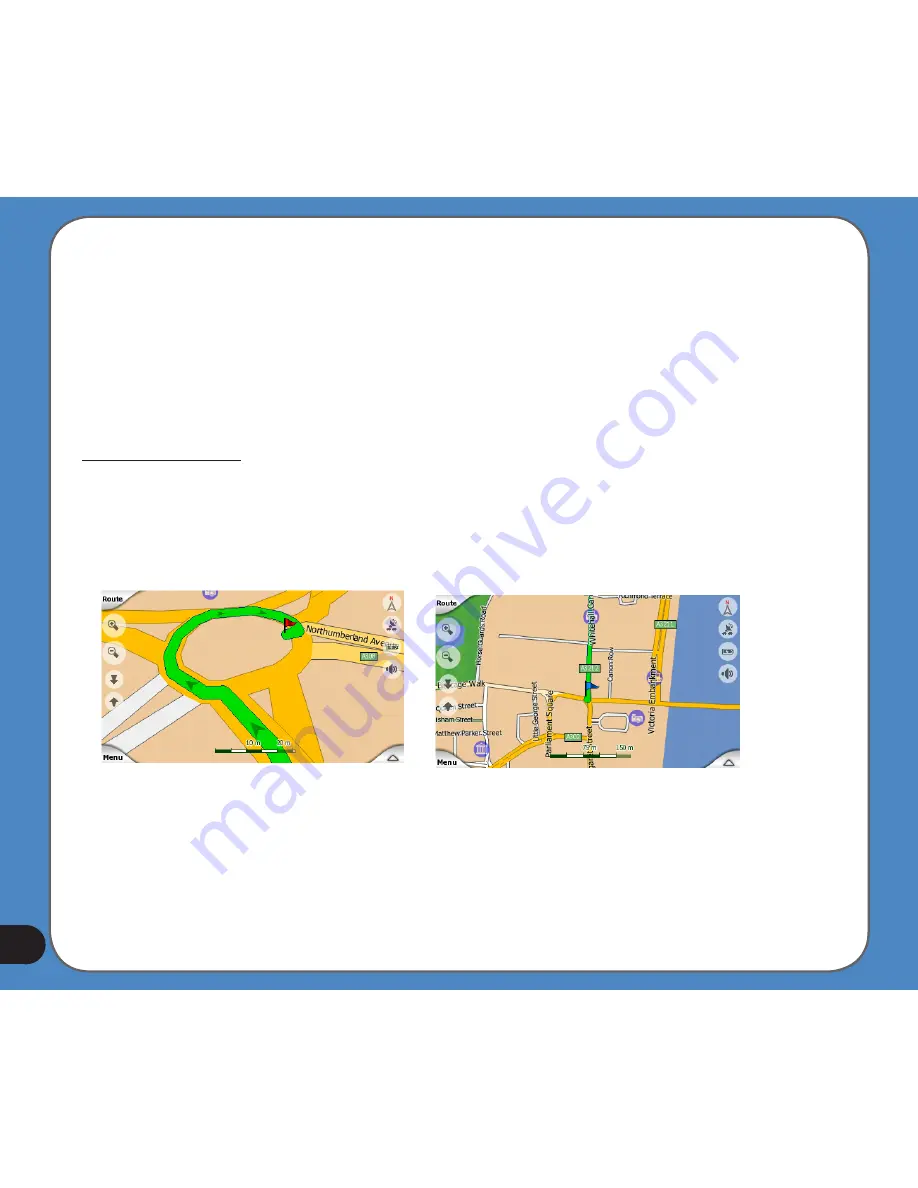
Note: When you reach 2D view by tilting the map, Smart Zoom will tilt the map as you press
the Follow button or it disappears after the timeout (set in Advanced settings) expires. Use
the 3D Map toggle to permanently switch to 2D view.
Note: If the map is zoomed out so that the view angle is automatically raised to a top down
view, this button will have no immediate effect. When you zoom back in, the view angle will
or will not change according to the new state of the button.
Zoom & Tilt (switch)
When the light is on, additional transparent buttons appear on the left side of the map
screens for zooming and tilting without the use of hardware buttons.
The Tilt buttons appear only at higher zoom levels. If you zoom out, they disappear.
Summary of Contents for R300
Page 1: ...R300 Portable Navigation Device User Manual Quick StartGuide E3402 ...
Page 11: ...11 Getting to know your R300 Chapter 1 ...
Page 13: ...13 Rear and side features 7 8 9 11 12 10 ...
Page 21: ...21 Set Date Set time Set time format ...
Page 175: ...175 Multimedia features Chapter 3 ...
Page 185: ...185 Phone features Chapter 4 ...
















































