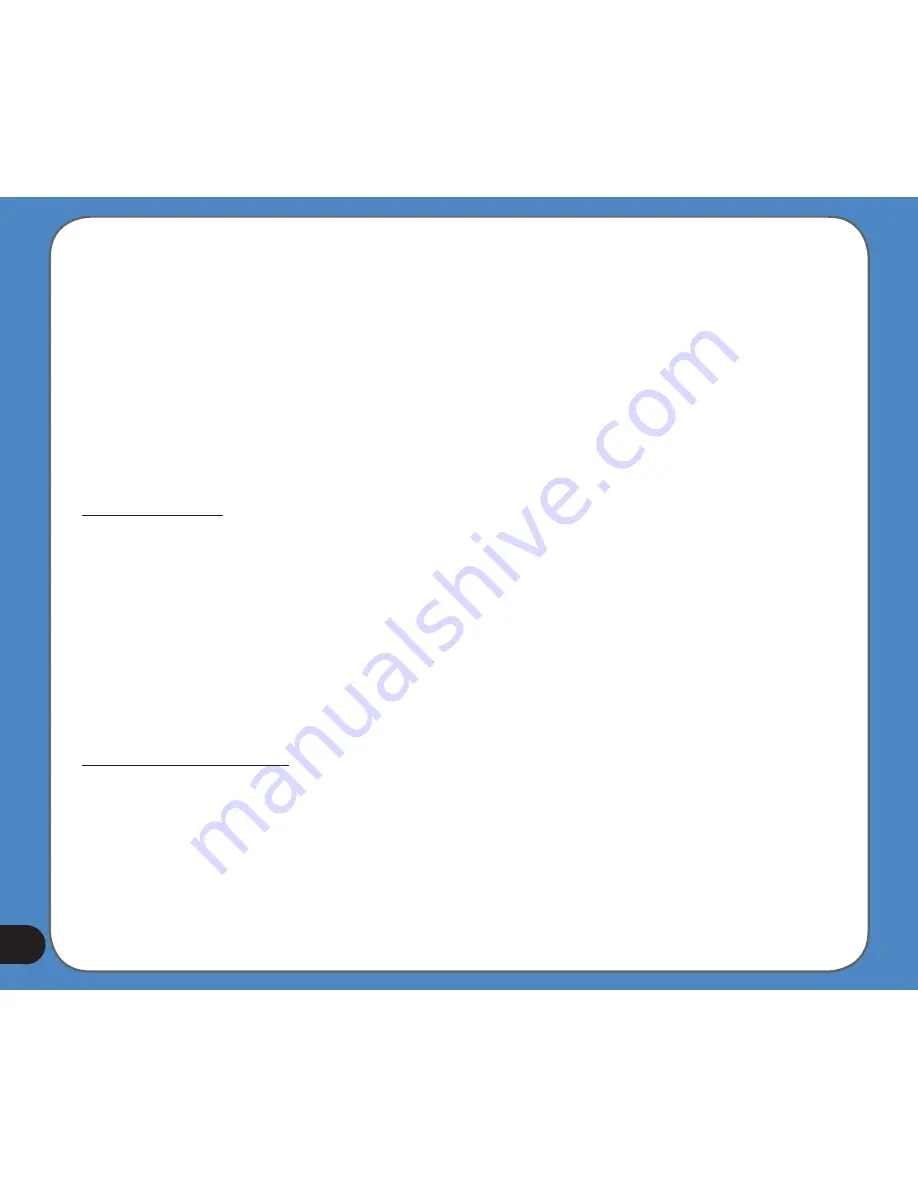
10
The normal use of the Cockpit mode is cruising or navigating, when the road lying in front
of the driver is the most important part of the map. It is usually done in a 3D view with the
current direction towards the top of the map. By default ASUS GO uses the same look of the
map in both Map and Cockpit modes.
Use this switch to instruct ASUS GO to always open the Cockpit mode in 3D with Track-up
orientation (automatic map rotation) for driving purposes.
Note: You will still have the possibility to switch the map to 2D view or north-up orientation,
but the map will return to 3D mode with map rotation whenever Cockpit mode is started.
Zoom in after find
When this switch is turned off, ASUS GO will centre the map to the location selected in Find
but will not change the zoom level. If you turn this switch on, ASUS GO will also zoom in to
the selected point.
The zoom level in this case depends on the type of object you have searched for. For
example in the case of a city search, the zoom level will show you the whole settlement or at
least a significant part of it around its centre. Selecting a POI, a junction or an exact address
will give you a closer look with only a few streets on the display.
Coordinate display format
Positions are sometimes displayed with their addresses, and sometimes with their
coordinates. This setting lets you choose between displaying coordinates in degrees (dd.
dddddd); degrees and minutes (dd mm.mmm); or degrees, minutes and seconds (dd mm
ss.s).
Summary of Contents for R300
Page 1: ...R300 Portable Navigation Device User Manual Quick StartGuide E3402 ...
Page 11: ...11 Getting to know your R300 Chapter 1 ...
Page 13: ...13 Rear and side features 7 8 9 11 12 10 ...
Page 21: ...21 Set Date Set time Set time format ...
Page 175: ...175 Multimedia features Chapter 3 ...
Page 185: ...185 Phone features Chapter 4 ...
















































