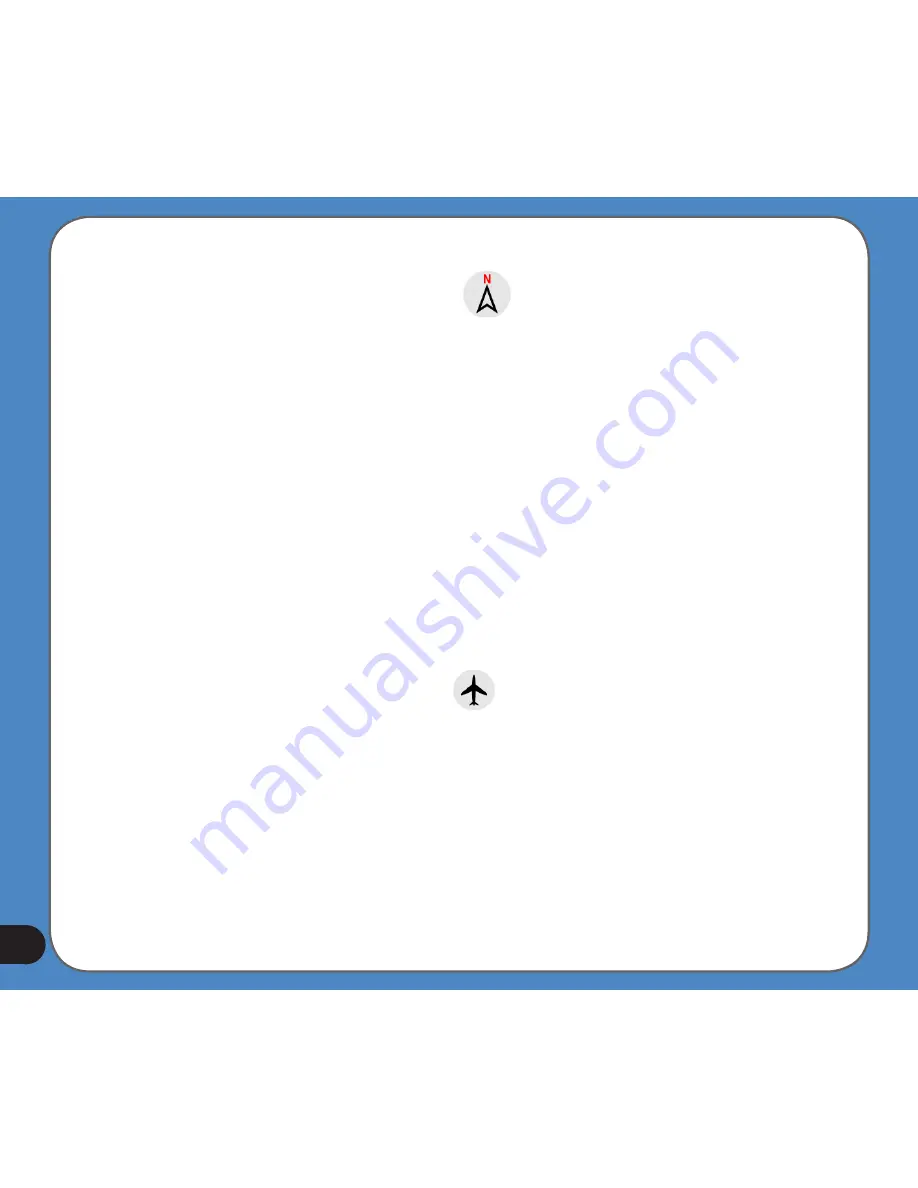
Tap this icon to switch to North-up mode. Now the map is fixed to keep facing North. The
icon changes to show the new rotation mode.
Tap the icon again to enter Overview mode. This mode looks similar to the North-up mode
with one difference: the zoom level in this mode has a fixed default to give you a better look
of where you are on the map. You can change the zoom level at any time, this will not cause
the Follow button to appear, but when entering Overview mode later, the default zoom level
will be restored.
The arrow representing your position will be fixed in the middle of the screen. When you
move the map in Overview mode, the Follow button will appear, and when pushed, it will
move the map to have your current position in the middle of the map again.
You cannot rotate the map in Overview mode. This mode is strictly north-up.
You can set up ASUS GO so that it will switch to Overview mode during navigation when the
next turn is far away. You can specify this distance and the fixed zoom level of Overview in
Advanced settings.
An aeroplane icon indicates Overview mode.
Tap the icon again to return to Track-up (automatic rotation) mode.
GPS position quality (No. 11)
Similarly to the icon found on the GPS Data screen, the map screens also inform you about
the GPS signal:
Summary of Contents for R300
Page 1: ...R300 Portable Navigation Device User Manual Quick StartGuide E3402 ...
Page 11: ...11 Getting to know your R300 Chapter 1 ...
Page 13: ...13 Rear and side features 7 8 9 11 12 10 ...
Page 21: ...21 Set Date Set time Set time format ...
Page 175: ...175 Multimedia features Chapter 3 ...
Page 185: ...185 Phone features Chapter 4 ...















































