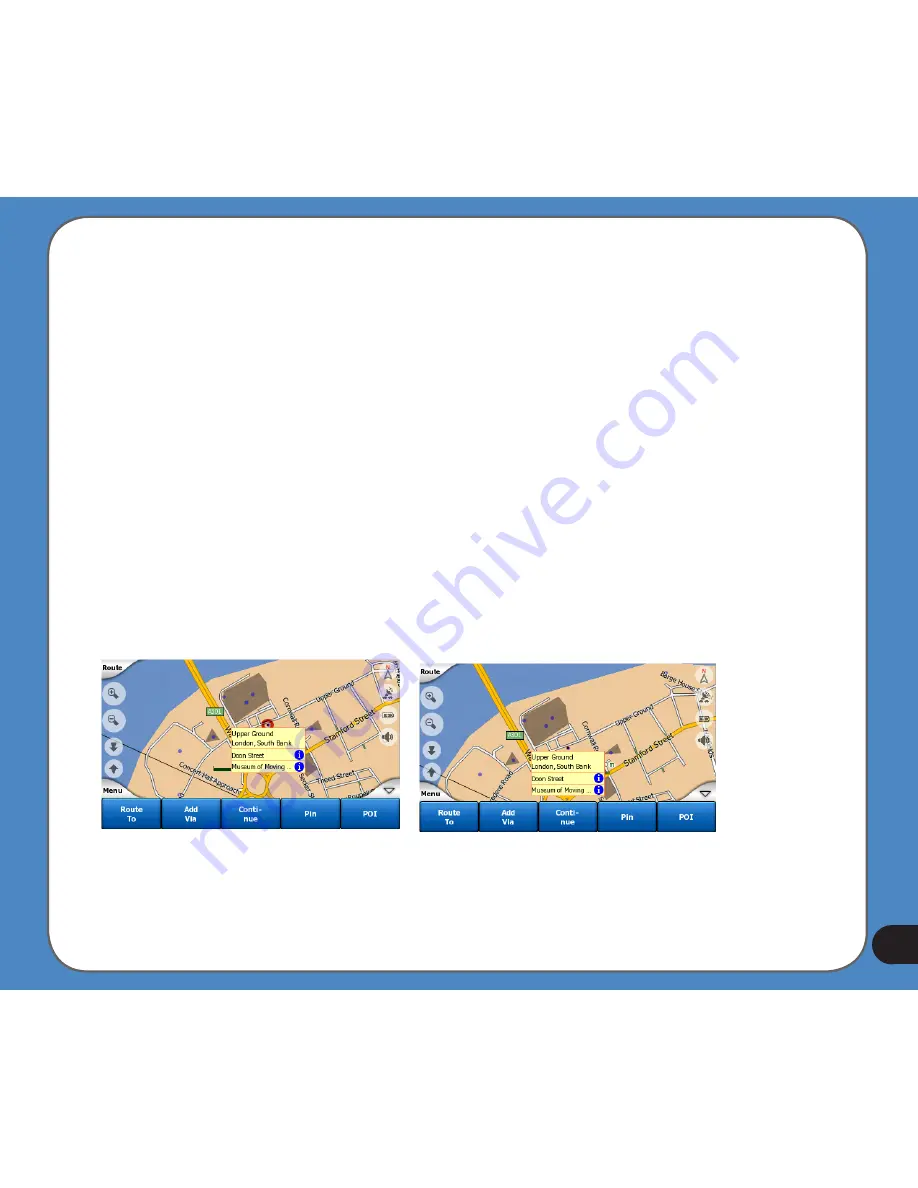
Cursor menu (No. 1)
The Cursor is the selected point on the map (marked by a red dot and radiating red circles
around it), or the current GPS position when it is available and Lock-to-Position is enabled.
When you tap the screen to place the Cursor, the Cursor menu pops up automatically to
give you the list of possible functions you can use the Cursor for. At the same time Popup
Info (street name, house number and the list of POIs nearby) appears near the selected
map point if Popup Info is enabled in the Quick menu.
If you do not use the Cursor menu in a few seconds, it will automatically vanish back to
the bottom of the screen, and Popup Info disappears, too. You can have them reappear by
reopening the Cursor menu using the arrow in the bottom right corner. When you open the
menu manually, it will stay on until you close it or switch to another screen.
Tip: If you want to see the map around the Cursor, close the Cursor menu and reopen it.
When this menu is opened manually, the map is always moved to have the cursor in the
centre.
The content of the Cursor menu depends on the screen (Map or Cockpit) and it is slightly
different if there is an active route already planned. You have the following options:
Summary of Contents for R300
Page 1: ...R300 Portable Navigation Device User Manual Quick StartGuide E3402 ...
Page 11: ...11 Getting to know your R300 Chapter 1 ...
Page 13: ...13 Rear and side features 7 8 9 11 12 10 ...
Page 21: ...21 Set Date Set time Set time format ...
Page 175: ...175 Multimedia features Chapter 3 ...
Page 185: ...185 Phone features Chapter 4 ...






























