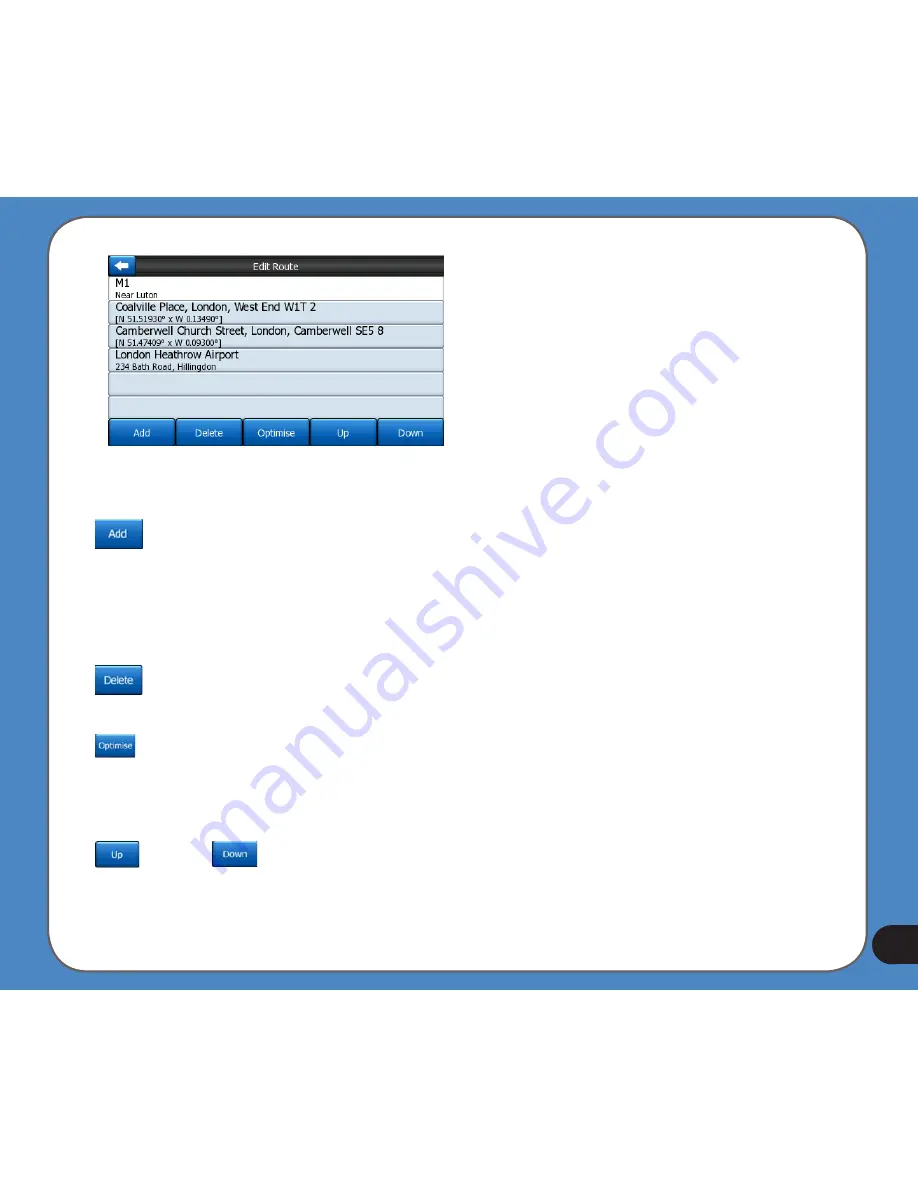
101
Use the arrows on the right to browse through the list and tap any line to highlight it. You
can perform the following operations:
• Add: you can add a new route point (or a new final destination if the highlighted item
is the last one in the list) after the selected point. The Find menu opens automatically to let
you search for an address, POI, coordinates, one of your favourite destinations, or select a
point from the History list. As soon as you select any of these, ASUS GO returns to the Edit
screen and your selection appears right under the highlighted line.
• Delete: you can delete the selected point from the list. If the highlighted item is the
last one in the list, the previous via point will be promoted to be the final destination.
• Optimise: you can optimise the order in which you will drive through the via points,
if there is no specific order you would like to keep. When tapping this button, ASUS GO
reorders the list instantly to save you time and fuel. Optimisation is for via points only. Your
starting point and destination remain in their positions, of course.
• Up and Down: using these buttons you can reorder the list by moving the
highlighted item up or down in the list.
Summary of Contents for R300
Page 1: ...R300 Portable Navigation Device User Manual Quick StartGuide E3402 ...
Page 11: ...11 Getting to know your R300 Chapter 1 ...
Page 13: ...13 Rear and side features 7 8 9 11 12 10 ...
Page 21: ...21 Set Date Set time Set time format ...
Page 175: ...175 Multimedia features Chapter 3 ...
Page 185: ...185 Phone features Chapter 4 ...
















































