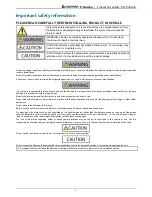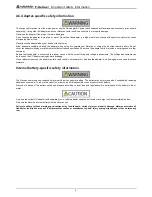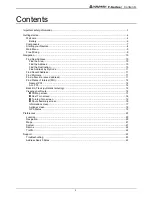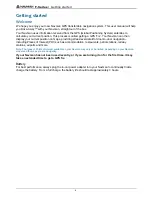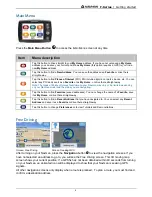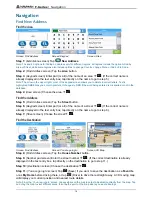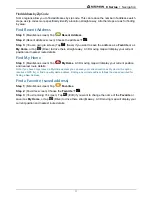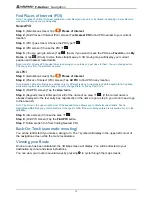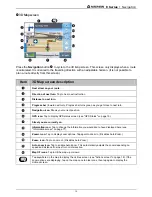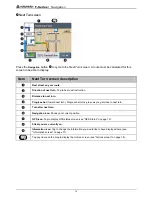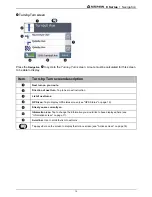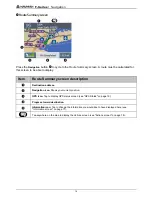Reviews:
No comments
Related manuals for F-Series

Chartnav 343
Brand: Cetrek Pages: 88

NL4-Nt
Brand: Nautic Laugic Pages: 3

GV300TP
Brand: Queclink Pages: 19

iCN 530
Brand: Navman Pages: 94

QTM-UAR10
Brand: ZeroKey Pages: 18

Pocket Buddy
Brand: Track24 Pages: 2

Etrex Legend - GPS Receiver
Brand: Garmin Pages: 76

NMEA 0183
Brand: Raymarine Pages: 16

XGPS160
Brand: Dual Pages: 20

NavAtlas XNAV3500P
Brand: Dual Pages: 32

Amber Swift A100
Brand: amber connect Pages: 6

ACC210
Brand: amber connect Pages: 15
GPS tracker device
Brand: Amber Alert GPS Pages: 27

AT-6010-EUR
Brand: Beha-Amprobe Pages: 362

Speedocap 3 Evo
Brand: ERTF Pages: 13
USFT VT-X5
Brand: US Fleet Tracking Pages: 2

M52i S/GPS
Brand: Lowrance Pages: 8

XCTouchNav 7
Brand: XCVario Pages: 22