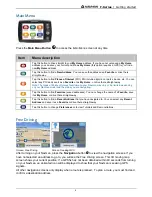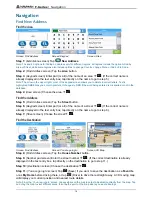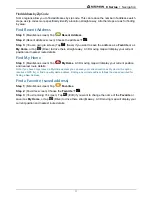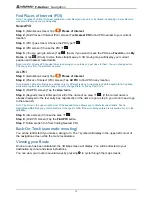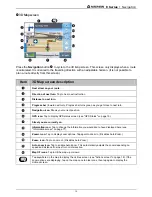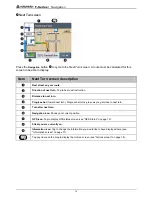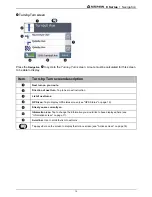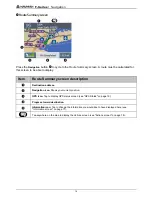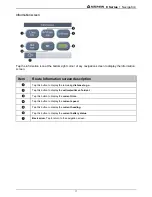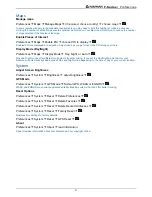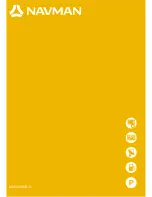F-Series | Preferences
21
Maps
Manage maps
Preferences
Maps
Manage Maps
(
if required, choose country)
choose maps
£
.
In some regions with very large map data requirements you may need to limit the number of maps in active use.
Limiting the number of active maps ensures optimum performance. Your Navman will alert you to reduce the number
of maps selected if the file size is too large.
Enable Places of Interest
Preferences
Maps
Enable POI
choose POI to display
£
.
Enabled POI are displayed on navigation map screens as you get close to the POI along your route.
Display Mode (Day/Night)
Preferences
Maps
Display Mode
Day, Night, or Auto
£
.
Day and Night modes offer different map colours for safer driving. If you set the Day/Night mode to Auto, your
Navman will automatically swap between Day and Night mode depending on the time of day at your current location.
System
Adjust Screen Brightness
Preferences
System
Brightness
adjust brightness
£
.
GPS Mode
Preferences
System
GPS Mode
Normal GPS, WAAS or EGNOS
£
.
WAAS and EGNOS are special augmented satellite tracking systems that can offer better tracking.
Reset Options
Preferences
System
Reset
Delete Preferences
£
.
Preferences
System
Reset
Delete Favorites
£
.
Preferences
System
Reset
Delete Recent Addresses
£
.
Preferences
System
Reset
Factory Reset
£
.
Restores ALL settings to factory defaults.
Preferences
System
Reset
GPS Reset
£
.
About
Preferences
System
About
read information
.
About provides information about your Navman and our copyright notice.