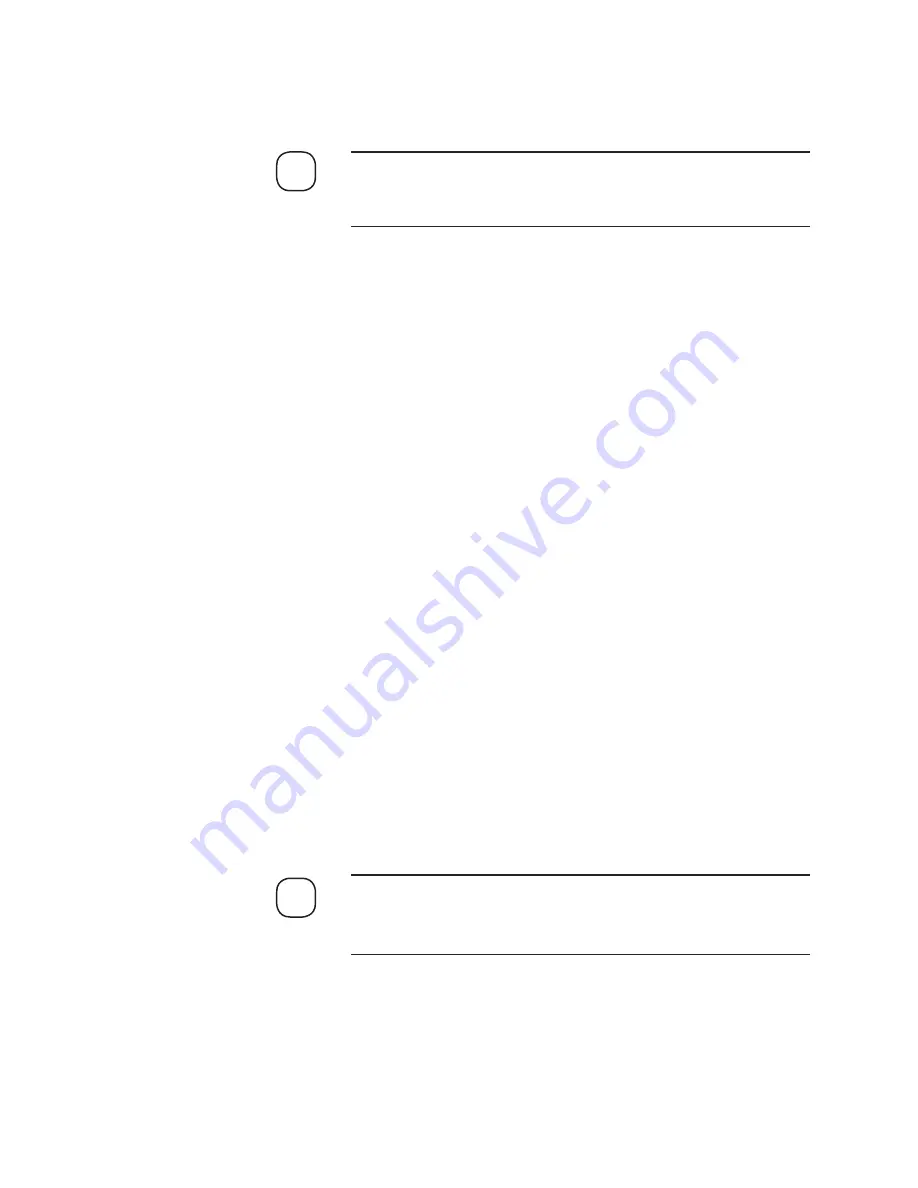
Controller / User Interface
|
4-19
Modify
Contains buttons that allow you to view and set up differ
ent aspects
of the analyzer (discussed in the following pages).
Dialog boxes for each of the Setup Configuration/Calibration screens
discussed in this chapter are sample screens only. Refer to the actual
software screens for enabled/valid parameters for your analyzer.
Message
box
The message box displays information about the software and ana-
lyzer it is currently communicating with.
The
Model ID
(identification) number is also displayed to indicate the
model of analyzer currently communicating with the analyzer. The ID
number corresponds with a list that can be seen in the
Info
dialog box.
Save CFG to EEPROM
Click this button to permanently save any changes you have made to
operating parameters to the analyzer’s on-board EEPROM.
While changing parameters from the
Modify
(Setup
Configuration
or
Cali-
bration
)
dialog boxes, observe the following functions and rules:
• Information or functions that are greyed out are not applicable or
unavailable for the analyzer you are currently working with.
• After changing parameter values, you must click
OK
to exit the dialog
box then
Apply
(under the
Setup
tab, on the
S93XS Properties
dialog
box) to activate the new settings. This will send the new parameters to
the analyzer, but will not save them to the analyzer’s EEPROM. The
Configurator Software will then prompt with “
Would you like to save
the settings to EEPROM?
”. Click
YES
to save the new value(s) to the
analyzer’s EEPROM.
Parameters in groups that have their own
Apply
button cannot be
reverted to their original state by clicking the
Refresh
button if the
changes have already been applied.
NOTE
NOTE
Summary of Contents for 933S
Page 24: ...1 8 Model 933S UV Analyzer This page intentionally left blank...
Page 34: ...2 10 Model 933S UV Analyzer...
Page 35: ...Specifications 2 11...
Page 36: ...2 12 Model 933S UV Analyzer 2016 12 16...
Page 37: ...Specifications 2 13...
Page 38: ...2 14 Model 933S UV Analyzer...
Page 39: ...Specifications 2 15...
Page 46: ...2 22 Model 933S UV Analyzer This page intentionally left blank...
Page 52: ...3 6 Model 933S UV Analyzer Figure 3 1 Analyzer backpan dimensions European...
Page 91: ...Installation and Start Up 3 45 Figure 3 24 Column Profile...
Page 94: ...3 48 Model 933S UV Analyzer This page intentionally left blank...
Page 176: ...5 12 Model 933S UV Analyzer This page intentionally left blank...
Page 190: ...6 14 Model 933S UV Analyzer Figure 6 3 1 Standard Range Cell 40 cm or smaller...
Page 191: ...Maintenance and Troubleshooting 6 15 Figure 6 3 2 Low Range White Cell 81 2 cm P N 100 1780 1A...
Page 197: ...Maintenance and Troubleshooting 6 21 Figure 6 4 Column Block assembly...
Page 246: ...6 70 Model 933S UV Analyzer Figure 6 18 Microcontroller board P N 100 1781 SW400...
Page 264: ...7 8 Model 933S UV Analyzer This page intentionally left blank...
Page 272: ...A 8 Model 933S UV Analyzer Lower Enclosure Layout WX 14838...
Page 274: ...A 10 Model 933S UV Analyzer RS 232 Communications Cable Connections 300 9480...
Page 279: ...Appendix A Drawings A 15 Optical Bench Board P N 100 1662...
Page 280: ...A 16 Model 933S UV Analyzer PMT Buffer Board 100 0140...
Page 288: ...S 2 Model 933S UV Analyzer This page intentionally left blank...
















































