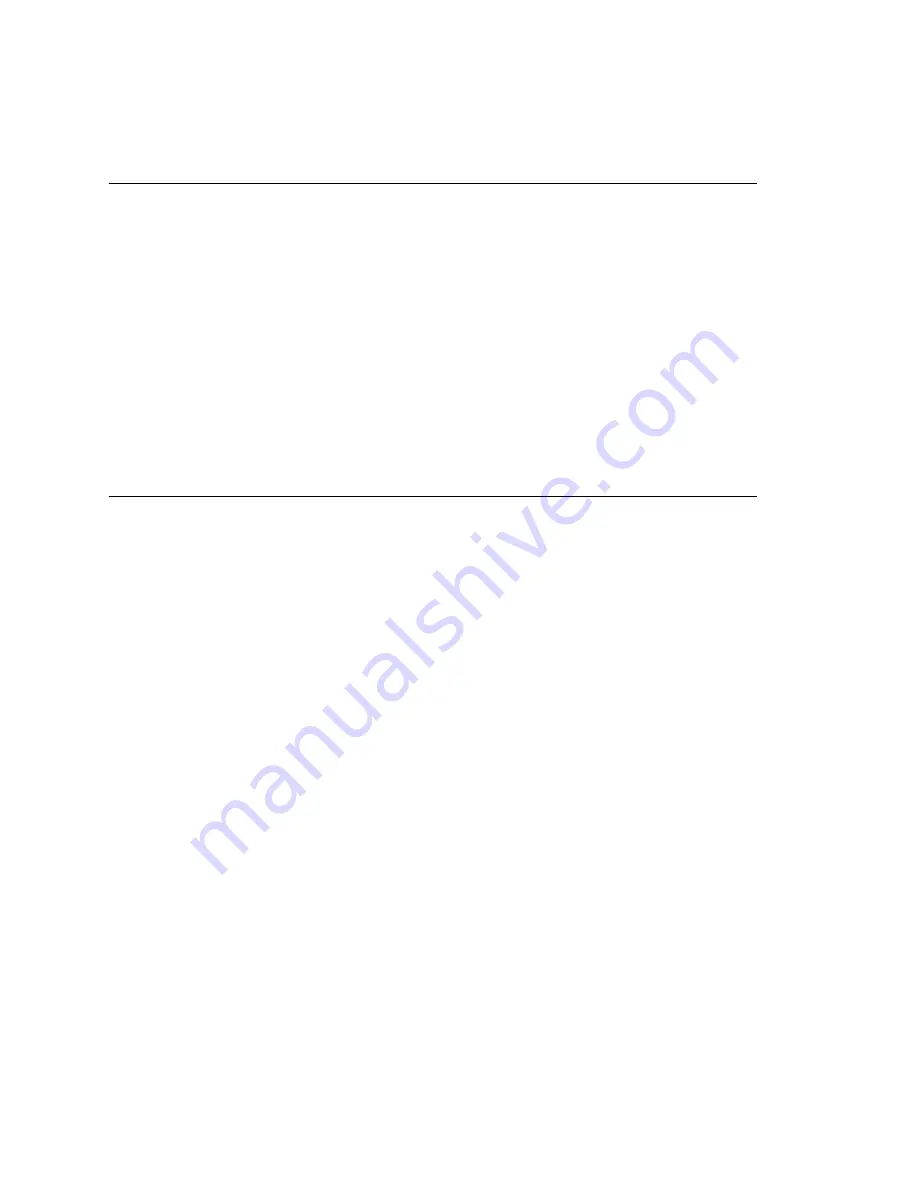
Chapter 22: Workgroup Configuration
276
MAXCS ACC 6.0 Administration Manual
Note:
You can use
Apply to
to apply mailbox settings to one, some, or all workgroups.
See “Apply to Button” on page 267 for more information on using
Apply to
.
Setting the Message Types for Notification
Select the types of messages for which the workgroup user will be notified:
•
None
—selected, the user is
not
notified with a call regarding newly received
messages. Selecting this option does not prevent the user from getting message
waiting indicators or stutter dial tone when new messages are received.
•
Urgent Voice Messages Only
•
All Voice Messages
Please note that the system will start notification as soon as it enters non-business hours
under the following conditions:
•
Extension is set to notify
Urgent Voice Message Only
•
Notification is set to
Non-Business Hours
•
Voice mail is received during business hours and is marked urgent
•
Extension user does not check the urgent message
Setting the Type of Notification
There are three options for sending the notification or reminder message:
phone
,
pager
, or
extension
.
•
Extension
—to use the Extension option, select the
Extension
radio button, then
type the extension number into the text box.
•
Phone/Pager
—for the
Phone
and
Pager
options, first specify the trunk or route
access code using the drop-down list next to the
Phone
radio button. The
Any
option means to locate any available trunk. Then type in the number with all relevant
dialing prefixes other than the trunk code, using a maximum of 63 digits.
Note also the following considerations:
•
For the
Pager
option, the system calls the specified pager number and then dials
the system main number (as set in System Configuration,
General
tab), which is
then displayed on the user’s pager.
For the operator-assisted paging function, the operator phone number
and
the
pager number must be entered in the
<phone number>*<pager number>
format. For example, if the phone number to call the pager operator is
7654321
and the pager number to page the user is
12345678
, the notification outcall
number that needs to be entered is
7654321*12345678
. When the pager operator
answers the Message Notification call, MAXCS announces the
pager number
and
the
System Main Number
(as configured on the
General
tab of
System
Configuration
), which will be displayed on the user’s pager. The operator is also
given the option to repeat these numbers by pressing ‘
#
’.
Summary of Contents for MAX Communication Server ACC 6.0
Page 1: ...MAX Communication Server Administration Manual ACC 6 0 Update 1 1 2009 4413 0001 6 0 Update 1...
Page 14: ...xii MAXCS ACC 6 0 Administration Manual...
Page 16: ...2 MAXCS ACC 6 0 Administration Manual...
Page 34: ...Chapter 1 Overview 20 MAXCS ACC 6 0 Administration Manual...
Page 98: ...Chapter 6 Voice Mail Configuration 84 MAXCS ACC 6 0 Administration Manual...
Page 124: ...Chapter 9 Call Recording Configuration 110 MAXCS ACC 6 0 Administration Manual...
Page 128: ...Chapter 10 Application Extension Configuration 114 MAXCS ACC 6 0 Administration Manual...
Page 186: ...Chapter 13 In Call Routing Configuration 172 MAXCS ACC 6 0 Administration Manual...
Page 198: ...Chapter 14 Out Call Routing Configuration 184 MAXCS ACC 6 0 Administration Manual...
Page 230: ...Chapter 15 Extension Configuration 216 MAXCS ACC 6 0 Administration Manual...
Page 238: ...Chapter 16 Setting Up IP Extensions 224 MAXCS ACC 6 0 Administration Manual...
Page 254: ...Chapter 18 Mobile Extension Configuration 240 MAXCS ACC 6 0 Administration Manual...
Page 272: ...Chapter 20 Paging Group Configuration 258 MAXCS ACC 6 0 Administration Manual...
Page 276: ...Chapter 21 Line Park Configuration 262 MAXCS ACC 6 0 Administration Manual...
Page 298: ...Chapter 22 Workgroup Configuration 284 MAXCS ACC 6 0 Administration Manual...
Page 316: ...Chapter 24 Network Configuration Guidelines for VoIP 302 MAXCS ACC 6 0 Administration Manual...
Page 350: ...Chapter 25 Enterprise VoIP Network Management 336 MAXCS ACC 6 0 Administration Manual...
Page 370: ...Chapter 27 System Report Management 356 MAXCS ACC 6 0 Administration Manual...
Page 392: ...Chapter 28 Microsoft Exchange Integration 378 MAXCS ACC 6 0 Administration Manual...
Page 400: ...Chapter 29 TAPI Integration 386 MAXCS ACC 6 0 Administration Manual...
Page 439: ...MAXCS ACC 6 0 Administration Manual 425 UDP 10060 UDP 30 000 31 000 TCP 10064...
Page 440: ...426 MAXCS ACC 6 0 Administration Manual...
















































