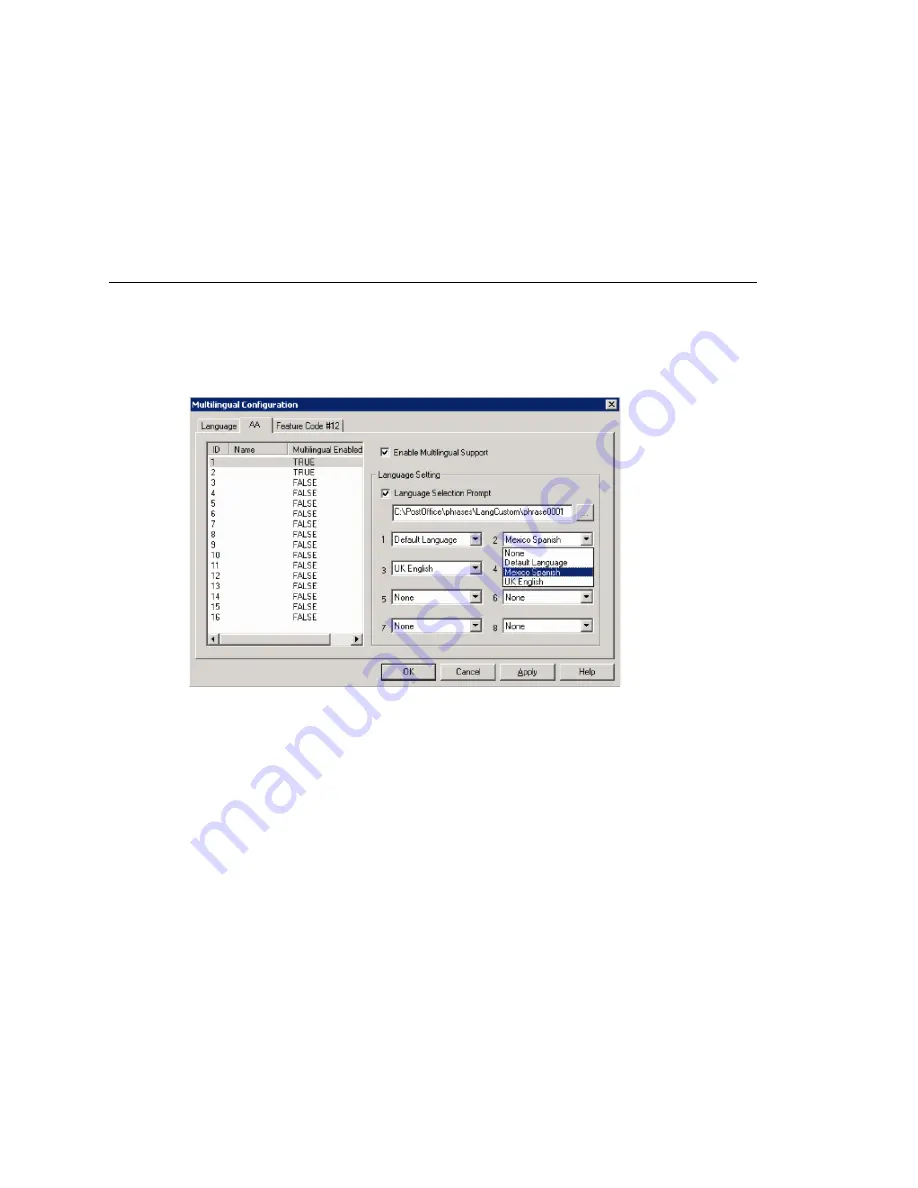
Chapter 8: Multilingual Configuration
98
MAXCS ACC 6.0 Administration Manual
The contents of the fields
System phrase directory
and
Custom phrase directory
are fetched from the location where the language phrases are stored. They are not
editable.
Only the description of the language is editable here. To edit it, click the
Edit
button or
double-click the row.
The default language cannot be deleted. After you add languages, any language used by
DNIS, an extension, or an AA cannot be deleted.
Enabling Multilingual Support in the Auto Attendant
After you have recorded phrases and added a reference to their directories in the
Multilingual Configuration > Language
tab, as described above, you are ready to
enable multilingual support in the auto attendant.
1. Select
System > Multilingual Configuration >
AA
tab.
2. From the list at the left, select the AA you want to configure with multilingual
support.
3. Check the
Enable Multilingual Support
check box. The
Multilingual Enabled
column changes to
TRUE
.
4. In the
Language Setting
group of fields, check the
Language Selection Prompt
check box.
5. Choose the prompt that lets the caller select a language.
6. Beside each appropriate number, select a language from the drop-down list that
corresponds to the phone key the user would press to hear that language. (For
example, “For English, press 1; for Spanish, press 2...”)
7. Click
Apply
if you have more work to do in the configuration screen, or click
OK
to
accept the changes and close the screen.
Note:
This configuration is on top of the regular AA configuration. The system will
execute the regular AA action items after a language preference is selected by the
caller.
Summary of Contents for MAX Communication Server ACC 6.0
Page 1: ...MAX Communication Server Administration Manual ACC 6 0 Update 1 1 2009 4413 0001 6 0 Update 1...
Page 14: ...xii MAXCS ACC 6 0 Administration Manual...
Page 16: ...2 MAXCS ACC 6 0 Administration Manual...
Page 34: ...Chapter 1 Overview 20 MAXCS ACC 6 0 Administration Manual...
Page 98: ...Chapter 6 Voice Mail Configuration 84 MAXCS ACC 6 0 Administration Manual...
Page 124: ...Chapter 9 Call Recording Configuration 110 MAXCS ACC 6 0 Administration Manual...
Page 128: ...Chapter 10 Application Extension Configuration 114 MAXCS ACC 6 0 Administration Manual...
Page 186: ...Chapter 13 In Call Routing Configuration 172 MAXCS ACC 6 0 Administration Manual...
Page 198: ...Chapter 14 Out Call Routing Configuration 184 MAXCS ACC 6 0 Administration Manual...
Page 230: ...Chapter 15 Extension Configuration 216 MAXCS ACC 6 0 Administration Manual...
Page 238: ...Chapter 16 Setting Up IP Extensions 224 MAXCS ACC 6 0 Administration Manual...
Page 254: ...Chapter 18 Mobile Extension Configuration 240 MAXCS ACC 6 0 Administration Manual...
Page 272: ...Chapter 20 Paging Group Configuration 258 MAXCS ACC 6 0 Administration Manual...
Page 276: ...Chapter 21 Line Park Configuration 262 MAXCS ACC 6 0 Administration Manual...
Page 298: ...Chapter 22 Workgroup Configuration 284 MAXCS ACC 6 0 Administration Manual...
Page 316: ...Chapter 24 Network Configuration Guidelines for VoIP 302 MAXCS ACC 6 0 Administration Manual...
Page 350: ...Chapter 25 Enterprise VoIP Network Management 336 MAXCS ACC 6 0 Administration Manual...
Page 370: ...Chapter 27 System Report Management 356 MAXCS ACC 6 0 Administration Manual...
Page 392: ...Chapter 28 Microsoft Exchange Integration 378 MAXCS ACC 6 0 Administration Manual...
Page 400: ...Chapter 29 TAPI Integration 386 MAXCS ACC 6 0 Administration Manual...
Page 439: ...MAXCS ACC 6 0 Administration Manual 425 UDP 10060 UDP 30 000 31 000 TCP 10064...
Page 440: ...426 MAXCS ACC 6 0 Administration Manual...
















































