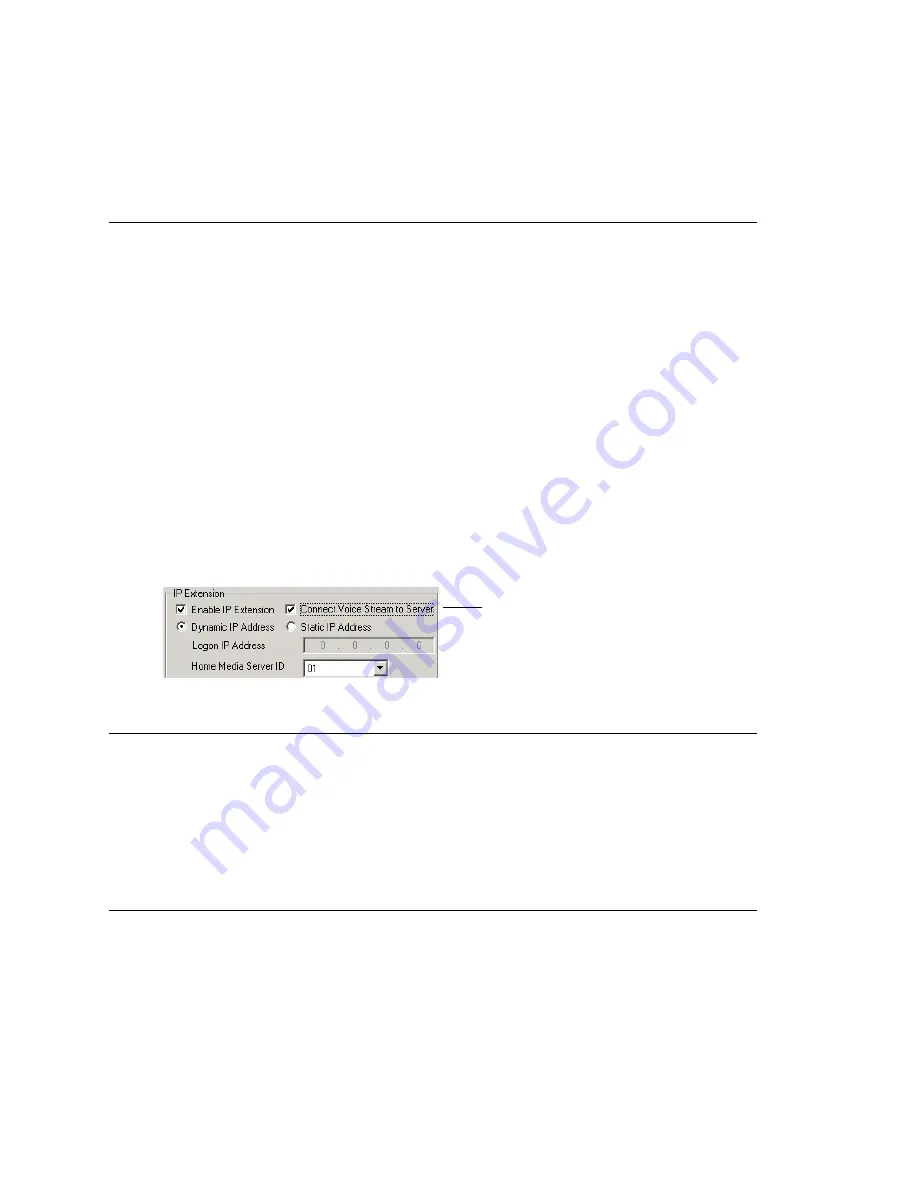
Chapter 11: Board Configuration
MAXCS ACC 6.0 Administration Manual 117
Important:
To implement some board configuration changes, you must shut down and
restart by choosing
Services > Shut Down All Services
(which also closes
MAXCS) and then restarting MAXCS. If this is necessary, a message will pop
up telling you so.
Using the Triton Resource Board
The Triton resource board requires no configuration. Board resources are available when
the board is installed.
The resource board has a maximum of 12 bridges for:
•
6-party conferencing. When an extension is trying to make a conference call, the
system will try to use the conference bridge on the resource board first. If conference
bridges on the resource board are all busy, the system will use the conference
bridges on the extension board, analog or VoIP board.
•
Workgroup supervisor silent monitoring, barge-in, and coaching.
For example, if two supervisors are coaching agents, only 10 bridges are left for 6-party
conferencing.
Notes
:
If a supervisor tries to perform silent monitoring, barge-in, or coaching
and there is no
resource board in the system,
the supervisor will hear an
error tone
.
If the supervisor is using an IP phone, then
Connect Voice Stream to Server
should
be checked in the Extension Configuration window so that the system can pull the caller
and agent's voice stream to the resource board to allow the supervisor to tap into the
conversation.
Using the Triton MeetMe Conference Board
The Triton MeetMe conference board requires no configuration. Board resources are
available when it is installed. You do have to assign a MeetMe Conference extension
(select
PBX > MeetMe Conference Configuration
).
One MeetMe conference board is supported in a system.
Note:
In a multiple gateways installation, the MeetMe conference board can be in any
gateway server.
Configuring the Triton Analog Station Board
Double-click the Triton Analog Station board in the
Boards
window to open the
Board
Configuration
window, similar to Figure 2 on page 116. See attribute descriptions
below Figure 2. Note the following additional information:
•
Double-clicking a channel in the
Channel Mapping List
opens a Triton Analog Line
configuration dialog box. See “Triton Analog Station Line Properties” on page 191.
This option is in the
Extension Configuration window
Summary of Contents for MAX Communication Server ACC 6.0
Page 1: ...MAX Communication Server Administration Manual ACC 6 0 Update 1 1 2009 4413 0001 6 0 Update 1...
Page 14: ...xii MAXCS ACC 6 0 Administration Manual...
Page 16: ...2 MAXCS ACC 6 0 Administration Manual...
Page 34: ...Chapter 1 Overview 20 MAXCS ACC 6 0 Administration Manual...
Page 98: ...Chapter 6 Voice Mail Configuration 84 MAXCS ACC 6 0 Administration Manual...
Page 124: ...Chapter 9 Call Recording Configuration 110 MAXCS ACC 6 0 Administration Manual...
Page 128: ...Chapter 10 Application Extension Configuration 114 MAXCS ACC 6 0 Administration Manual...
Page 186: ...Chapter 13 In Call Routing Configuration 172 MAXCS ACC 6 0 Administration Manual...
Page 198: ...Chapter 14 Out Call Routing Configuration 184 MAXCS ACC 6 0 Administration Manual...
Page 230: ...Chapter 15 Extension Configuration 216 MAXCS ACC 6 0 Administration Manual...
Page 238: ...Chapter 16 Setting Up IP Extensions 224 MAXCS ACC 6 0 Administration Manual...
Page 254: ...Chapter 18 Mobile Extension Configuration 240 MAXCS ACC 6 0 Administration Manual...
Page 272: ...Chapter 20 Paging Group Configuration 258 MAXCS ACC 6 0 Administration Manual...
Page 276: ...Chapter 21 Line Park Configuration 262 MAXCS ACC 6 0 Administration Manual...
Page 298: ...Chapter 22 Workgroup Configuration 284 MAXCS ACC 6 0 Administration Manual...
Page 316: ...Chapter 24 Network Configuration Guidelines for VoIP 302 MAXCS ACC 6 0 Administration Manual...
Page 350: ...Chapter 25 Enterprise VoIP Network Management 336 MAXCS ACC 6 0 Administration Manual...
Page 370: ...Chapter 27 System Report Management 356 MAXCS ACC 6 0 Administration Manual...
Page 392: ...Chapter 28 Microsoft Exchange Integration 378 MAXCS ACC 6 0 Administration Manual...
Page 400: ...Chapter 29 TAPI Integration 386 MAXCS ACC 6 0 Administration Manual...
Page 439: ...MAXCS ACC 6 0 Administration Manual 425 UDP 10060 UDP 30 000 31 000 TCP 10064...
Page 440: ...426 MAXCS ACC 6 0 Administration Manual...






























