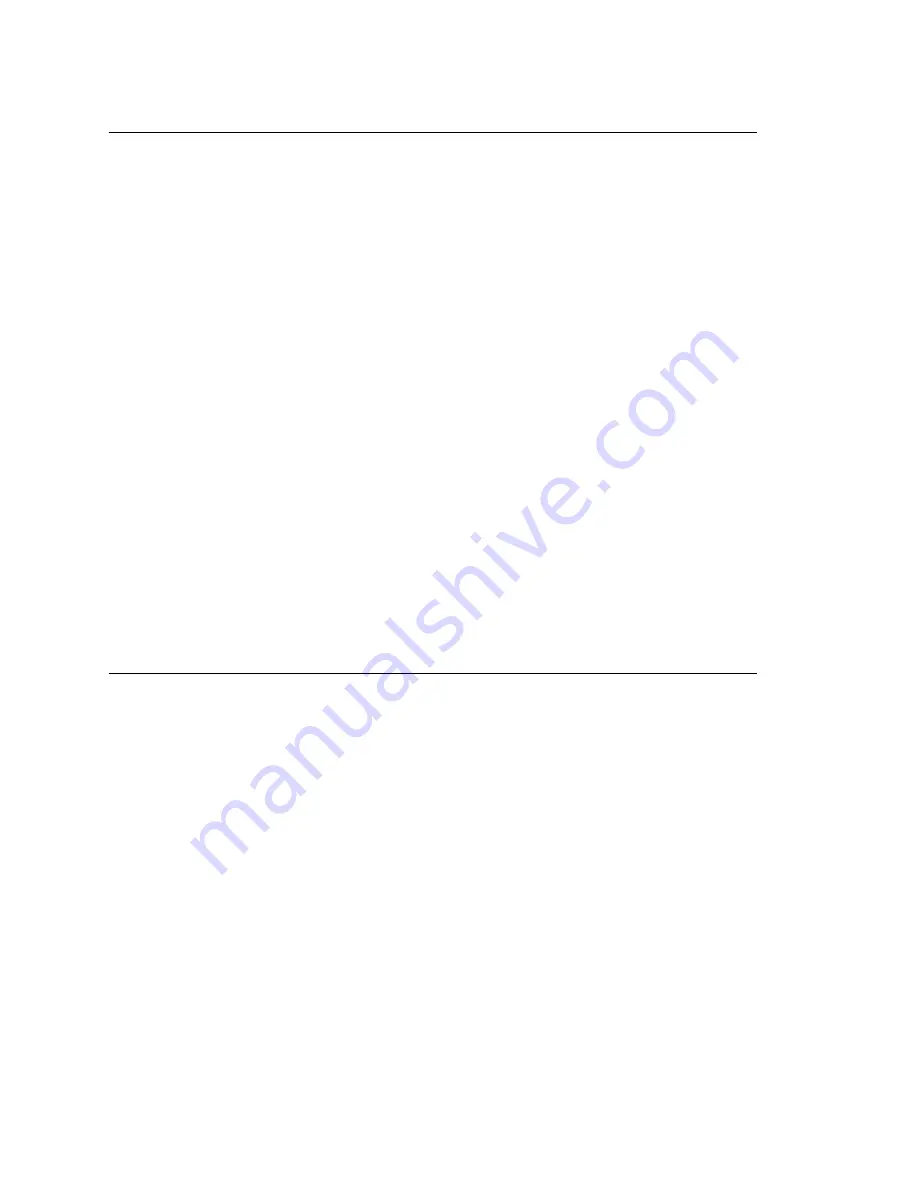
Chapter 28: Microsoft Exchange Integration
MAXCS ACC 6.0 Administration Manual 371
Testing the Exchange Server Setup
You can use some simple procedures to make sure that the
Synchronize with
Exchange 2003/2007
integration is working correctly.
To test the integration, set up an extension in MAXCS (for example, extension 100) and
its corresponding mailbox in Exchange Server. Also, set up a PC with Outlook 2003/2007
configured for this user.
To Test Message Delivery to Exchange
1. Leave a voice mail for extension 100. The message light illuminates.
2. Log on to the Exchange Mailbox from Outlook and check for the message in the
inbox. The message should be titled
Voice-mail from
xxx
and include the voice
mail as a
.wav
attachment.
To check Message State Change Notification
1. Log in to extension 100’s voice mail from a phone. The message you left in the
preceding step should be there as a new message.
2. Save the message by pressing 3. Within approximately a minute, the message in
Outlook will become a saved message as well—it will no longer appear in
bold
.
To Listen to VM in Outlook
Open the message in Outlook, and open the
.wav
attachment. It should be the same
message.
To check Deletion Notification
1. Delete this message from Outlook.
2. Wait a couple of minutes, and then log on to extension 100’s voice mail from a
phone. The voice mail should no longer be there.
If any of these tests fail, consult the “Troubleshooting Tips” section.
Troubleshooting Tips
To check the profile for the service account
1. Log on to the MAXCS system as the
AltiGen service account
(for example,
AltiGen_telesystem
). You will need the password you set up when you installed
MAXCS.
2. Select
Control Panel > Mail
. (In Windows 2003, right-click
Microsoft Office
on
the
Start
menu, and select
Properties
.)
3. Click
Show Profiles
. In MAXCS 6.0, there is only one profile there, which is for the
service account, so that name should be AltiExch<
ServerName
><
AccountName
>
(for example, AltiExchMAILSERVERAltiGen_telesystem).
If you don’t see any such profile, make sure that \altiserv\exe folder does not contain
the files
mapi32.dll
or
gapi32.dll
. If these files exist, delete them, then stop
and start the Exchange Integration Service.
To delete the profile for the service account
If an error occurred while MAXCS was creating the service account profile, the damaged
profile would remain there until removed manually. After the re-configuration, the new
profile can't be created, because the old one still exists.
You can remedy this in the following way:
Summary of Contents for MAX Communication Server ACC 6.0
Page 1: ...MAX Communication Server Administration Manual ACC 6 0 Update 1 1 2009 4413 0001 6 0 Update 1...
Page 14: ...xii MAXCS ACC 6 0 Administration Manual...
Page 16: ...2 MAXCS ACC 6 0 Administration Manual...
Page 34: ...Chapter 1 Overview 20 MAXCS ACC 6 0 Administration Manual...
Page 98: ...Chapter 6 Voice Mail Configuration 84 MAXCS ACC 6 0 Administration Manual...
Page 124: ...Chapter 9 Call Recording Configuration 110 MAXCS ACC 6 0 Administration Manual...
Page 128: ...Chapter 10 Application Extension Configuration 114 MAXCS ACC 6 0 Administration Manual...
Page 186: ...Chapter 13 In Call Routing Configuration 172 MAXCS ACC 6 0 Administration Manual...
Page 198: ...Chapter 14 Out Call Routing Configuration 184 MAXCS ACC 6 0 Administration Manual...
Page 230: ...Chapter 15 Extension Configuration 216 MAXCS ACC 6 0 Administration Manual...
Page 238: ...Chapter 16 Setting Up IP Extensions 224 MAXCS ACC 6 0 Administration Manual...
Page 254: ...Chapter 18 Mobile Extension Configuration 240 MAXCS ACC 6 0 Administration Manual...
Page 272: ...Chapter 20 Paging Group Configuration 258 MAXCS ACC 6 0 Administration Manual...
Page 276: ...Chapter 21 Line Park Configuration 262 MAXCS ACC 6 0 Administration Manual...
Page 298: ...Chapter 22 Workgroup Configuration 284 MAXCS ACC 6 0 Administration Manual...
Page 316: ...Chapter 24 Network Configuration Guidelines for VoIP 302 MAXCS ACC 6 0 Administration Manual...
Page 350: ...Chapter 25 Enterprise VoIP Network Management 336 MAXCS ACC 6 0 Administration Manual...
Page 370: ...Chapter 27 System Report Management 356 MAXCS ACC 6 0 Administration Manual...
Page 392: ...Chapter 28 Microsoft Exchange Integration 378 MAXCS ACC 6 0 Administration Manual...
Page 400: ...Chapter 29 TAPI Integration 386 MAXCS ACC 6 0 Administration Manual...
Page 439: ...MAXCS ACC 6 0 Administration Manual 425 UDP 10060 UDP 30 000 31 000 TCP 10064...
Page 440: ...426 MAXCS ACC 6 0 Administration Manual...






























