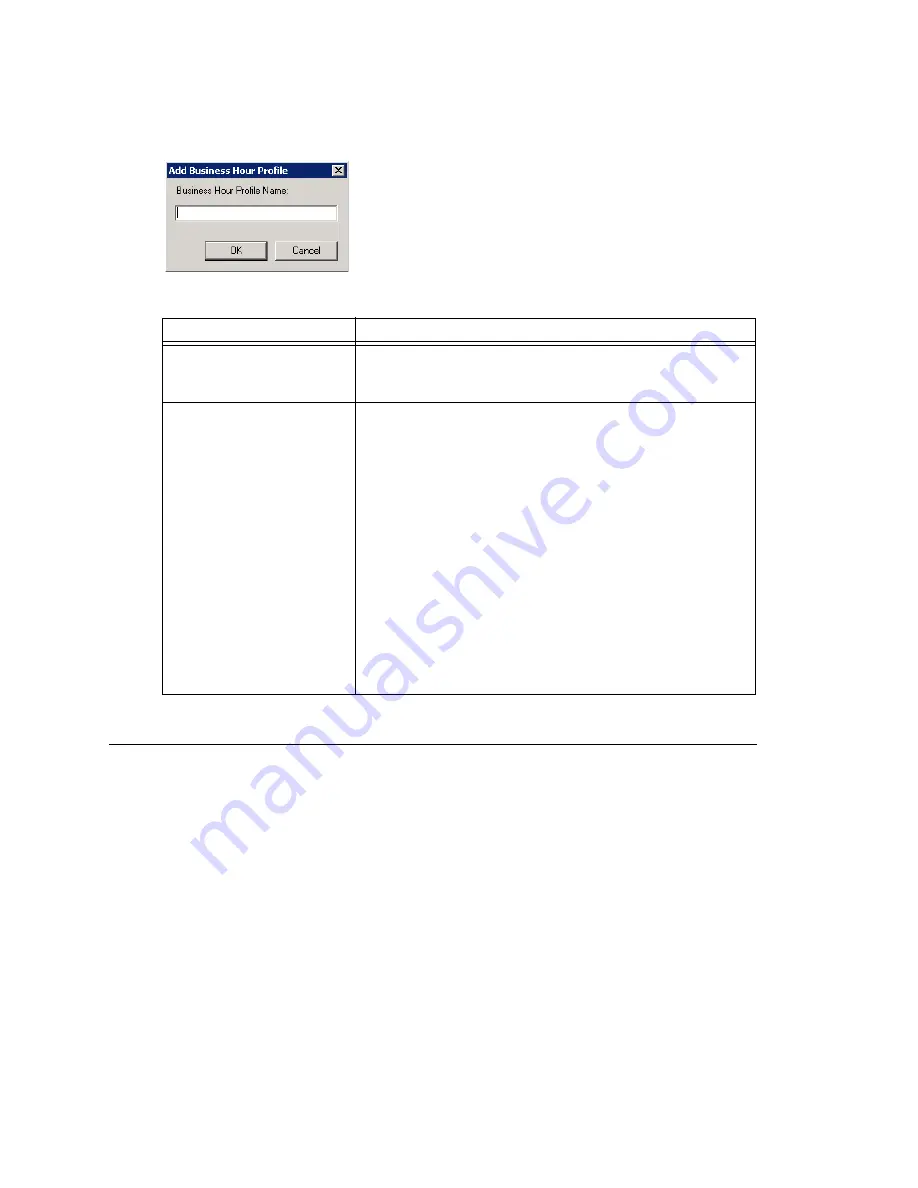
Chapter 4: System Configuration
MAXCS ACC 6.0 Administration Manual 51
To add a Business Hours profile, click the
Add
button. In the
Add Business Hours
Profile
dialog box that appears, enter a name for the profile, then click
OK
.
For each business hour profile, set the business schedule parameters as follows:
Routing Calls on Holidays
You can create special routes for incoming DNIS and trunk calls that come in on
designated holidays. For holidays that your organization treats as half-days, you can
create separate profiles for business and non-business hours.
Note:
Incoming DID and tie trunk calls will not follow holiday routes, but go to the dialed
extensions directly.
To configure Holiday routings, select
System > System Configuration
, and then click
the
Holiday
tab.
Parameter
Description
Day
Select the days of the week on which the company does
business. For example, if the company does business
Monday – Friday, check the check boxes for those days.
AM and PM Schedules
For each day of the week, select the time periods during
which the company is available for business. The time
between the AM and PM times can be used to indicate a
lunch break or time between shifts.
If you don’t want to set a break between AM and PM
schedules, set the PM starting time to be the same as the
AM ending time.
Or if you want to specify 24 hours as standard business
hours, select the following hours:
AM Schedules:
From 08:00 AM
To 12:00PM
PM Schedules:
From 12:00 PM
To 08:00 AM
Summary of Contents for MAX Communication Server ACC 6.0
Page 1: ...MAX Communication Server Administration Manual ACC 6 0 Update 1 1 2009 4413 0001 6 0 Update 1...
Page 14: ...xii MAXCS ACC 6 0 Administration Manual...
Page 16: ...2 MAXCS ACC 6 0 Administration Manual...
Page 34: ...Chapter 1 Overview 20 MAXCS ACC 6 0 Administration Manual...
Page 98: ...Chapter 6 Voice Mail Configuration 84 MAXCS ACC 6 0 Administration Manual...
Page 124: ...Chapter 9 Call Recording Configuration 110 MAXCS ACC 6 0 Administration Manual...
Page 128: ...Chapter 10 Application Extension Configuration 114 MAXCS ACC 6 0 Administration Manual...
Page 186: ...Chapter 13 In Call Routing Configuration 172 MAXCS ACC 6 0 Administration Manual...
Page 198: ...Chapter 14 Out Call Routing Configuration 184 MAXCS ACC 6 0 Administration Manual...
Page 230: ...Chapter 15 Extension Configuration 216 MAXCS ACC 6 0 Administration Manual...
Page 238: ...Chapter 16 Setting Up IP Extensions 224 MAXCS ACC 6 0 Administration Manual...
Page 254: ...Chapter 18 Mobile Extension Configuration 240 MAXCS ACC 6 0 Administration Manual...
Page 272: ...Chapter 20 Paging Group Configuration 258 MAXCS ACC 6 0 Administration Manual...
Page 276: ...Chapter 21 Line Park Configuration 262 MAXCS ACC 6 0 Administration Manual...
Page 298: ...Chapter 22 Workgroup Configuration 284 MAXCS ACC 6 0 Administration Manual...
Page 316: ...Chapter 24 Network Configuration Guidelines for VoIP 302 MAXCS ACC 6 0 Administration Manual...
Page 350: ...Chapter 25 Enterprise VoIP Network Management 336 MAXCS ACC 6 0 Administration Manual...
Page 370: ...Chapter 27 System Report Management 356 MAXCS ACC 6 0 Administration Manual...
Page 392: ...Chapter 28 Microsoft Exchange Integration 378 MAXCS ACC 6 0 Administration Manual...
Page 400: ...Chapter 29 TAPI Integration 386 MAXCS ACC 6 0 Administration Manual...
Page 439: ...MAXCS ACC 6 0 Administration Manual 425 UDP 10060 UDP 30 000 31 000 TCP 10064...
Page 440: ...426 MAXCS ACC 6 0 Administration Manual...






























