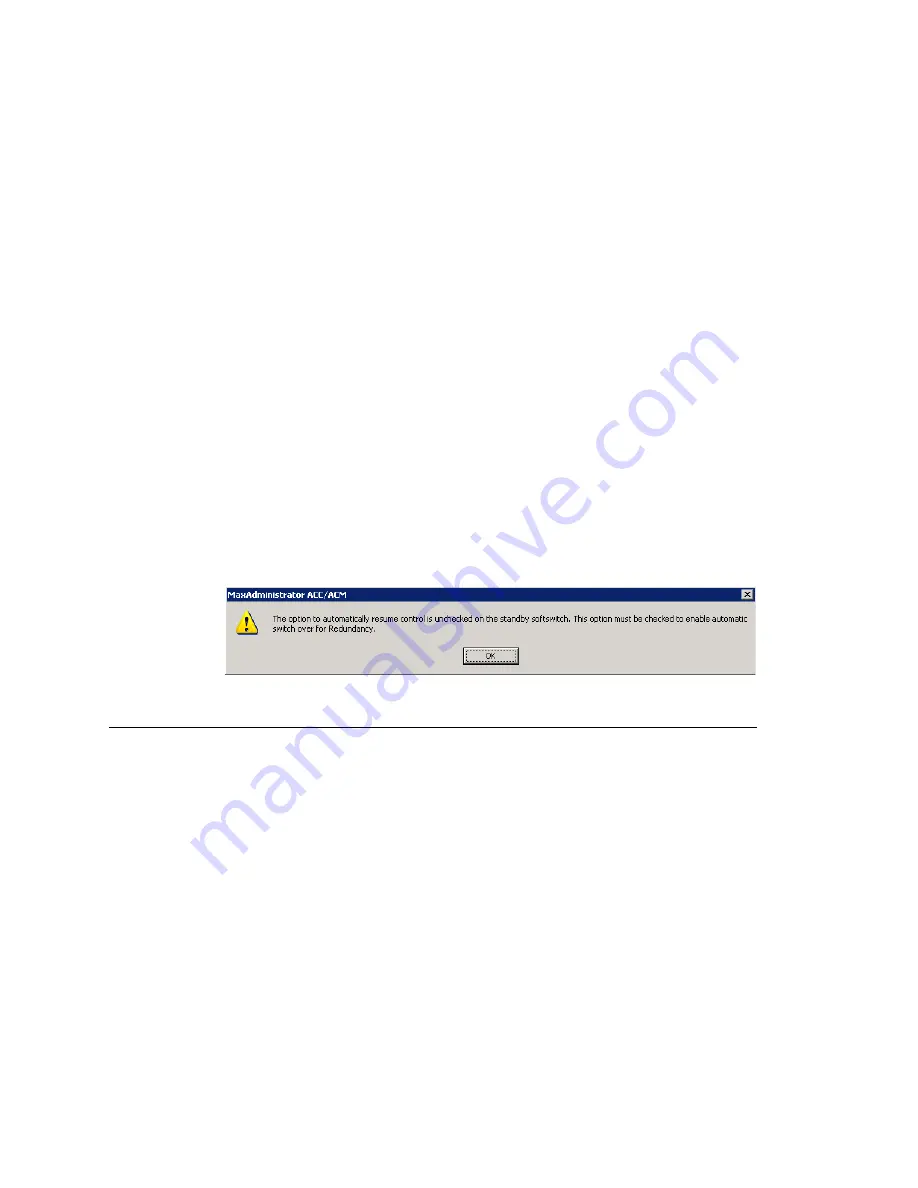
Chapter 26: Redundancy Configuration
342
MAXCS ACM 6.0 Administration Manual
3. Configure boards, and reboot if necessary. The configuration of virtual boards
H323SP, SIPSP, and HMCP must be identical to the primary system. This
configuration must be done manually.
4. Don't change any other configurations.
5. Select
System > Redundancy
to open the Redundancy
dialog box (see Figure 2).
a. Select
Secondary
as the system role.
b. Check the
Enable Redundancy
check box.
c.
Enter IP addresses for the primary and secondary servers.
d. Enter a redundancy key (your password for redundancy; it needs to be the same
for primary and secondary systems).
e. Click
OK
or
Apply
when finished.
Replication begins. The secondary system replicates the primary system's
configuration, voice mail and other files, which will take from several minutes to an
hour, depending on the amount of extensions and their voice mail files.
6. Later, when replication is complete, check the option
Automatically assume
control when active system is not available
. (To find out when the replication
is complete, or a system is updated, see “Checking the Status” on page 342.)
Note:
This option is only available for the standby system. Once redundancy
switchover occurs, the formerly active system is now the standby system.
This option for the new standby system will be unchecked. You should check
it manually after making sure that the new standby system is recovered. If
this option is unchecked on the standby system, the following message pops
up when the administrator logs on to the server or opens the Redundancy
dialog box.
Checking the Status
From either the primary or secondary server, select
System > Redundancy
to open
the Redundancy dialog box, and click the
Status
button in the dialog box. The
Redundancy Administration window opens.
Summary of Contents for MAX Communication Server ACC 6.0
Page 1: ...MAX Communication Server Administration Manual ACC 6 0 Update 1 1 2009 4413 0001 6 0 Update 1...
Page 14: ...xii MAXCS ACC 6 0 Administration Manual...
Page 16: ...2 MAXCS ACC 6 0 Administration Manual...
Page 34: ...Chapter 1 Overview 20 MAXCS ACC 6 0 Administration Manual...
Page 98: ...Chapter 6 Voice Mail Configuration 84 MAXCS ACC 6 0 Administration Manual...
Page 124: ...Chapter 9 Call Recording Configuration 110 MAXCS ACC 6 0 Administration Manual...
Page 128: ...Chapter 10 Application Extension Configuration 114 MAXCS ACC 6 0 Administration Manual...
Page 186: ...Chapter 13 In Call Routing Configuration 172 MAXCS ACC 6 0 Administration Manual...
Page 198: ...Chapter 14 Out Call Routing Configuration 184 MAXCS ACC 6 0 Administration Manual...
Page 230: ...Chapter 15 Extension Configuration 216 MAXCS ACC 6 0 Administration Manual...
Page 238: ...Chapter 16 Setting Up IP Extensions 224 MAXCS ACC 6 0 Administration Manual...
Page 254: ...Chapter 18 Mobile Extension Configuration 240 MAXCS ACC 6 0 Administration Manual...
Page 272: ...Chapter 20 Paging Group Configuration 258 MAXCS ACC 6 0 Administration Manual...
Page 276: ...Chapter 21 Line Park Configuration 262 MAXCS ACC 6 0 Administration Manual...
Page 298: ...Chapter 22 Workgroup Configuration 284 MAXCS ACC 6 0 Administration Manual...
Page 316: ...Chapter 24 Network Configuration Guidelines for VoIP 302 MAXCS ACC 6 0 Administration Manual...
Page 350: ...Chapter 25 Enterprise VoIP Network Management 336 MAXCS ACC 6 0 Administration Manual...
Page 370: ...Chapter 27 System Report Management 356 MAXCS ACC 6 0 Administration Manual...
Page 392: ...Chapter 28 Microsoft Exchange Integration 378 MAXCS ACC 6 0 Administration Manual...
Page 400: ...Chapter 29 TAPI Integration 386 MAXCS ACC 6 0 Administration Manual...
Page 439: ...MAXCS ACC 6 0 Administration Manual 425 UDP 10060 UDP 30 000 31 000 TCP 10064...
Page 440: ...426 MAXCS ACC 6 0 Administration Manual...






























