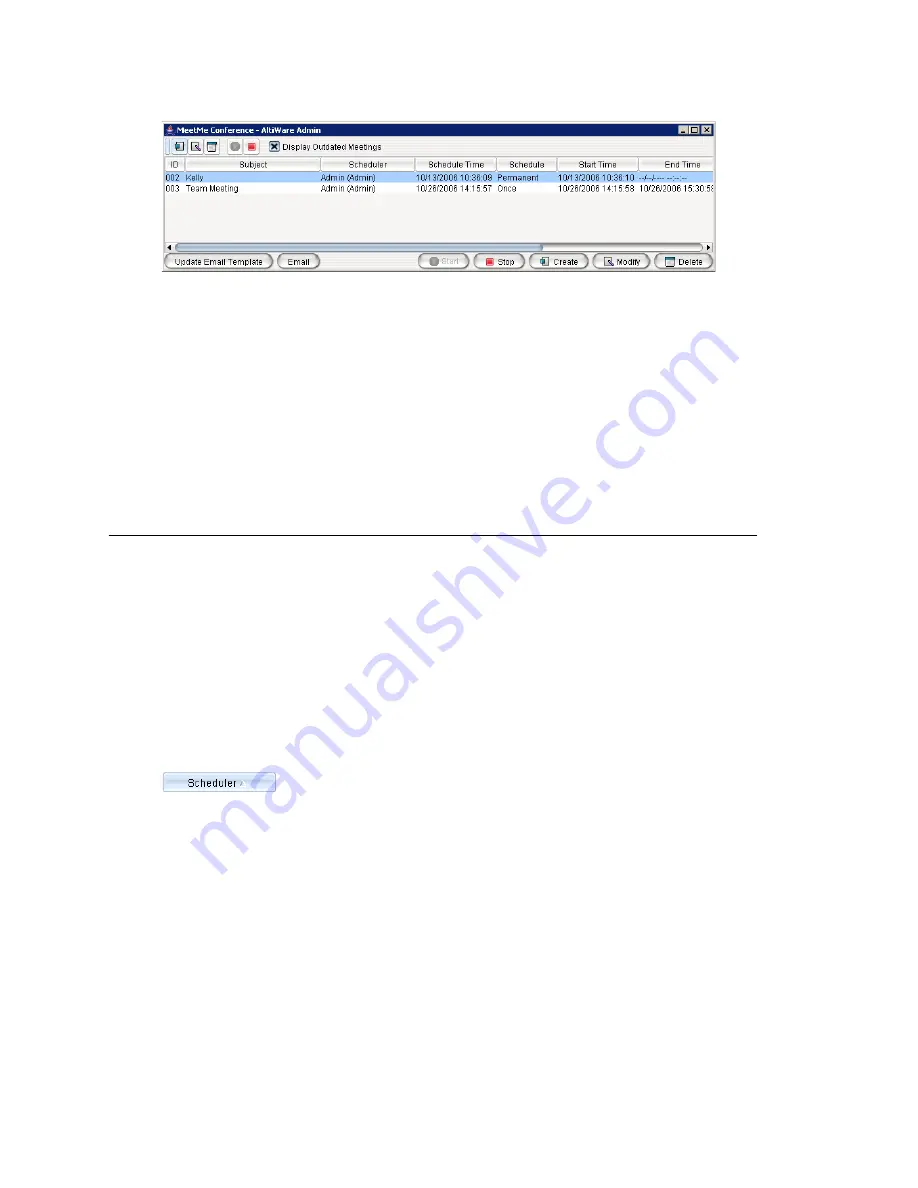
Chapter 23: Managing and Using MeetMe Conference
MAXCS ACC 6.0 Administration Manual 287
This is the same application the clients use. Using this window, you can:
•
Create a one-time or recurring meeting and set its parameters
•
Open Microsoft Outlook to send an e-mail invitation to participate in the meeting
•
Start and stop a meeting
•
Modify or delete a meeting
•
See meeting ID, subject, scheduler, time, frequency, start time, the last time the
meeting started, its status, and the resource being used.
•
Display or hide outdated meetings
•
Modify column display
Working in the MeetMe Conference Window
Click a button to perform a function (for example, create a meeting). The buttons at the
bottom of the window are labeled with their function; the buttons at the top of the
window perform the same functions. In addition, at the top of the window, you can
choose to display outdated meetings by checking the
Display Outdated Meetings
check box. Deselect the check box to hide outdated meetings.
Select an existing meeting to perform a function on it (for example, to start or stop the
meeting). You can select one meeting at a time.
Functions can also be performed on an existing meeting by right-clicking the meeting
and selecting from the context menu.
Click a column head to sort by that column. An arrow is displayed that indicates the sort
order, ascending or descending. Click again to reverse the sort order.
Use the scroll bar at the bottom of the window to display additional columns, if
necessary.
Change column size by clicking and dragging a column border.
Change column order in the current window by dragging a column head to where you
want it.
You can open more than one MeetMe Conference window and work with different
meetings and displays in each one.
You can double-click a meeting to open the Modify Meeting dialog box.
Summary of Contents for MAX Communication Server ACC 6.0
Page 1: ...MAX Communication Server Administration Manual ACC 6 0 Update 1 1 2009 4413 0001 6 0 Update 1...
Page 14: ...xii MAXCS ACC 6 0 Administration Manual...
Page 16: ...2 MAXCS ACC 6 0 Administration Manual...
Page 34: ...Chapter 1 Overview 20 MAXCS ACC 6 0 Administration Manual...
Page 98: ...Chapter 6 Voice Mail Configuration 84 MAXCS ACC 6 0 Administration Manual...
Page 124: ...Chapter 9 Call Recording Configuration 110 MAXCS ACC 6 0 Administration Manual...
Page 128: ...Chapter 10 Application Extension Configuration 114 MAXCS ACC 6 0 Administration Manual...
Page 186: ...Chapter 13 In Call Routing Configuration 172 MAXCS ACC 6 0 Administration Manual...
Page 198: ...Chapter 14 Out Call Routing Configuration 184 MAXCS ACC 6 0 Administration Manual...
Page 230: ...Chapter 15 Extension Configuration 216 MAXCS ACC 6 0 Administration Manual...
Page 238: ...Chapter 16 Setting Up IP Extensions 224 MAXCS ACC 6 0 Administration Manual...
Page 254: ...Chapter 18 Mobile Extension Configuration 240 MAXCS ACC 6 0 Administration Manual...
Page 272: ...Chapter 20 Paging Group Configuration 258 MAXCS ACC 6 0 Administration Manual...
Page 276: ...Chapter 21 Line Park Configuration 262 MAXCS ACC 6 0 Administration Manual...
Page 298: ...Chapter 22 Workgroup Configuration 284 MAXCS ACC 6 0 Administration Manual...
Page 316: ...Chapter 24 Network Configuration Guidelines for VoIP 302 MAXCS ACC 6 0 Administration Manual...
Page 350: ...Chapter 25 Enterprise VoIP Network Management 336 MAXCS ACC 6 0 Administration Manual...
Page 370: ...Chapter 27 System Report Management 356 MAXCS ACC 6 0 Administration Manual...
Page 392: ...Chapter 28 Microsoft Exchange Integration 378 MAXCS ACC 6 0 Administration Manual...
Page 400: ...Chapter 29 TAPI Integration 386 MAXCS ACC 6 0 Administration Manual...
Page 439: ...MAXCS ACC 6 0 Administration Manual 425 UDP 10060 UDP 30 000 31 000 TCP 10064...
Page 440: ...426 MAXCS ACC 6 0 Administration Manual...






























