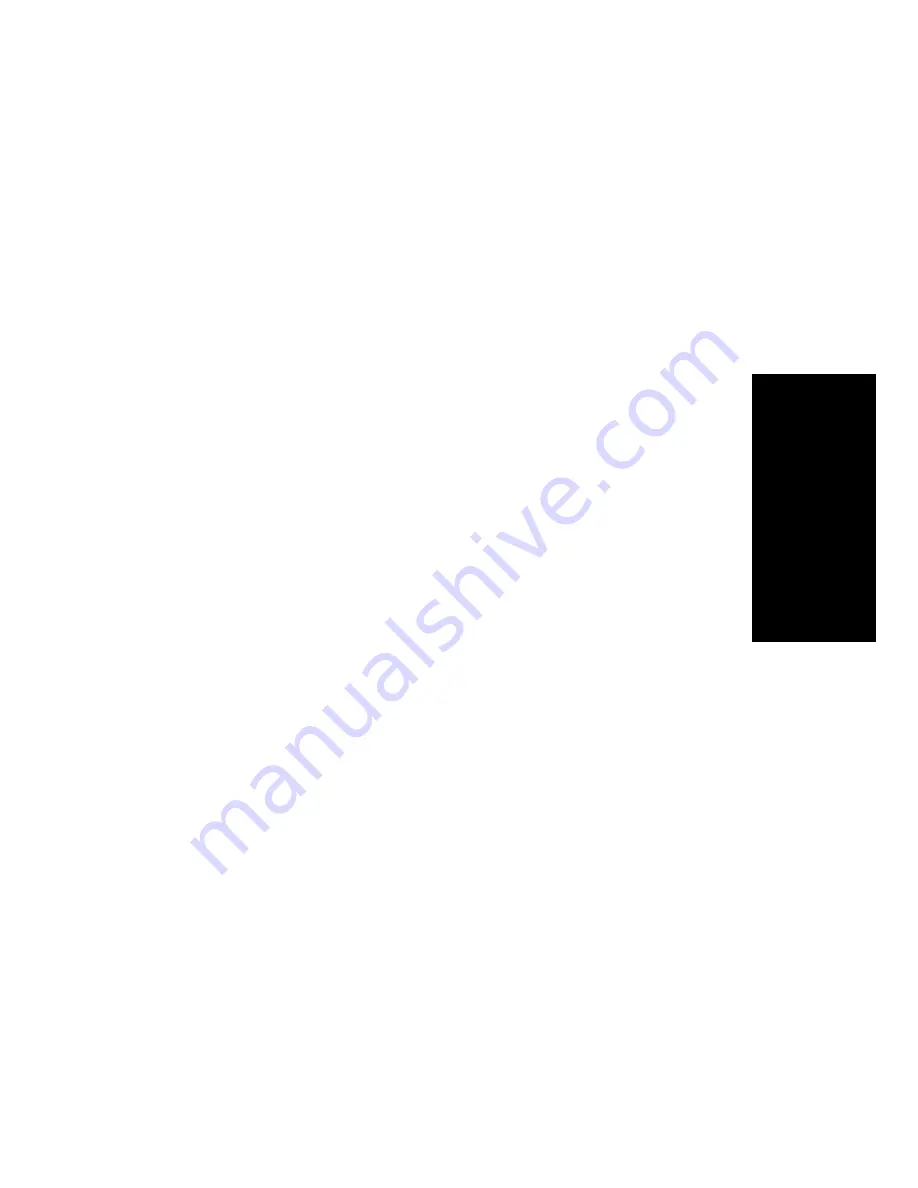
Monitoring
Center 4.0 User Guide
41
Al
tiAg
e
n
t
selecting the Workgroups to Monitor
1.
Click the Change button in the Monitor window to open the Change
Monitor window.
2.
Select the check boxes next to the workgroups you want to monitor,
and click OK.
The extensions in the selected work groups are now listed in the
Monitor window.
Reading the Monitor List
In the monitor list, each selected extension is listed along with its State,
Number, Name, and Group—workgroup, if applicable.
The state can be one of the following:
•
Idle—the extension is not in use. You can click the State field of an
idle extension to have AltiView connect you to that extension.
•
Connected—the extension is in use.
•
Ringing—the phone on the extension is ringing. You can click the
status box of that extension to answer a call from your own extension.
•
Conference—the extension in on a conference call
•
Voice Mail—the extension is in voice mail.
•
Auto Attendant—the extension is connected to an Auto Attendant
•
Holding - the extension is on hold
Calling or Picking Up Calls
If a monitored extension is in an idle state, clicking the State field of an
extension rings that extension.
If the monitored extension is in a ringing state, clicking the State field
picks up that call.
Viewing a Call History
Click the History tab to view a history of calls for the workgroup
extensions you’re monitoring. The features and functions of this window
are described beginning on page 32.
Summary of Contents for CDR Search 4.0
Page 6: ...Table of Contents vi Center 4 0 User Guide...
Page 10: ...Warranty x Center 4 0 User Guide...
Page 16: ...Installation 6 Center 4 0 User Guide...
Page 24: ...Getting Started 14 Center 4 0 User Guide...
Page 44: ...Monitoring Extension Activity 34 Center 4 0 User Guide...
Page 54: ...Using Center as a Workgroup Agent 44 Center 4 0 User Guide...
Page 78: ...Index 68 Center 4 0 User Guide...






























