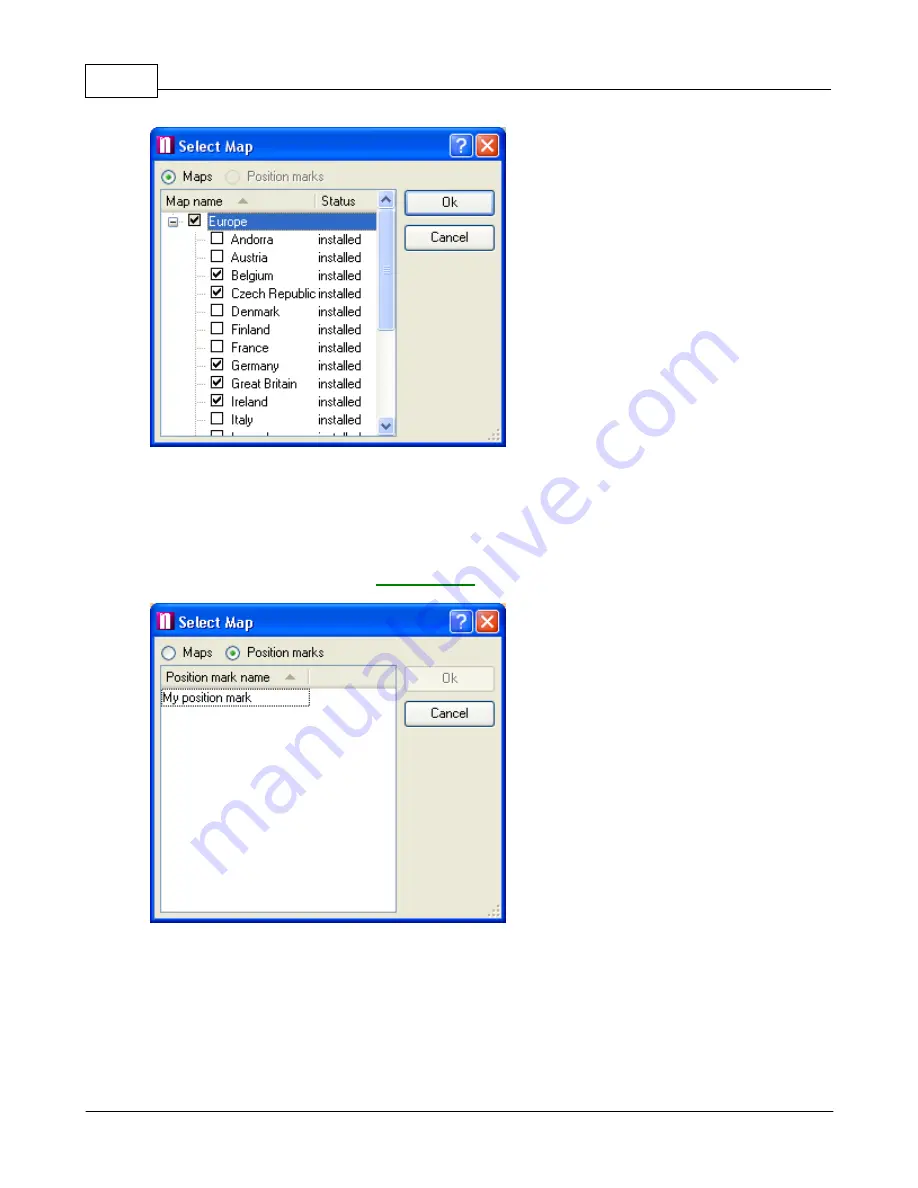
Navigator 4.4 Help
7
© 2005 ... Directions Ltd
In the
Select Map
dialog box click to choose the map you want. You can select any combination of
countries in the list but only those that are installed. To select all the countries select
Europe
at the
top. Now click
OK
to confirm your selection. This will bring up a window containing the map you
selected. To see it across the whole screen click the maximize button in the top right corner of the
map window.
If you have previously saved any
Position Marks
then can select to open a map at the saved position.
Notice that once a map is opened all the buttons on the toolbar become active.
1.4
Exiting Navigator
From the menu select File/Exit to quit Navigator. If
Open last active map on startup
is ticked in
Settings/Application then Navigator will save your map position before closing.
Summary of Contents for NAVIGATOR 4.3
Page 1: ... 2005 Directions Ltd Navigator Manual version 4 ...
Page 5: ...Part I ...
Page 9: ...Part II ...
Page 63: ...Part III ...
Page 76: ...Part IV ...
Page 93: ...Part V ...
Page 105: ...Part VI ...
Page 107: ...Navigator CE Professional 106 2005 Directions Ltd Note opening a large map may take time ...
Page 122: ...Part VII ...
Page 127: ...Part VIII ...
Page 129: ...Part IX ...
Page 132: ...Navigator 4 4 Help 131 2005 Directions Ltd General ...
Page 154: ...Part X ...























