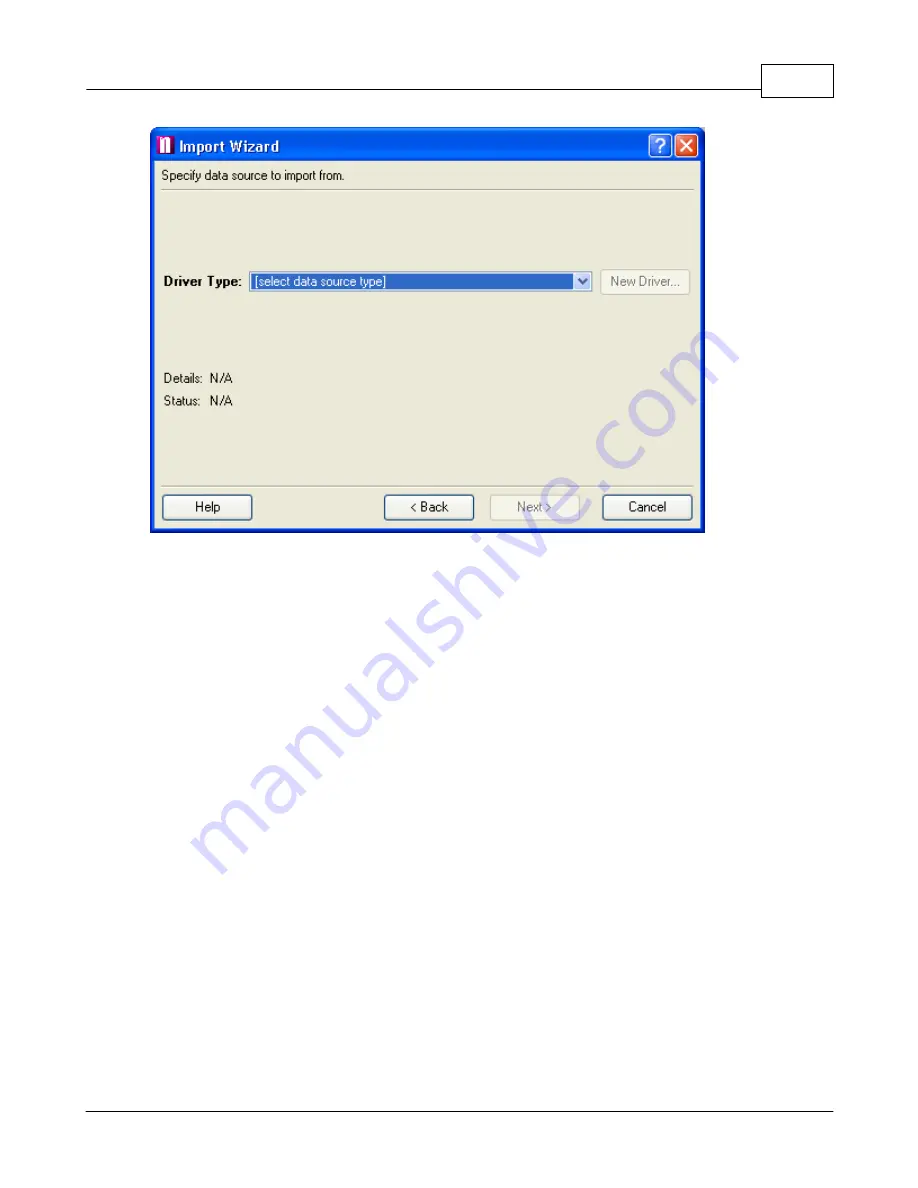
Importing Data
64
© 2005 ... Directions Ltd
From the Driver Type drop down menu select the type of database that you want to import. If your
database type is not listed you can try to import through an ODBC connection. You can import from
most commonly used applications including Microsoft Access and Excel.
Once you have selected a driver click the
New Driver
button to select a database or ODBC Driver to
connect to. Once you have selected a database the lower part of this dialog will give you details about
the connection status, including the database table name, driver type and if a Navigator has
successfully connected to it.
Click the
Properties
button to select a different database or edit your ODBC connection.
Click
Next>
to continue.
Geocoding
Summary of Contents for NAVIGATOR 4.3
Page 1: ... 2005 Directions Ltd Navigator Manual version 4 ...
Page 5: ...Part I ...
Page 9: ...Part II ...
Page 63: ...Part III ...
Page 76: ...Part IV ...
Page 93: ...Part V ...
Page 105: ...Part VI ...
Page 107: ...Navigator CE Professional 106 2005 Directions Ltd Note opening a large map may take time ...
Page 122: ...Part VII ...
Page 127: ...Part VIII ...
Page 129: ...Part IX ...
Page 132: ...Navigator 4 4 Help 131 2005 Directions Ltd General ...
Page 154: ...Part X ...






























