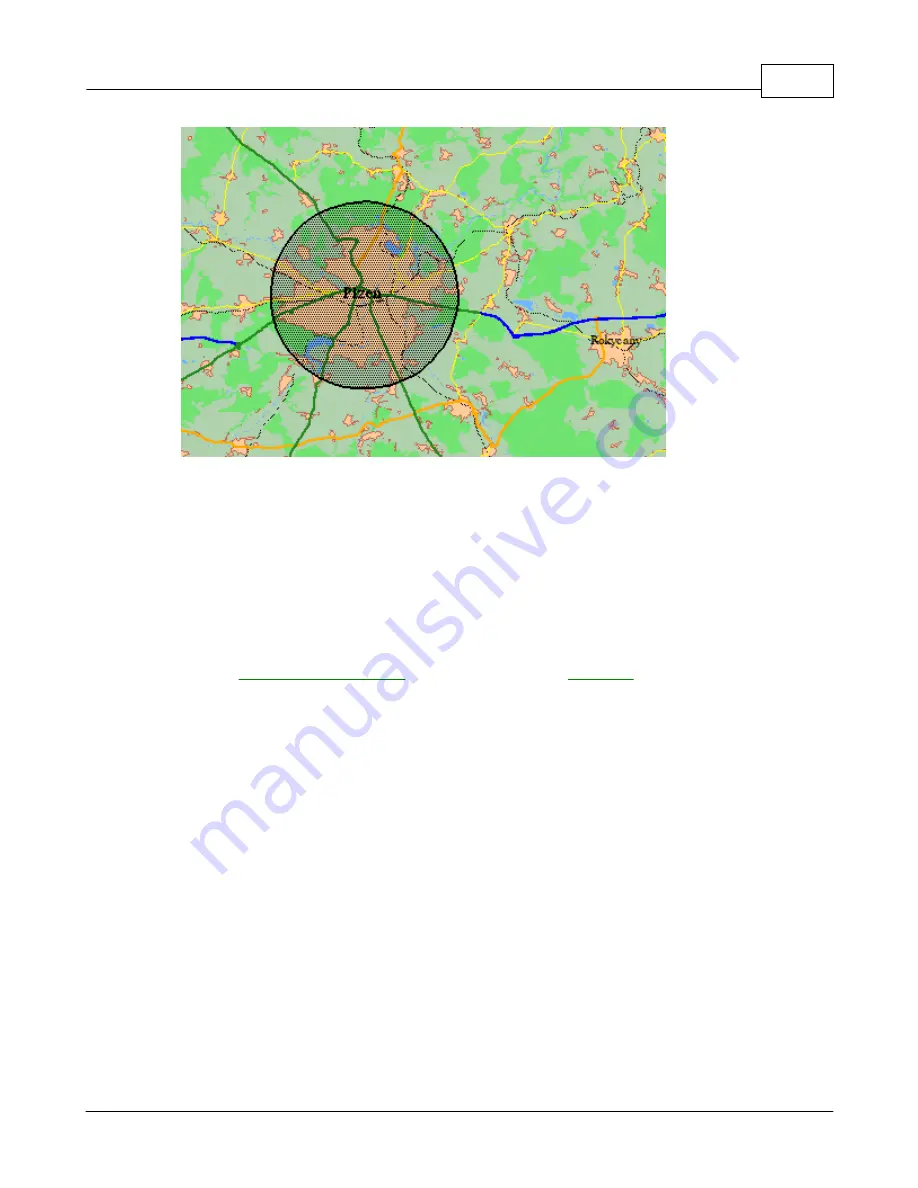
Vehicle Tracking
150
© 2005 ... Directions Ltd
If you want to change the geofence just repeat the process over again.
Set up the alarm phone number
For each vehicle you must set up the phone numbers on which you want to receive SMS
messages.
Right click on a vehicle in the list and from the context menu select
Send unit settings.
This will bring up the
VTU settings
dialog.
From the
General
tab check the
Geofence
section.
S
ee the
Setting up a tracking unit
chapter on setting up a
Geofence
.
Once you have set the parameters as you want then click the
Send settings
button to transfer
them to the unit.
Note that once a geofence has bee triggered and an SMS sent the geofence will be deactivated.
To reactivate the geofence you must set it again.
To deactivate a geofence uncheck the
Active
check box and click the
Send settings
button.
Example use:
You want to make sure that a vehicle operates only within the limits of a certain town or city. In
this case, select a geofence around the city and activate an
Alarm when leaving the area
in
VTU
settings
.
You want to now when a vehicle arrives at a certain destination. In this case, select a geofence
around that destination and activate an
Alarm when entering the area
in
VTU settings
.
Summary of Contents for NAVIGATOR 4.3
Page 1: ... 2005 Directions Ltd Navigator Manual version 4 ...
Page 5: ...Part I ...
Page 9: ...Part II ...
Page 63: ...Part III ...
Page 76: ...Part IV ...
Page 93: ...Part V ...
Page 105: ...Part VI ...
Page 107: ...Navigator CE Professional 106 2005 Directions Ltd Note opening a large map may take time ...
Page 122: ...Part VII ...
Page 127: ...Part VIII ...
Page 129: ...Part IX ...
Page 132: ...Navigator 4 4 Help 131 2005 Directions Ltd General ...
Page 154: ...Part X ...






















