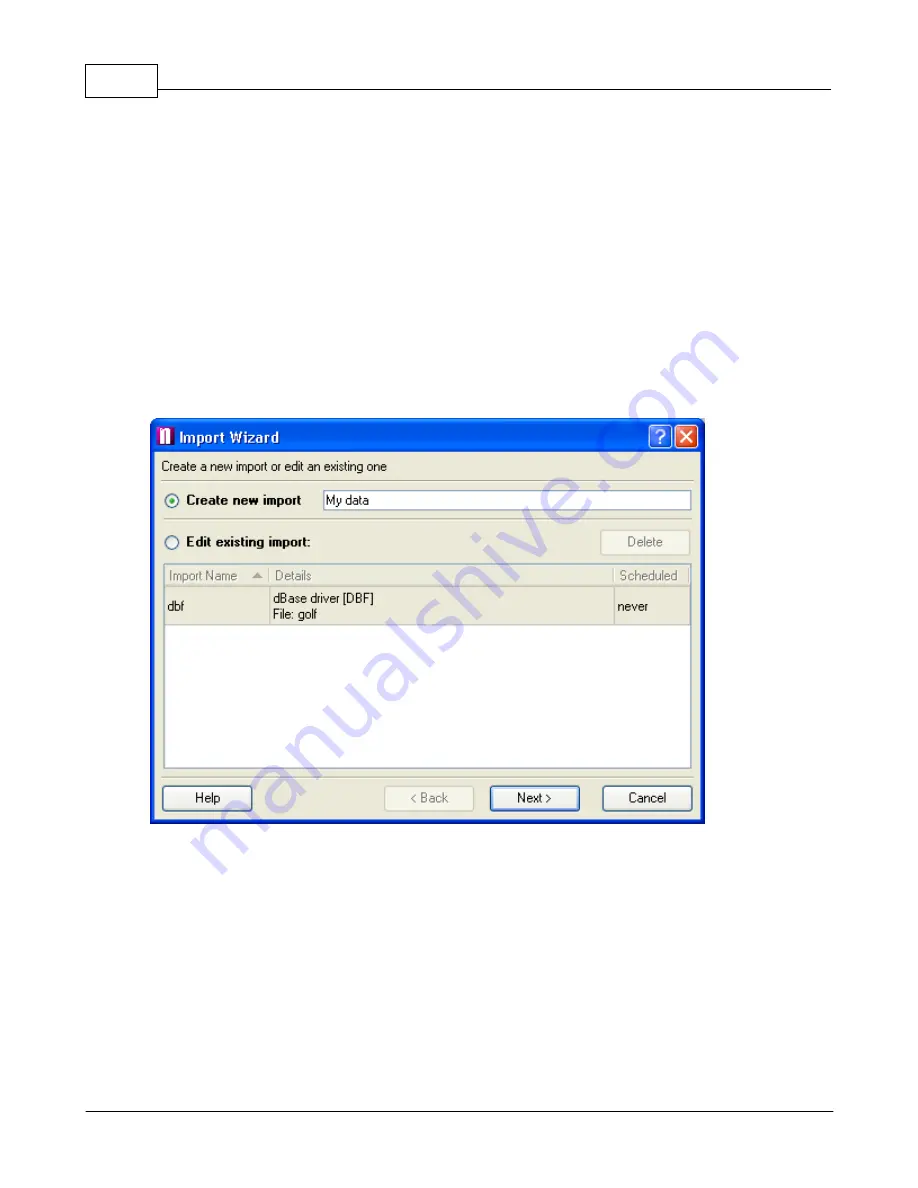
Navigator 4.4 Help
63
© 2005 ... Directions Ltd
3
Importing Data
This feature is only enabled in Navigator Professional - to upgrade Navigator to the professional
version please contact us.
3.1
Importing your database
To initiate the import procedure select
Tools/Import
wizard
from the Navigator menu.
The first import wizard screen will now appear.
Select import
You have two choices:
Create a new import - select this option if you have never imported this database before.
Select existing imported - lets you amend the settings of an existing import.
If you are creating a new import you must give it a name under
import name
.
If you are amending an existing import please select it from the list.
Now click
Next>
Specify data source
Summary of Contents for NAVIGATOR 4.3
Page 1: ... 2005 Directions Ltd Navigator Manual version 4 ...
Page 5: ...Part I ...
Page 9: ...Part II ...
Page 63: ...Part III ...
Page 76: ...Part IV ...
Page 93: ...Part V ...
Page 105: ...Part VI ...
Page 107: ...Navigator CE Professional 106 2005 Directions Ltd Note opening a large map may take time ...
Page 122: ...Part VII ...
Page 127: ...Part VIII ...
Page 129: ...Part IX ...
Page 132: ...Navigator 4 4 Help 131 2005 Directions Ltd General ...
Page 154: ...Part X ...






























