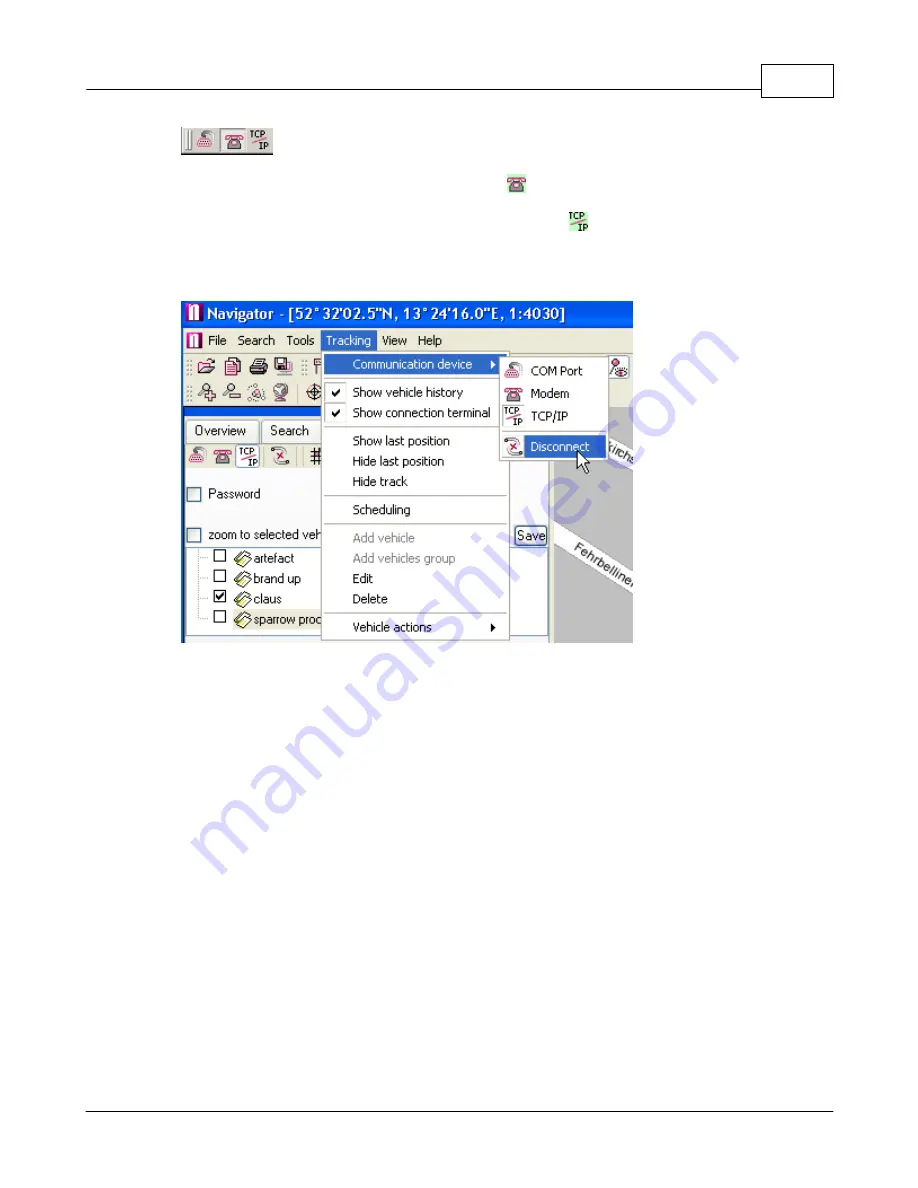
Vehicle Tracking
140
© 2005 ... Directions Ltd
For GSM tracking select
Connect using modem
.
For GPRS (Internet) tracking select
Connect using GPRS
.
You can also switch communication type from the main program menu
Tracking /
Communication device
.
Once you connect with a vehicle you should be able to see it "live" on the map.
If you are connecting through GSM don't forget to disconnect. You can do this from the menu
Tracking / Communication device / Disconnect.
9.5
Replaying a journey
Showing a journey on the map.
Select a vehicle from the list and then switch to the
History
tab
at the bottom of the screen. If the
History
tab is not visible then you can opened it from the main menu
Tracking / Show vehicle
history
. Here you can see the date and time at which the vehicle was moving. You can select
one or more days, months, or part of a day and show it on the map by clicking
Show
.
Click
Replay
to replay a journey a point by point. Replay speed is set in T
ools / Settings /
Tracking / History.
Summary of Contents for NAVIGATOR 4.3
Page 1: ... 2005 Directions Ltd Navigator Manual version 4 ...
Page 5: ...Part I ...
Page 9: ...Part II ...
Page 63: ...Part III ...
Page 76: ...Part IV ...
Page 93: ...Part V ...
Page 105: ...Part VI ...
Page 107: ...Navigator CE Professional 106 2005 Directions Ltd Note opening a large map may take time ...
Page 122: ...Part VII ...
Page 127: ...Part VIII ...
Page 129: ...Part IX ...
Page 132: ...Navigator 4 4 Help 131 2005 Directions Ltd General ...
Page 154: ...Part X ...






























