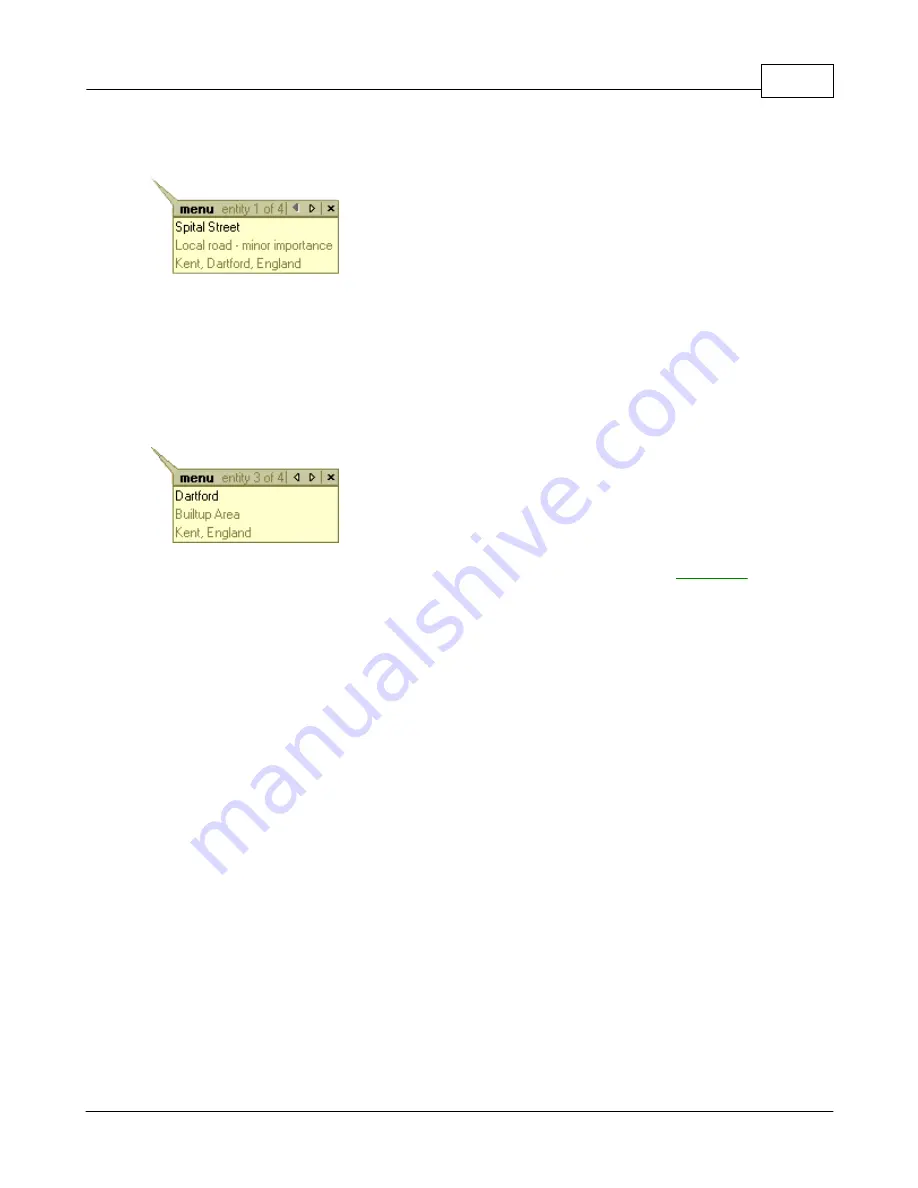
Using Navigator
16
© 2005 ... Directions Ltd
2.2.4
Bubble
When you click on an object on the map an information bubble should appear as shown above.
The bubble shows details of the object you clicked on - in this case Spital Street in Dartford. Because
the map is made up of layers, you may have clicked over several objects. In this case there are four,
as can be seen at the top of the bubble -
entity 1 of 4
.
To see the other information on the other layers click the small arrows in the top right corner of the
bubble.
To exit the bubble click the cross in the top right corner. Click
menu
to see the
map menu
.
2.3
The Input Pane
See Settings/Application to find out how to enable/disable components on the input pane.
2.3.1
Overview
The overview tab shows the an overview of the current map location. The map view corresponds to
the purple bounding box visible on the overview.
Summary of Contents for NAVIGATOR 4.3
Page 1: ... 2005 Directions Ltd Navigator Manual version 4 ...
Page 5: ...Part I ...
Page 9: ...Part II ...
Page 63: ...Part III ...
Page 76: ...Part IV ...
Page 93: ...Part V ...
Page 105: ...Part VI ...
Page 107: ...Navigator CE Professional 106 2005 Directions Ltd Note opening a large map may take time ...
Page 122: ...Part VII ...
Page 127: ...Part VIII ...
Page 129: ...Part IX ...
Page 132: ...Navigator 4 4 Help 131 2005 Directions Ltd General ...
Page 154: ...Part X ...






























