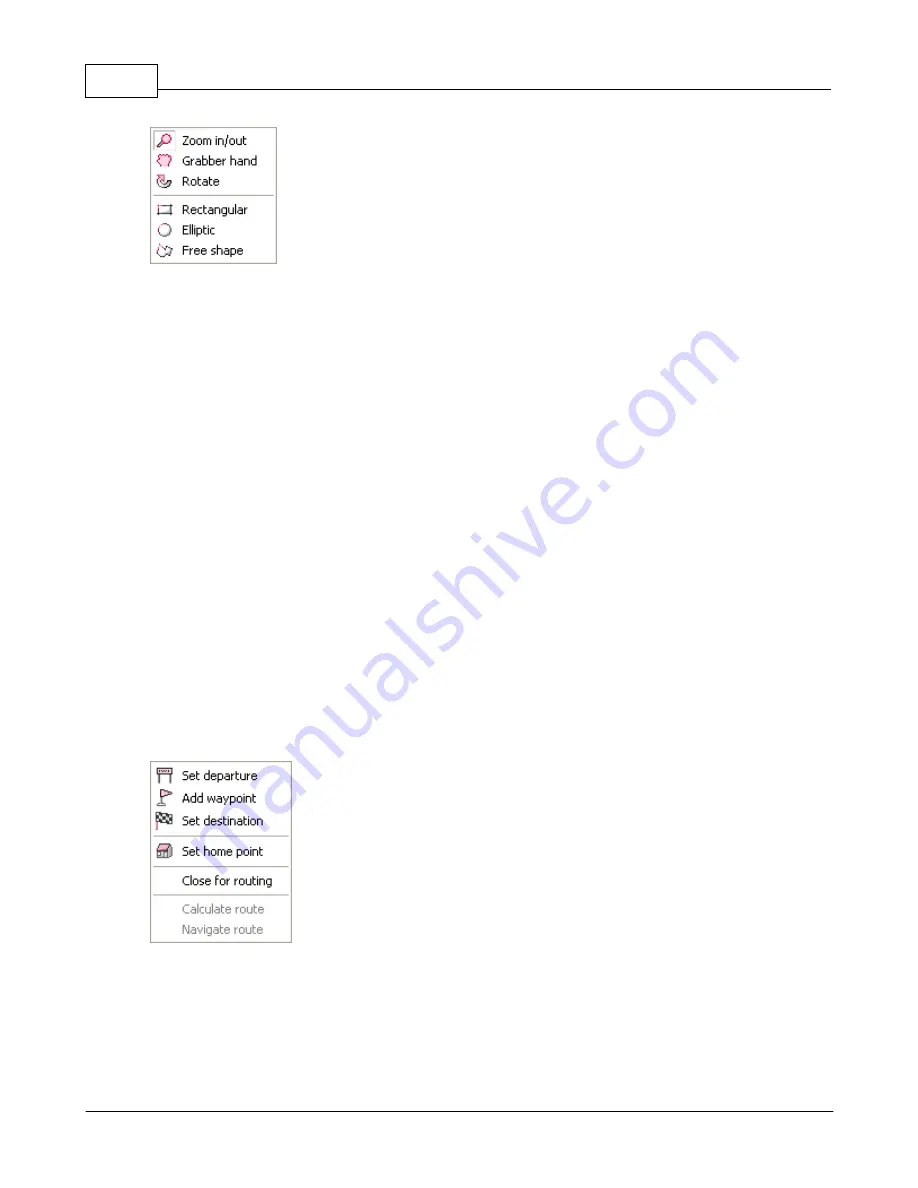
Navigator 4.4 Help
11
© 2005 ... Directions Ltd
Select one of the following:
Zoom in/out
Change the cursor mode to zoom mode. Use this mode to zoom in or out of user selected
rectangles.
Grabber hand
Change the cursor mode to grabber hand. Use this mode to move the map using click and
drag operations.
Rotate
Change the cursor mode to rotate. Use this mode to change the rotation of the map.
Rectangular
Change the cursor to rectangular search mode. Use to search the map for objects within a
user defined rectangle.
Elliptic
Change the cursor to elliptic search mode. Use to search the map for objects within a user
defined circle/ellipse.
Free shape
Change the cursor to free shape search mode. Use to search the map for objects within a
user defined region.
Routing
Moving the cursor over this item will show the following submenu.
Set departure
Make the point on the map where you clicked the start of your route. A route departure icon
will be added to the map and the input pane will automatically change to the routing tab.
Add waypoint
Make the point on the map where you clicked a stop on your route. A route waypoint icon will
be added to the map and the input pane will automatically change to the routing tab.
Summary of Contents for NAVIGATOR 4.3
Page 1: ... 2005 Directions Ltd Navigator Manual version 4 ...
Page 5: ...Part I ...
Page 9: ...Part II ...
Page 63: ...Part III ...
Page 76: ...Part IV ...
Page 93: ...Part V ...
Page 105: ...Part VI ...
Page 107: ...Navigator CE Professional 106 2005 Directions Ltd Note opening a large map may take time ...
Page 122: ...Part VII ...
Page 127: ...Part VIII ...
Page 129: ...Part IX ...
Page 132: ...Navigator 4 4 Help 131 2005 Directions Ltd General ...
Page 154: ...Part X ...



























