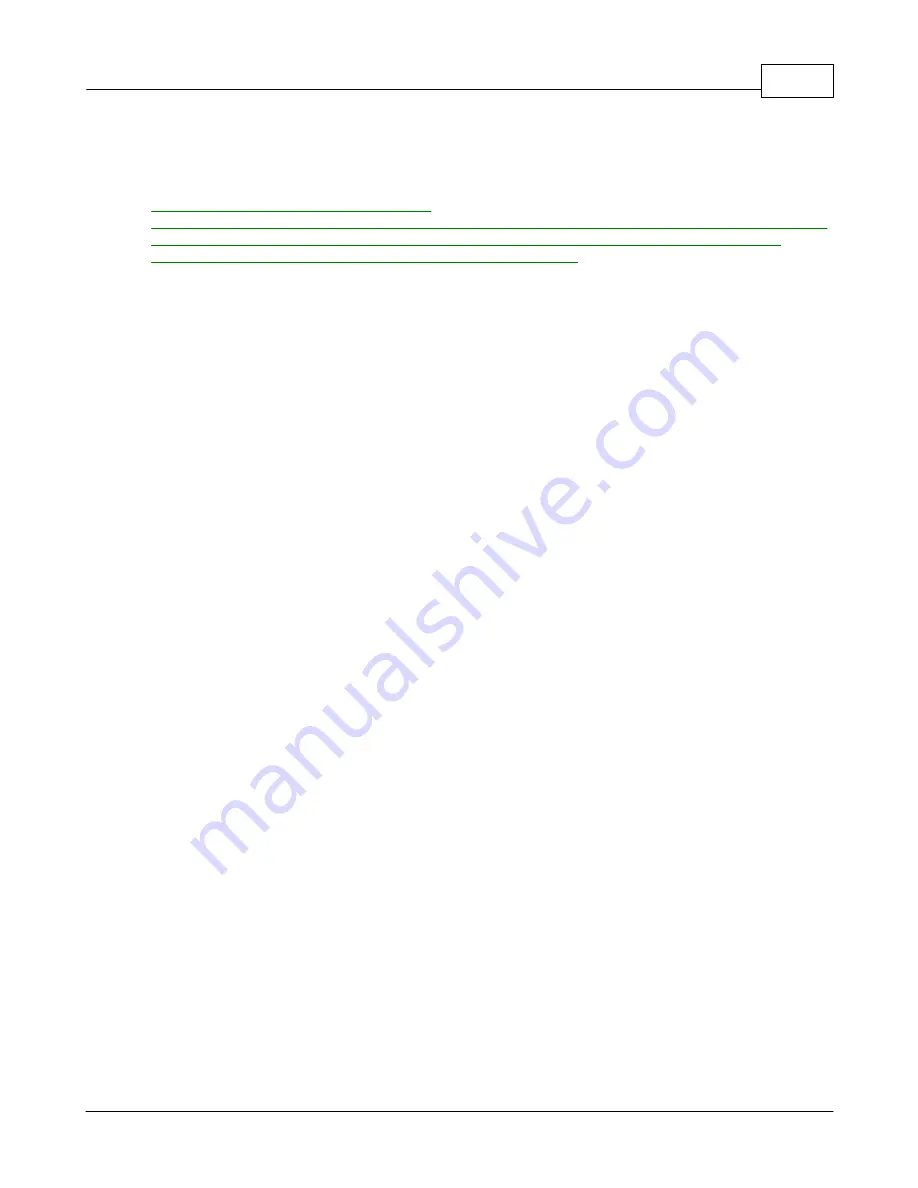
FAQ's
154
© 2005 ... Directions Ltd
10
FAQ's
Will Navigator work with my GPS device?
When I connect my GPS device the mouse starts jumping around uncontrollably. What can be done?
When I start GPS tracking I get a message 'GPS data out of map boundaries'. What is wrong?
How can I tell which COM port my GPS device is connected to?
Q: Will Navigator work with my GPS device?
A: Navigator will work with any GPS device that can output NMEA data. This is the standard output
format that is support by 99% of all GPS manufacturers, including Garmin, Magellan, Haicom,
Saphire etc.
Q: When I connect my GPS device the mouse starts jumping around uncontrollably. What can be
done?
A: This problem is caused because Windows sometimes incorrectly recognises the GPS as a pointing
device. In most cases the quickest solution is to unplug the GPS and plug it back in.
If you have a detachable USB cable (like on a Haicom 204) then simply detach the unit from the
cable. The mouse should stop jumping immediately. Now go to
My Computer/Control
Panel/System/Hardware/Device Manager
. Here you will see a list of all the hardware devices in your
system. Expand the
Mice and other pointing devices
item. You should see at least two devices listed
here, one being Microsoft Serial Ballpoint. Right click on it and select
Disable
.
This should prevent another occurrence of this problem.
Q: When I start GPS tracking I get a message 'GPS data out of map boundaries'. What is wrong?
A: There is nothing wrong in this instance. In fact, if you see this message, it means that the GPS is
connected and communicating with Navigator. The message is simply a warning that a position
cannot be displayed because the coordinates being sent by the GPS are outside the currently opened
map.
There are two reasons for this.
1. If you have an older version of Navigator Europe, make sure that you have the correct map
opened.
2. The GPS has no signal. This is generally a problem with brand new units which have never
acquired a signal in your country. Most devices remember their last position and transmit it when they
have no signal. The GPS is probably reporting a position from the country of manufacture. The
problem will disappear as soon as your GPS acquires a signal in your country.
Q: How can I tell which COM port my GPS device is connected to?
A: Go to
My Computer/Control Panel/System/Hardware/Device Manager
. In the list expand
Ports
(COM & LPT).
Your device should be listed here.
Summary of Contents for NAVIGATOR 4.3
Page 1: ... 2005 Directions Ltd Navigator Manual version 4 ...
Page 5: ...Part I ...
Page 9: ...Part II ...
Page 63: ...Part III ...
Page 76: ...Part IV ...
Page 93: ...Part V ...
Page 105: ...Part VI ...
Page 107: ...Navigator CE Professional 106 2005 Directions Ltd Note opening a large map may take time ...
Page 122: ...Part VII ...
Page 127: ...Part VIII ...
Page 129: ...Part IX ...
Page 132: ...Navigator 4 4 Help 131 2005 Directions Ltd General ...
Page 154: ...Part X ...


















