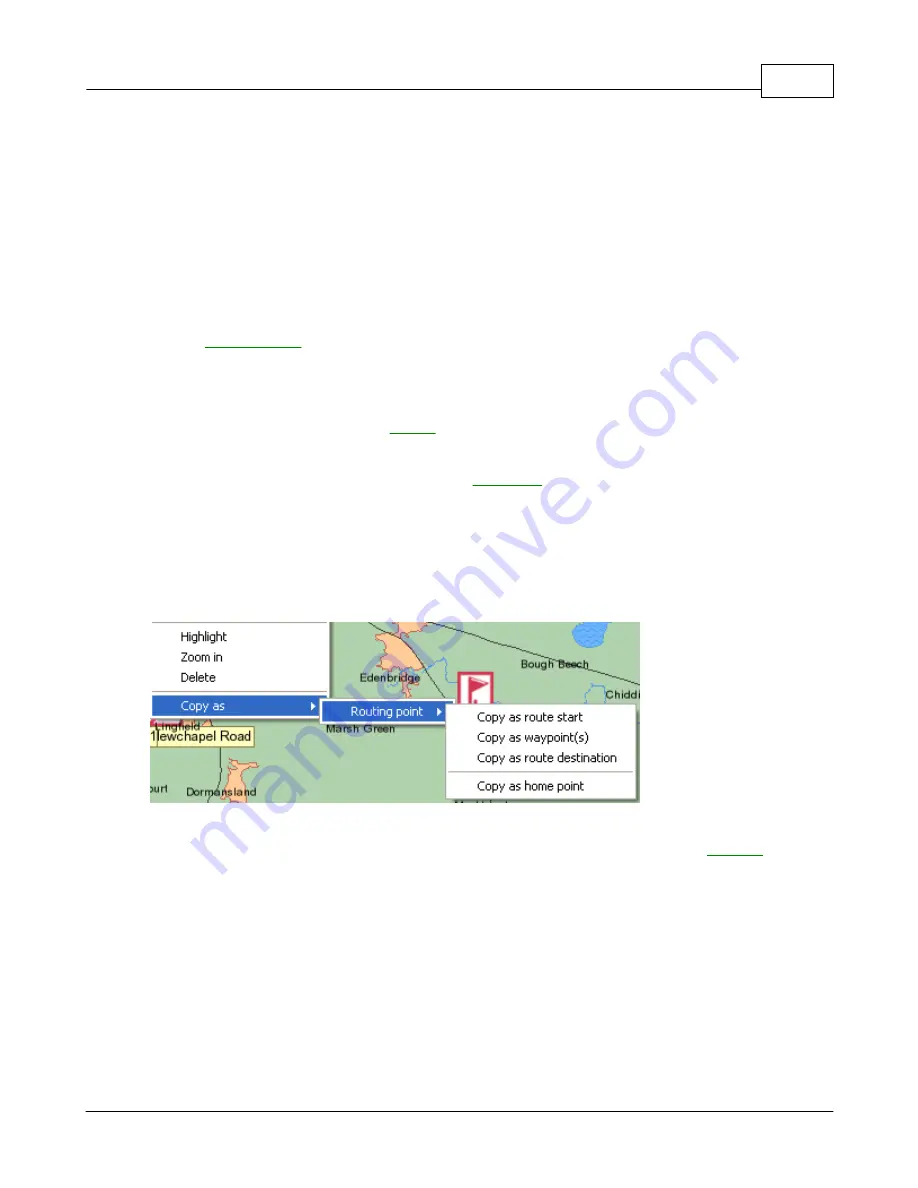
Using Navigator
12
© 2005 ... Directions Ltd
Set destination
Make the point on the map where you clicked the end of your route. A route destination icon
will be added to the map and the input pane will automatically change to the routing tab.
Set home point
Make the point on the map where you clicked the end of your
Home Point,
a feature designed
to save you time. This point will automatically add as the opposite end of the journey. So, if
you have selected a departure then the home point will be added as a destination and vice
versa. It even enables you to start navigation home without setting any route points.
Close for routing
If you right click over a street you can prohibit routing through it. To enable it again got the
user object list
.
In the
closed roads
sections you will see a list of all prohibit roads. To re-
enable it for use in routing right click on it and select
Delete.
Calculate route
Calculate a route based on the currently selected route points. If the destination or departure
has not been selected then
routing
will begin/end the route at the
home point.
Navigate route
This will start voice driven, step by step
navigation
. Note that you must have a GPS device
connected and configured for this feature to work. Also, it is not necessary to select a
Departure for your journey as the route is calculated from your current GPS position.
Add pushpin
Click this item if you want to place a user pushpin at the spot on the map where you clicked.
If you have right clicked over a pushpin or a route point you will additionally see the following items.
Highlight
Zoom in on the object and highlighted with a flashing effect in the colour defined in
settings.
Zoom in
Zoom in on the object to greater map detail.
Delete
Remove the object from the map and the user object list.
Copy as
If you have right clicked over a pushpin the following options will be visible:
Copy as route start
Make the pushpin the beginning of a route
Summary of Contents for NAVIGATOR 4.3
Page 1: ... 2005 Directions Ltd Navigator Manual version 4 ...
Page 5: ...Part I ...
Page 9: ...Part II ...
Page 63: ...Part III ...
Page 76: ...Part IV ...
Page 93: ...Part V ...
Page 105: ...Part VI ...
Page 107: ...Navigator CE Professional 106 2005 Directions Ltd Note opening a large map may take time ...
Page 122: ...Part VII ...
Page 127: ...Part VIII ...
Page 129: ...Part IX ...
Page 132: ...Navigator 4 4 Help 131 2005 Directions Ltd General ...
Page 154: ...Part X ...




























