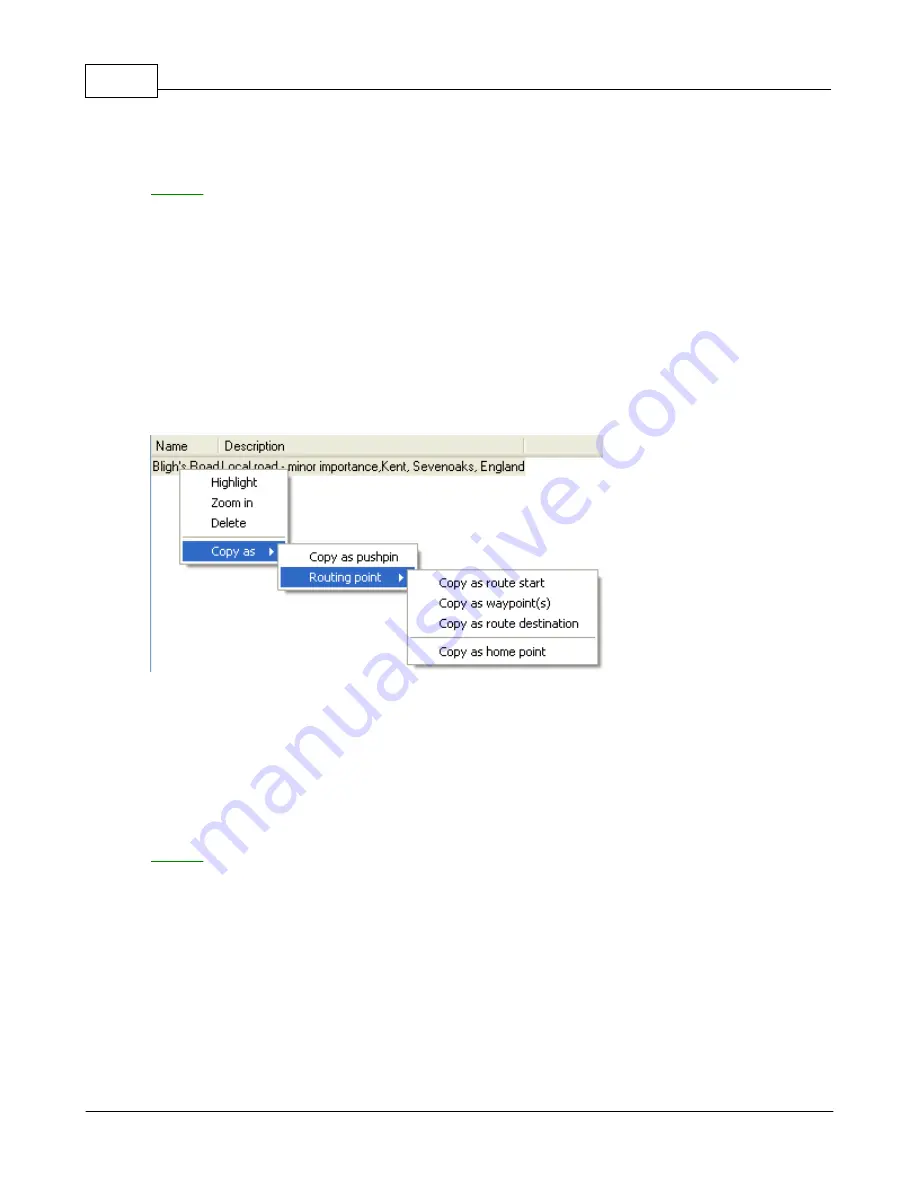
Navigator 4.4 Help
55
© 2005 ... Directions Ltd
Click
Delete
to remove the route point from the list and the map.
Moving the mouse pointer over
Copy as
will reveal a
Copy as pushpin
item which lets you add a
pushpin
at the coordinates of the waypoint.
The list has the following columns:
Name
- Name of the street on which the route point is located.
Description
- If you want to add a short note to a route point click the description column and modify
it.
Icon file path
- You cannot change the icons representing route points.
Icon visibility
- show/hide the pushpin and label from the map.
Label contains name
- show/hide the name in a text label under the pushpin.
Label contains description
- show/hide the description in a text label under the pushpin.
Type
- the route point type (departure, destination, waypoint, home point)
Closed roads
If you have prohibited any roads from being route on then they will appear in the list here.
Right clicking on a road reveals the following options:
Click
Highlight
to zoom in on the route point and highlight it.
Click
Zoom in
to show the route point on the map.
Click
Delete
to remove the route point from the list and permit routes to go through it.
Moving the mouse pointer over
Copy as
will reveal a
Copy as pushpin
item which lets you add a
pushpin
at the coordinates of the waypoint.
The list has the following columns:
Name
- Name of the street on which the route point is located.
Description
- The type of road and its location (town, county, country)
Search areas
Summary of Contents for NAVIGATOR 4.3
Page 1: ... 2005 Directions Ltd Navigator Manual version 4 ...
Page 5: ...Part I ...
Page 9: ...Part II ...
Page 63: ...Part III ...
Page 76: ...Part IV ...
Page 93: ...Part V ...
Page 105: ...Part VI ...
Page 107: ...Navigator CE Professional 106 2005 Directions Ltd Note opening a large map may take time ...
Page 122: ...Part VII ...
Page 127: ...Part VIII ...
Page 129: ...Part IX ...
Page 132: ...Navigator 4 4 Help 131 2005 Directions Ltd General ...
Page 154: ...Part X ...






























