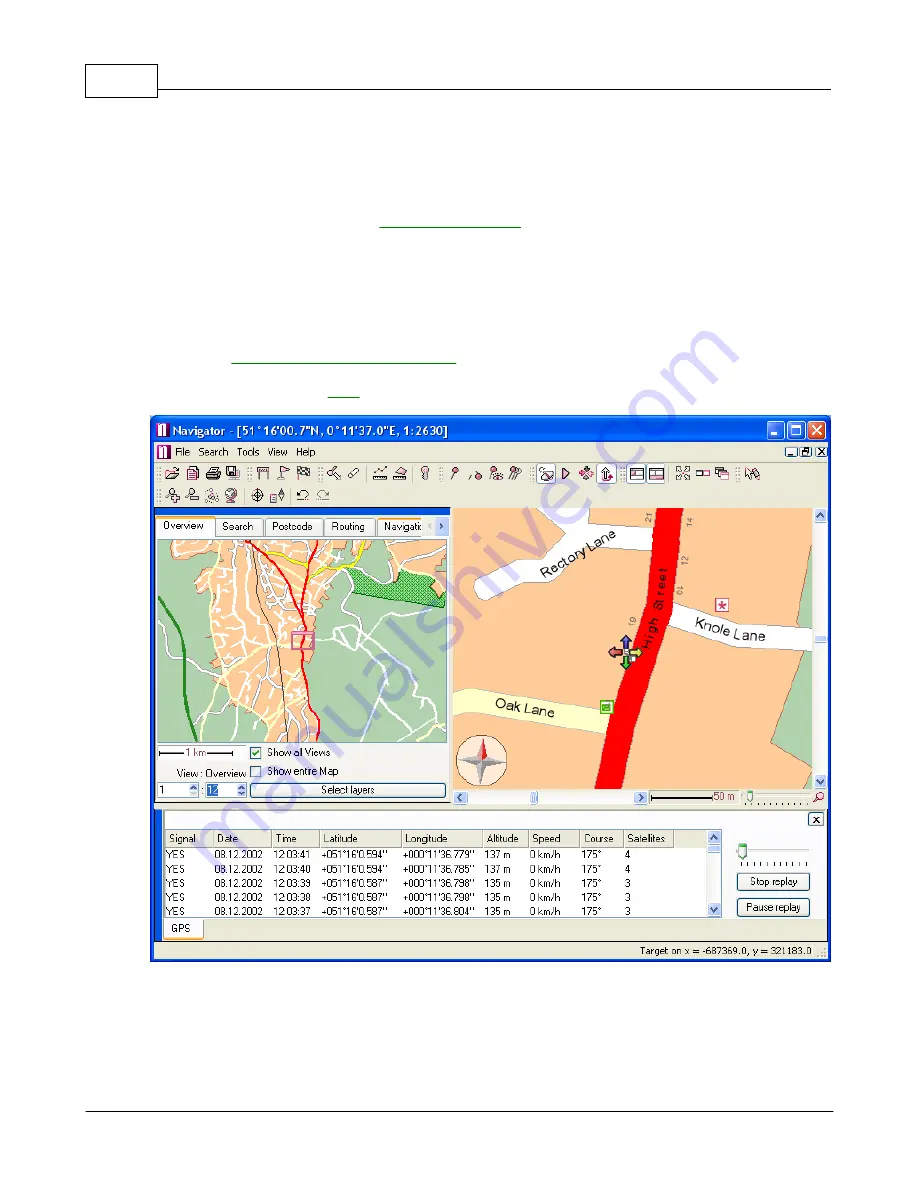
Navigator 4.4 Help
39
© 2005 ... Directions Ltd
The slider at the top controls the replay position, the left being the beginning and the end on the right.
You can move to jump to positions in the replay.
Click the two buttons below the slider to pause or end the replay.
To change the replay speed go to
Settings/GPS/Replay
.
2.6
Navigation
2.6.1
Navigation
Before you start navigation first make sure that you have selected to display the
Navigation tab
in the
Input pane (
Settings/Application/Input Dialogs
).
Navigation only works if a
GPS
device is plugged in and receiving data.
Now you must set the navigation destination. To select a destination from the map click the Set
destination button. Otherwise, you can set any found record as a destination by right clicking it in the
search result list and selecting
Routing/Set destination.
Now the
Start Navigation
button in the Navigation tab should be enabled. Click it to begin. You can
also initiate navigation by Clicking the
Navigate
button in the Routing tab.
Summary of Contents for NAVIGATOR 4.3
Page 1: ... 2005 Directions Ltd Navigator Manual version 4 ...
Page 5: ...Part I ...
Page 9: ...Part II ...
Page 63: ...Part III ...
Page 76: ...Part IV ...
Page 93: ...Part V ...
Page 105: ...Part VI ...
Page 107: ...Navigator CE Professional 106 2005 Directions Ltd Note opening a large map may take time ...
Page 122: ...Part VII ...
Page 127: ...Part VIII ...
Page 129: ...Part IX ...
Page 132: ...Navigator 4 4 Help 131 2005 Directions Ltd General ...
Page 154: ...Part X ...






























