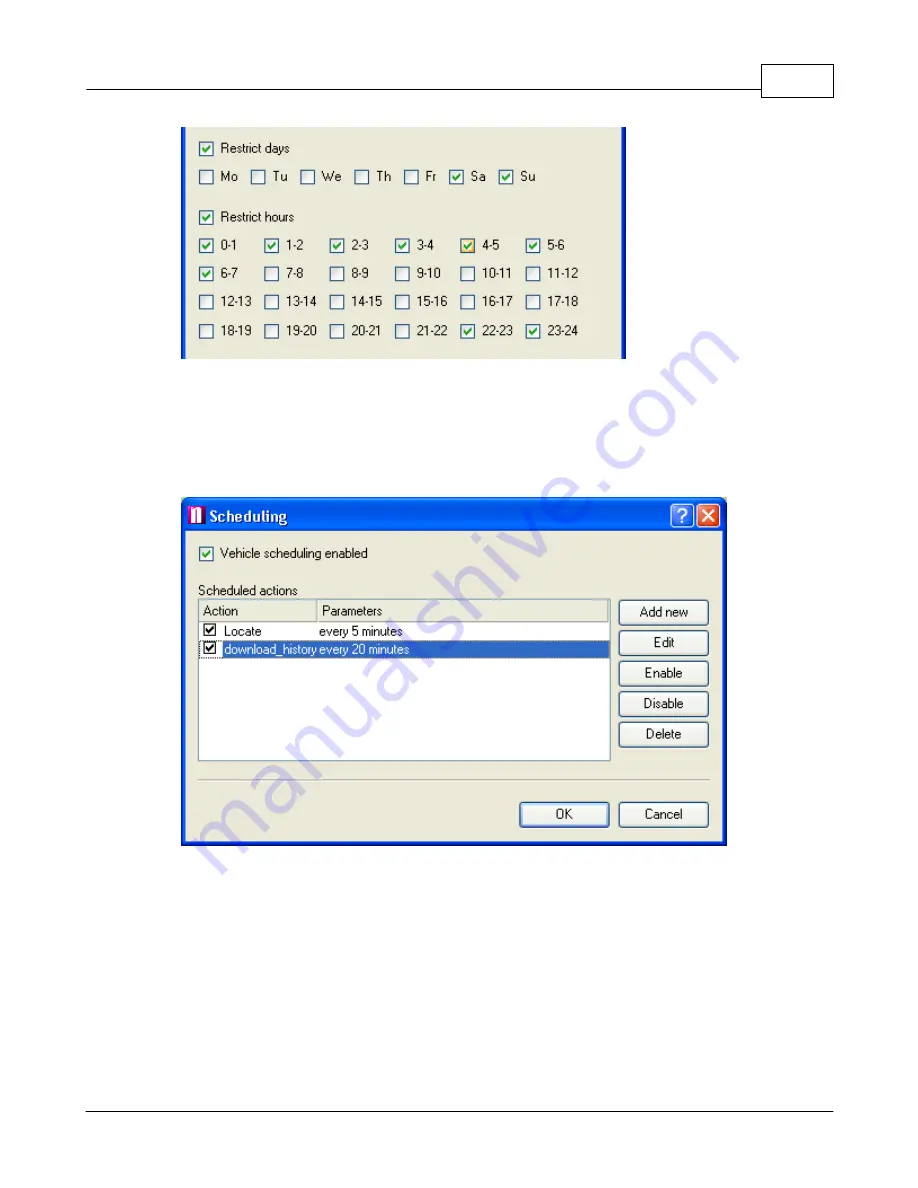
Vehicle Tracking
148
© 2005 ... Directions Ltd
Restrict days
- the scheduler will only connect on the selected days.
Restrict hours
- the scheduler will only connect during the selected hours.
If you are happy with the schedule click
OK.
It will now appear in the list.
You can modify an existing schedule by clicking the
Edit
button.
You also have the option to disable some schedules while leaving others running. To disable a
schedule select it from the list and click the
Disable
button. Conversely, use the
Enable
button to
start it up again. You can also do this by checking and un-checking the check box next it in the
list.
To remove a schedule permanently click
Delete
.
9.9
Geofencing
If you want to be notified of when a vehicle has entered or left a certain area then you can use
Summary of Contents for NAVIGATOR 4.3
Page 1: ... 2005 Directions Ltd Navigator Manual version 4 ...
Page 5: ...Part I ...
Page 9: ...Part II ...
Page 63: ...Part III ...
Page 76: ...Part IV ...
Page 93: ...Part V ...
Page 105: ...Part VI ...
Page 107: ...Navigator CE Professional 106 2005 Directions Ltd Note opening a large map may take time ...
Page 122: ...Part VII ...
Page 127: ...Part VIII ...
Page 129: ...Part IX ...
Page 132: ...Navigator 4 4 Help 131 2005 Directions Ltd General ...
Page 154: ...Part X ...
























