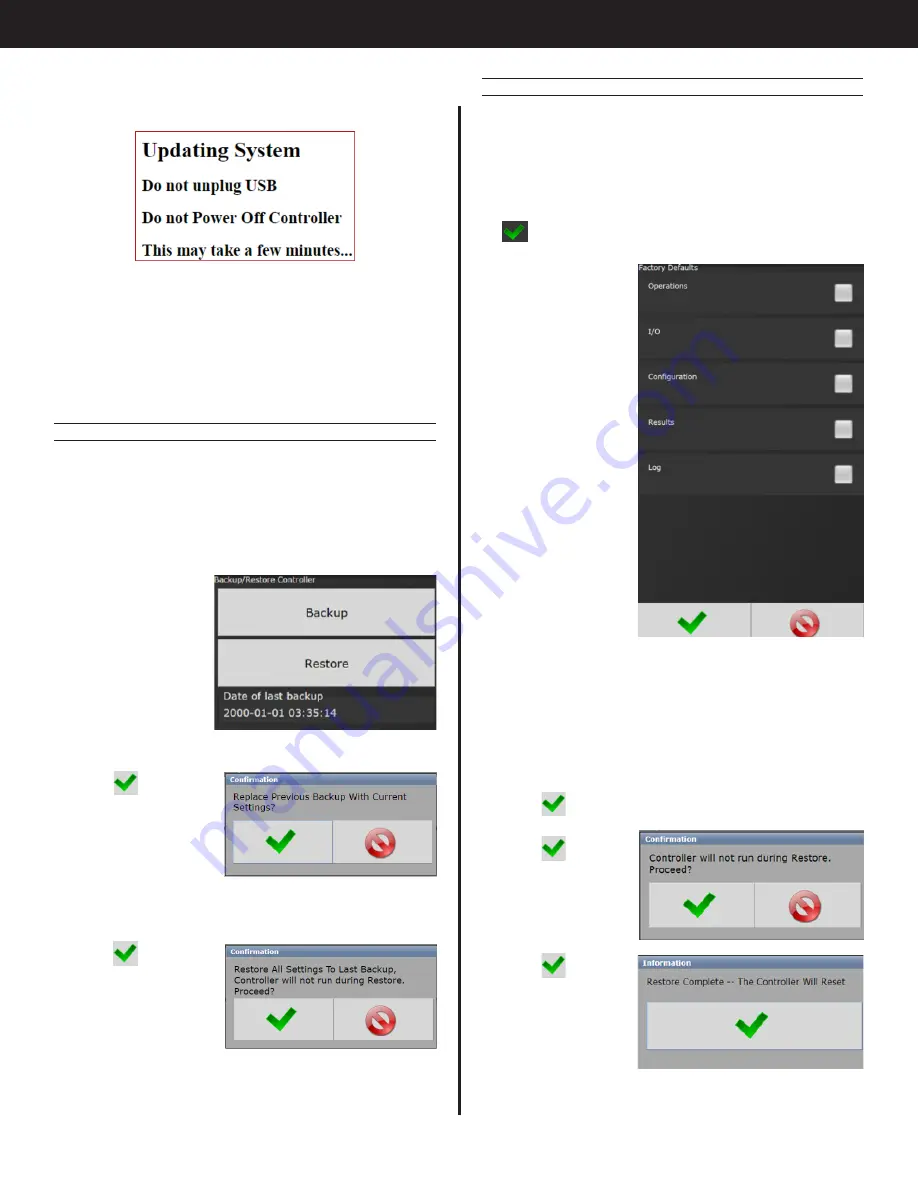
37
AcraDyne Gen IV iAC Controller Manual
After the controller restarts, the user should see
following messages
Controller Upgrade Notification
When the controller has finished, navigate to
Diagnostics
→
Controller Overview to view any
changes to the ‘Software Versions’. Any system
settings (Ethernet IP address, PSets, Jobs, etc.) will
remain unchanged.
4.9.6 Backup Restore
The Backup function allows the user to create an
image of the controller software/firmware including
all Configurations, Operations, I/O, and Spindle
settings. This is used to create a point in which the
controller can restore to if the need arises. In that
case, the Restore function would be used.
1. From the
Home screen,
navigate to
Advanced →
Backup Restore.
2. Press Backup
to initialize the
backup process.
3. Press
to
replace previous
backup with
current system, the
backup process
will begin.
4. Press
Restore
to initialize the restore process.
5. Press
to restore
all settings and
firmware to last
backup, the
restore process will
begin.
6.
The controller will restart when finished.
4.9.7 Restore Factory Defaults
This allows the user to reset the controller’s
parameters to factory settings
1.
From the Home screen, navigate to Advanced →
Restore Factory Defaults.
2. Select the settings to be changed and accept
•
Configuration:
This includes
all settings of
the controller
except I/O,
Master Spindle,
Rundowns, PSets
or Jobs.
•
Operations:
This
includes PSets
and Jobs.
•
I/O:
This includes
I/O settings for
the local I/O,
Anybus, Modbus,
and Ethernet/IP.
•
Spindle:
This
includes any
Master Spindle
setup (i.e.
number of
spindles, slave IP addresses, etc.).
•
Rundown:
This includes all rundown data/
information
•
Log:
This includes the Change, Information, Error,
and Combined logs.
•
Firmware:
This includes the firmware/software.
•
System:
This includes miscellaneous system files.
3. Press
to accept the changes.
4. Press
to
proceed.
5. Press
when
the calibration
is complete, the
controller will
restart.






























