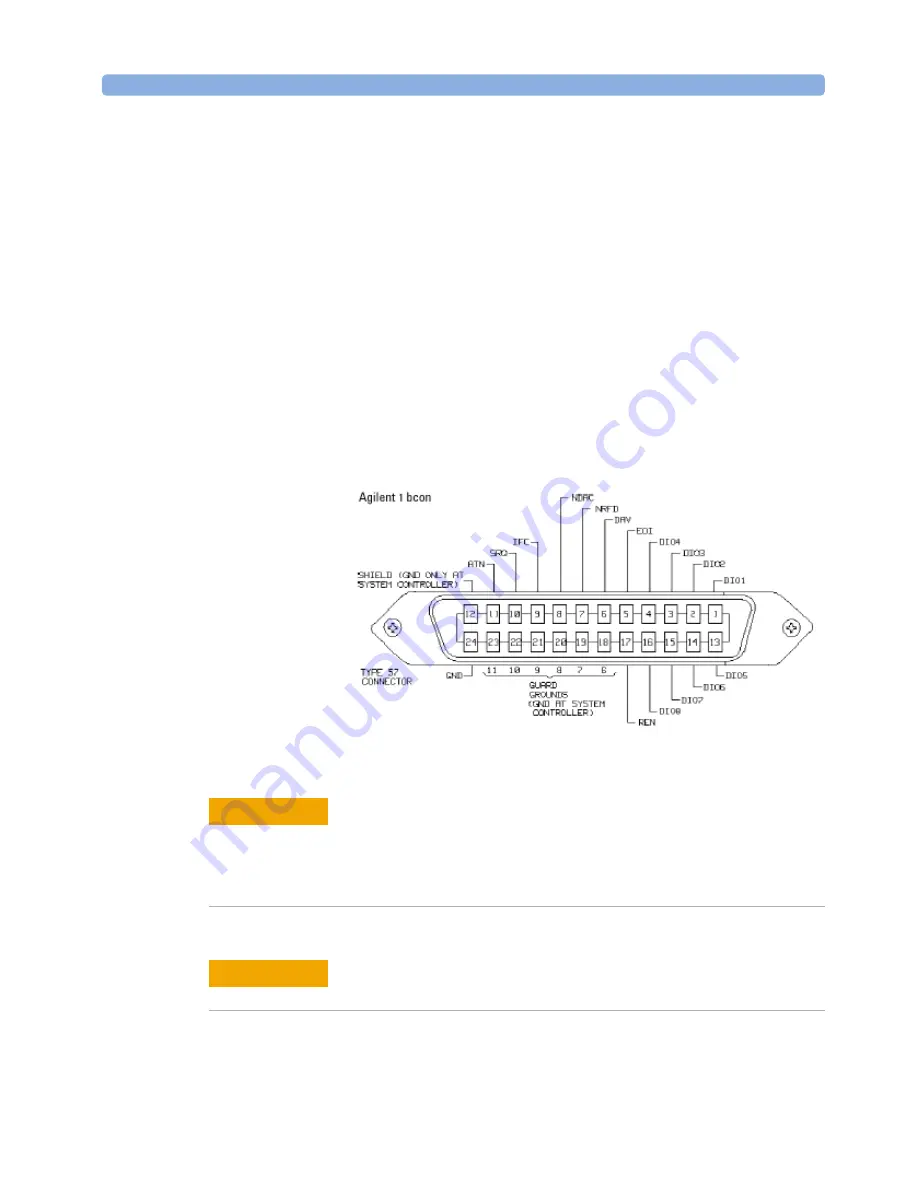
Installation
Agilent
8169A
Polarization Controller, Second Edition
105
GPIB Interface
You can connect your GPIB interface into a star network, a linear network,
or a combination star and linear network. The limitations imposed on this
network are as follows:
• The total cable length cannot exceed 20 meters
• The maximum cable length per device is 2 meters
• No more than 15 devices may be interconnected on one bus.
Connector
The following figure shows the connector and pin assignments. Connector
Part Number: 1251-0293
Figure 22 GPIB Connector
Agilent products delivered now are equipped with connectors
having ISO metric- threaded lock screws and stud mounts (ISO
M3.5x0.6) that are black in color. Earlier connectors may have lock
screws and stud mounts with imperial-threaded lock screws and
stud mounts (6-32 UNC) that have a shiny nickel finish.
C A U T I O N
It is recommended that you do not stack more than three
connectors, one on top of the other.
C A U T I O N
















































