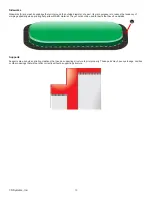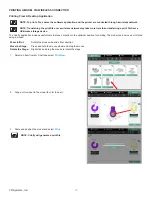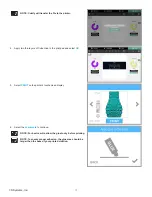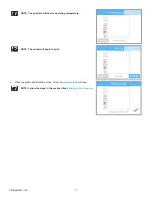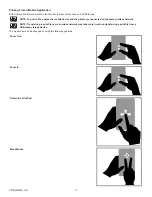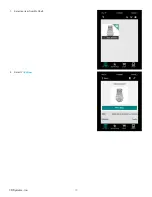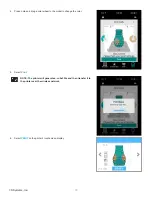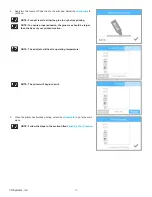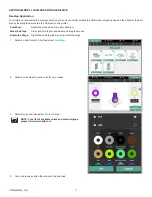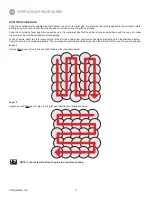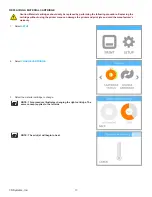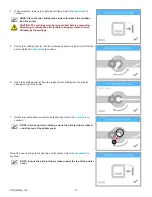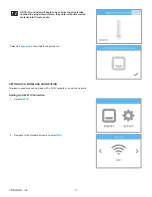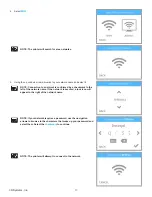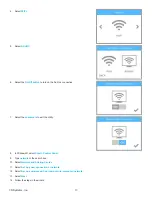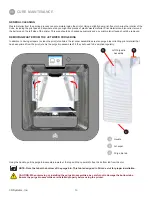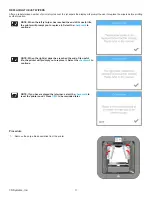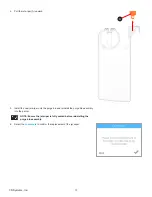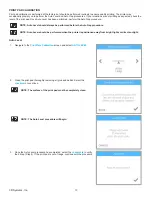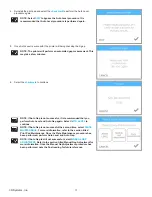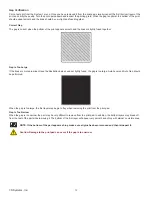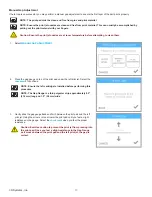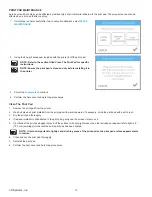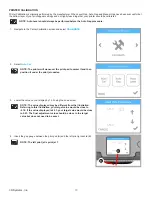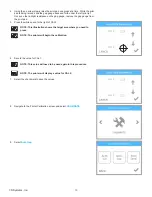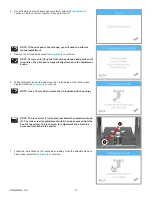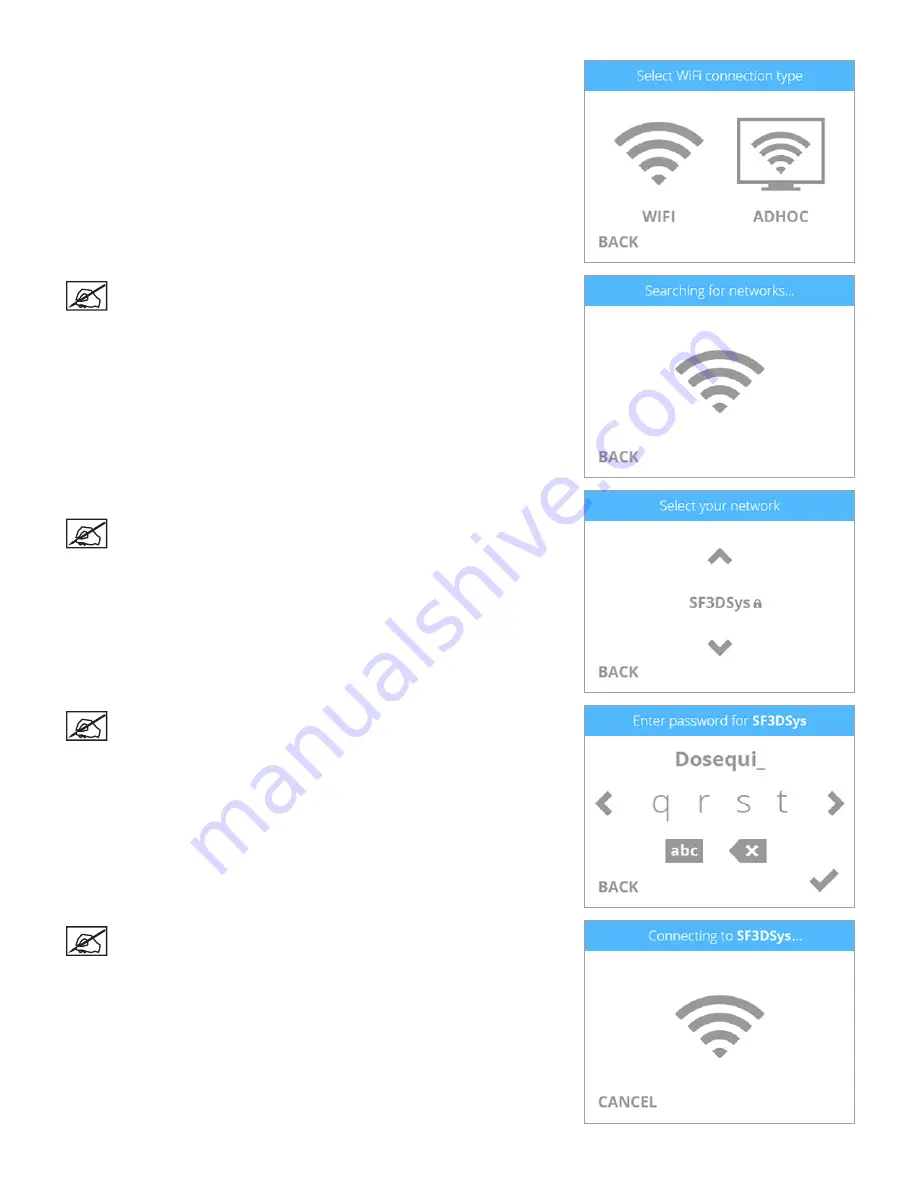
83
3D Systems, Inc
.
4 . Select
WIFI
NOTE: The printer will search for area networks .
5 . Using the up or down arrows, browse to your network name and select it .
NOTE: Connection to a network is confirmed by a checkmark to the
left of the network name . If the network is secured, a lock icon will
appear to the right of the network name .
NOTE: If your network requires a password, use the navigation
arrows to browse to the characters that make up your password and
select them . Select the
checkmark
to continue .
NOTE: The printer will attempt to connect to the network .
Summary of Contents for CUBE
Page 1: ...Cube Personal 3D Printer User Guide Original Instructions 3rd Generation ...
Page 59: ...55 3D Systems Inc Information Select Information A to view the printer status A ...
Page 72: ...68 3D Systems Inc Change Views Select Change Views and then select the camera viewing angle ...
Page 78: ...74 3D Systems Inc 1 Select an item from My Shelf 2 Select Print Now ...