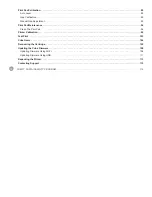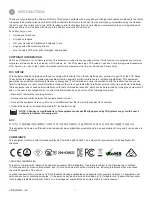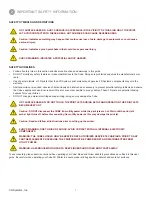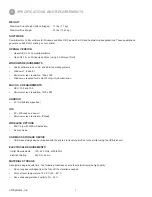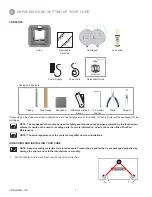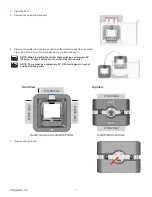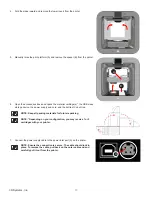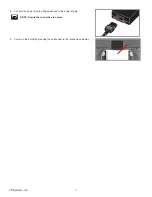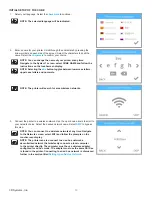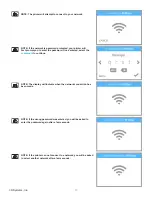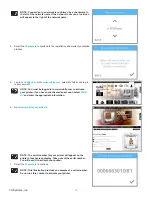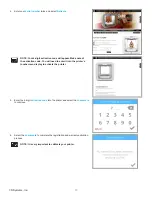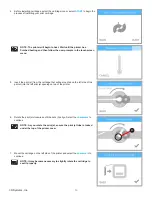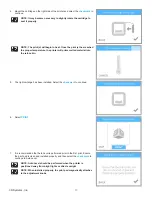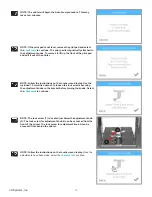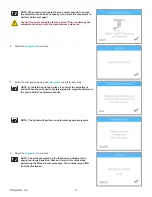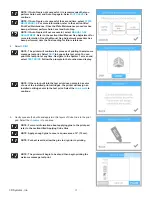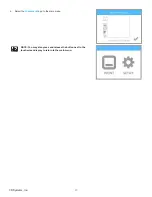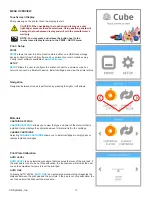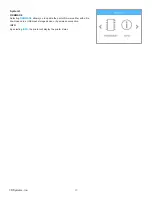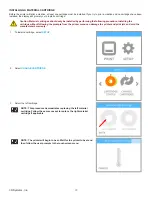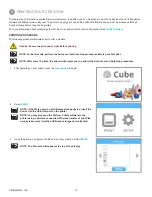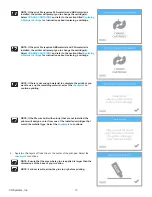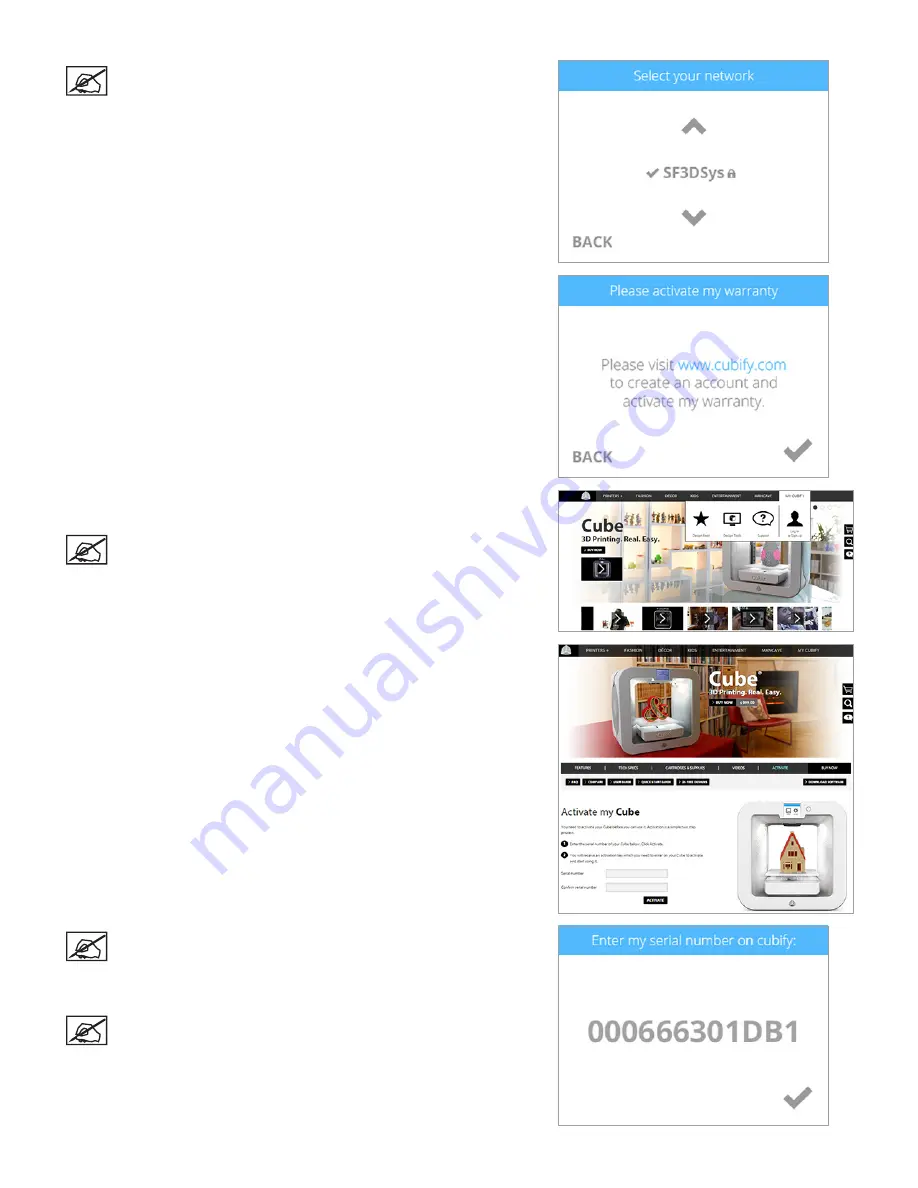
14
3D Systems, Inc
.
NOTE: Connection to a network is confirmed by a checkmark to
the left of the network name . If the network is secure, a lock icon
will appear to the right of the network name .
4 . Select the
checkmark
to continue to the registration and warranty activation
process .
5 . Log in to
Cubify .com
. Go to
www .cubify .com
, select My Cubify and log in
to your account .
NOTE: You must be logged in to www .cubify .com to activate
your printer . If you have not activated an account, select
SIGN
UP
and enter the appropriate information .
6 . Go to
www .cubify .com/activate
.
NOTE: The serial number for your printer will appear on the
printer’s touchscreen display. Take note of the serial number.
You will need it to activate your printer .
7 . Select the
checkmark
to continue .
NOTE: This illustration provides an example of a serial number .
Do not use this number to activate your printer .
Summary of Contents for CUBE
Page 1: ...Cube Personal 3D Printer User Guide Original Instructions 3rd Generation ...
Page 59: ...55 3D Systems Inc Information Select Information A to view the printer status A ...
Page 72: ...68 3D Systems Inc Change Views Select Change Views and then select the camera viewing angle ...
Page 78: ...74 3D Systems Inc 1 Select an item from My Shelf 2 Select Print Now ...