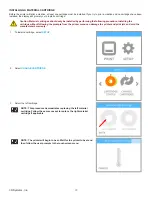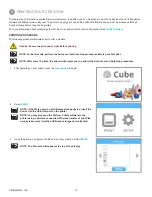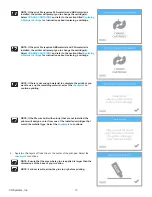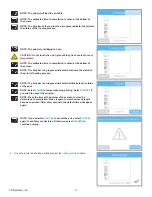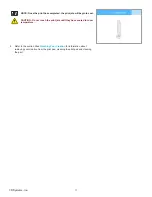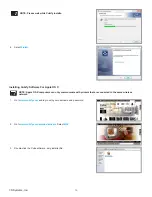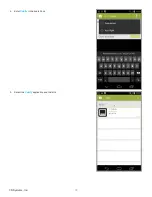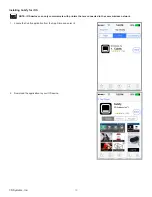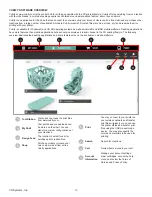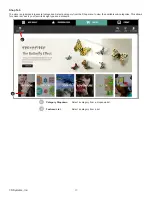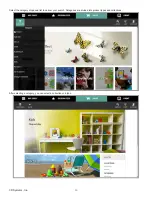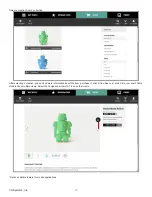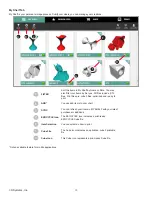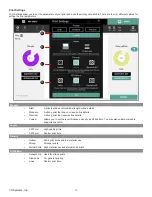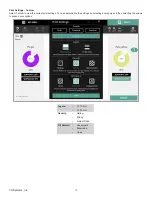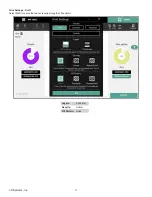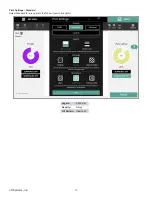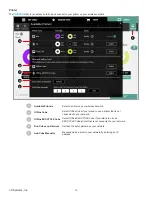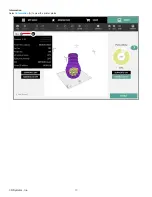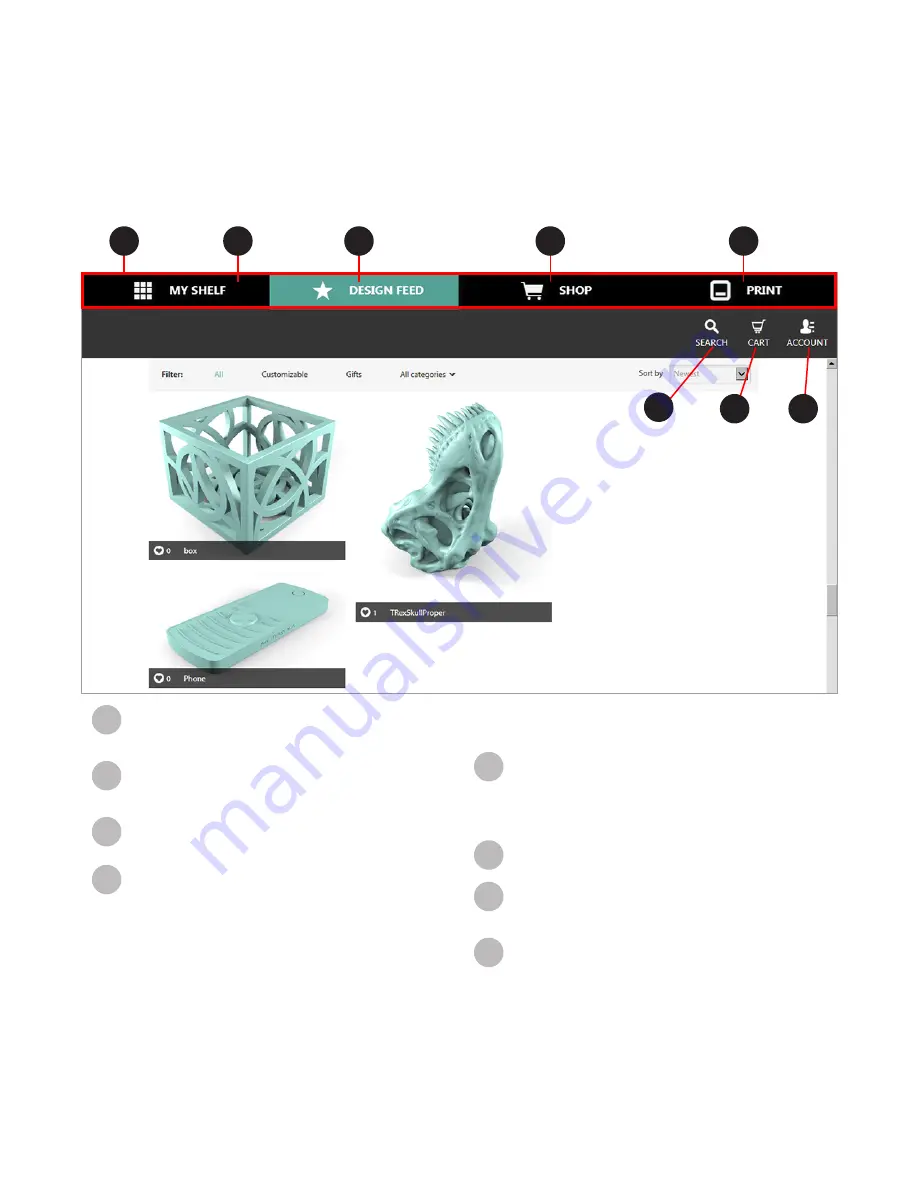
40
3D Systems, Inc
.
CUBIFY SOFTWARE OVERVIEW
Cubify at www .cubify .com is the central hub for all things possible with the 3D printed lifestyle . Cubify offers everything from co-creation
with favorite brands, a curated shopping experience centered around personalized fashion, décor, toys and more .
Cubify is an application for the Cube that can connect to your www.cubify.com account. Users can find free creations or purchase other
creations from a large number of available 3D models. Cubify imports 3D content files (such as .stl and .ply) and prepares them for
printing with your printer .
Cubify is available for Windows® and OS X® operating systems as well as Android® and iOS® mobile platforms . Desktop applications
have more features than mobile applications but each version provides a robust channel to the 3D printing lifestyle . The following
overview illustrates the desktop applications and some features may not be available on mobile platforms .
A
Tool Ribbon
Tools used to access the print files
from www .cubify .com .
B
My Shelf
Your purchases or downloads can
be stored on the Shelf . You can
also store custom configurations of
your creations .
C
Design Feed
The location to select free or for
purchase print creation files.
D
Shop
Purchase models or create your
own custom model from online
Cubify applications .
E
You may connect to your printer on
your wireless network and transfer
print files wirelessly or you can use
the printer offline and transfer print
files using the USB mass storage
device . You may also specify the
colors and materials to be used for
printing .
F
Search
Search for creations .
G
Cart
Review items stored in your cart .
H
Account
Information
Manage your account settings,
order cartridges, access the help
menu and review the Terms of
Service and Privacy Policy .
B
C
D
E
A
F
G
H
Summary of Contents for CUBE
Page 1: ...Cube Personal 3D Printer User Guide Original Instructions 3rd Generation ...
Page 59: ...55 3D Systems Inc Information Select Information A to view the printer status A ...
Page 72: ...68 3D Systems Inc Change Views Select Change Views and then select the camera viewing angle ...
Page 78: ...74 3D Systems Inc 1 Select an item from My Shelf 2 Select Print Now ...