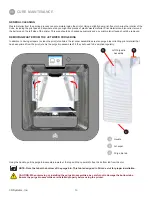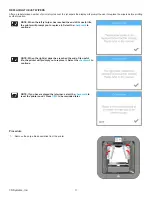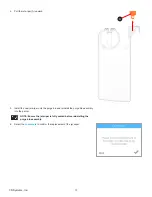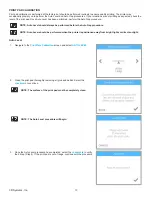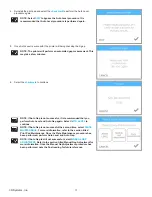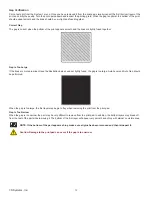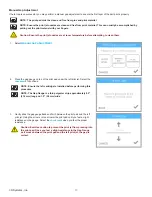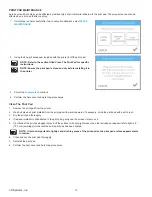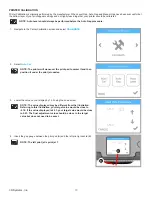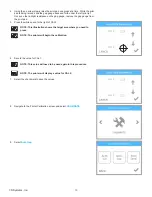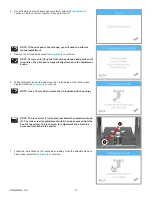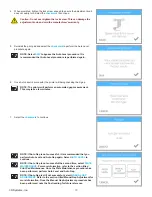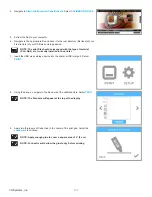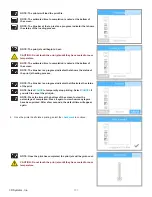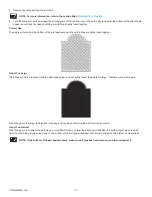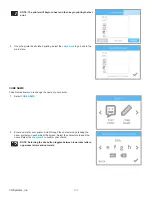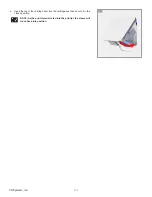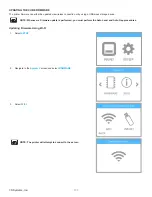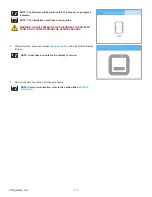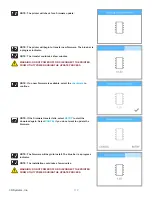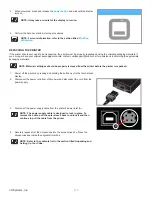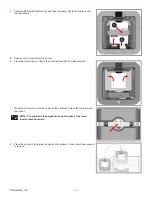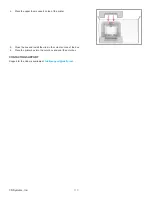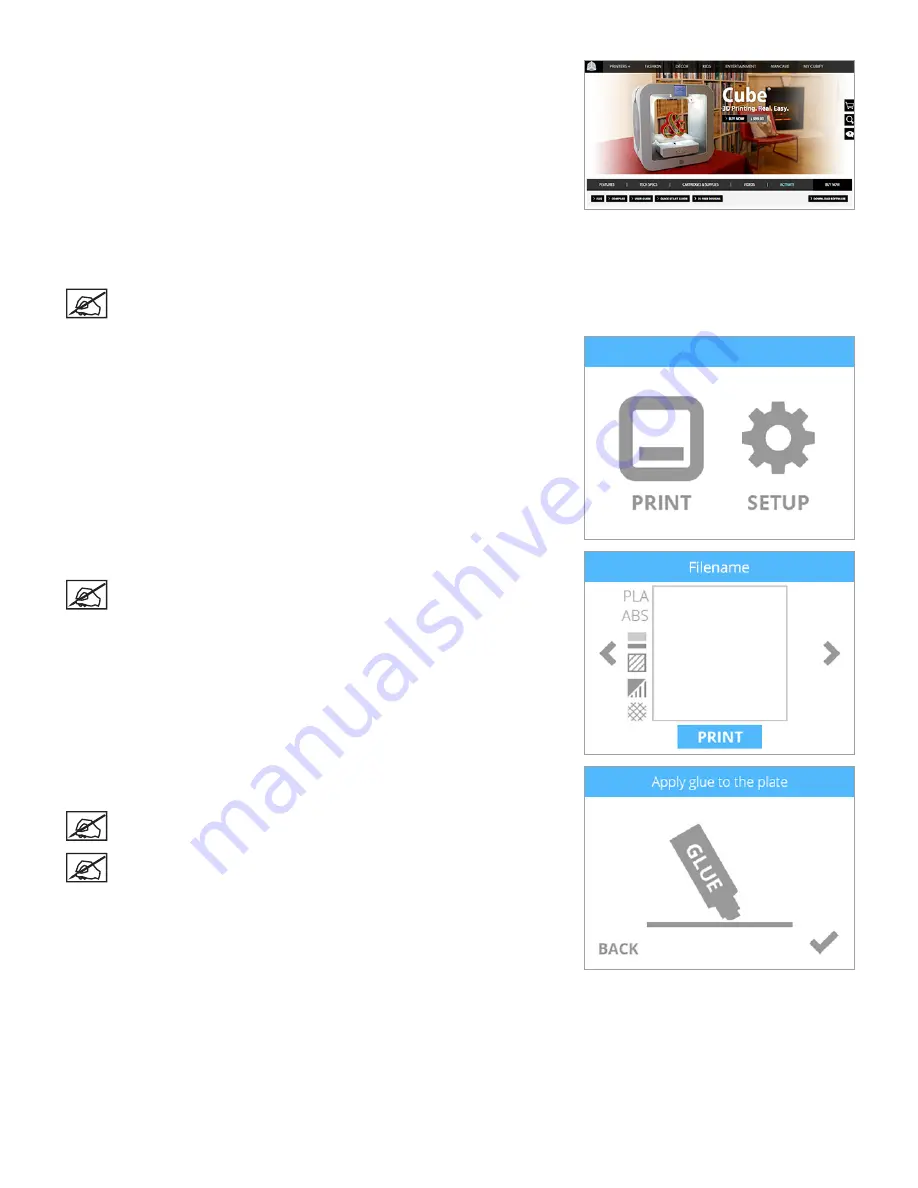
100
3D Systems, Inc
.
4 . Navigate to
http://cubify .com/en/Cube/Activate
. Select
CALIBRATION FILES
.
5 .
Extract the files to your computer.
6 .
Navigate to the appropriate file and save it to the root directory (first level of your
file structure) of your USB mass storage device.
NOTE: The print file should correspond with the type of material
(PLA, ABS, etc .) currently installed in the printer .
7 . Insert the USB mass storage device into the printer’s USB inlet port . Select
.
8 .
Using the arrows, navigate to the file name of the calibration file. Select
.
NOTE: The file name will appear at the top of the display.
9 . Apply two thin layers of Cube Glue to the center of the print pad . Select the
checkmark
to continue .
NOTE: Apply enough glue to cover a square area of 3” (8 cm) .
NOTE: For best results, allow the glue to dry before printing .
Summary of Contents for CUBE
Page 1: ...Cube Personal 3D Printer User Guide Original Instructions 3rd Generation ...
Page 59: ...55 3D Systems Inc Information Select Information A to view the printer status A ...
Page 72: ...68 3D Systems Inc Change Views Select Change Views and then select the camera viewing angle ...
Page 78: ...74 3D Systems Inc 1 Select an item from My Shelf 2 Select Print Now ...