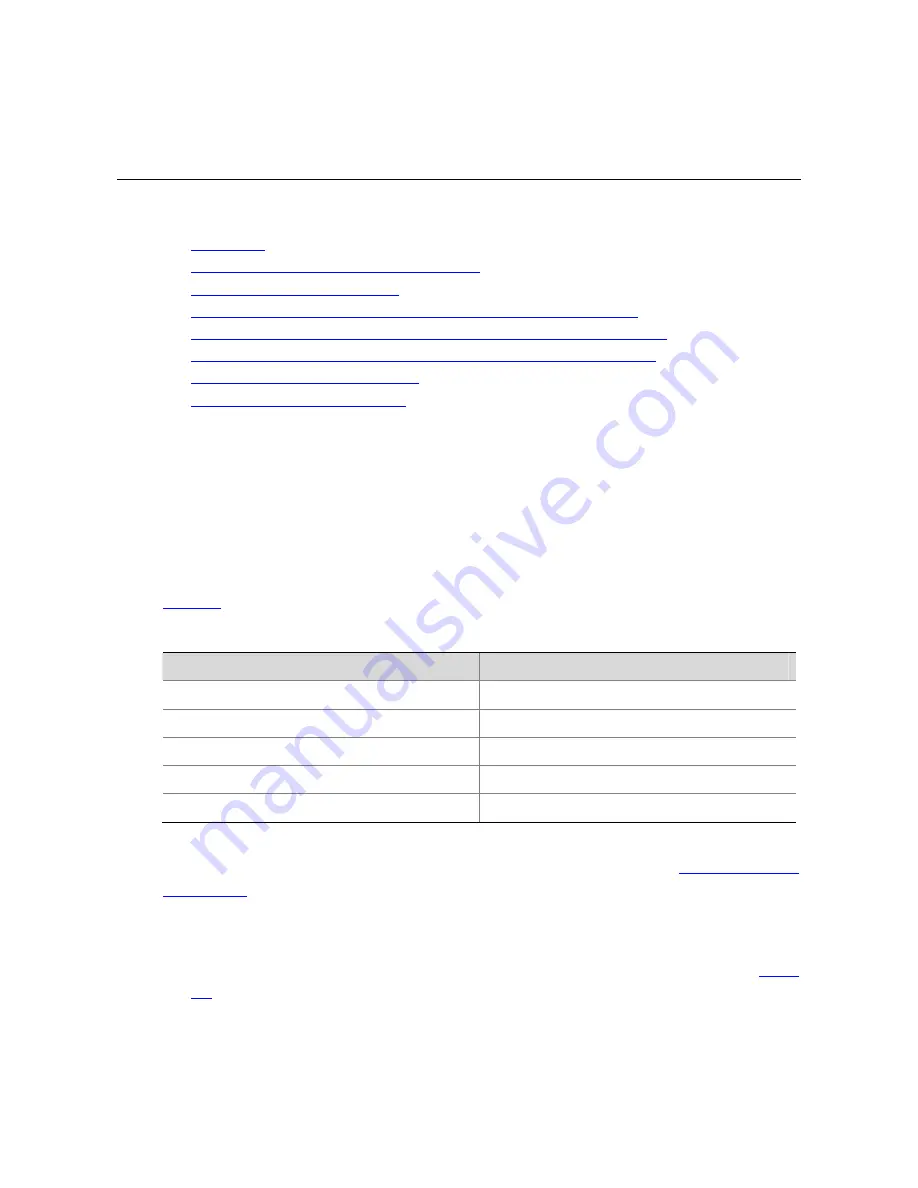
2-1
2
Logging In Through the Console Port
When logging in through the Console port, go to these sections for information you are interested in:
z
Introduction
z
Setting Up the Connection to the Console Port
z
Console Port Login Configuration
z
Console Port Login Configuration with Authentication Mode Being None
z
Console Port Login Configuration with Authentication Mode Being Password
z
Console Port Login Configuration with Authentication Mode Being Scheme
z
Configuring Command Authorization
z
Configuring Command Accounting
Introduction
To log in through the Console port is the most common way to log in to a switch. It is also the
prerequisite to configure other login methods. By default, you can log in to an 3Com S7900E series
Ethernet switch through its Console port only.
To log in to an Ethernet switch through its Console port, the related configuration of the user terminal
must be in accordance with that of the Console port.
Table 2-1
lists the default settings of a Console port.
Table 2-1
The default settings of a Console port
Setting
Default
Baud rate
9,600 bps
Flow control
Off
Check mode
No check bit
Stop bits
1
Data bits
8
After logging in to a switch, you can perform configuration for AUX users. Refer to
Console Port Login
Configuration
for details.
Setting Up the Connection to the Console Port
z
Connect the serial port of your PC/terminal to the Console port of the switch, as shown in
Figure
2-1
.
Summary of Contents for S7902E
Page 82: ...1 4 DeviceA interface tunnel 1 DeviceA Tunnel1 service loopback group 1 ...
Page 200: ...1 11 DeviceB display vlan dynamic No dynamic vlans exist ...
Page 598: ...ii ...
Page 1757: ...4 9 ...
Page 1770: ...6 4 ...
Page 2017: ...2 11 Figure 2 3 SFTP client interface ...
Page 2238: ...1 16 DeviceA cfd linktrace service instance 1 mep 1001 target mep 4002 ...
















































