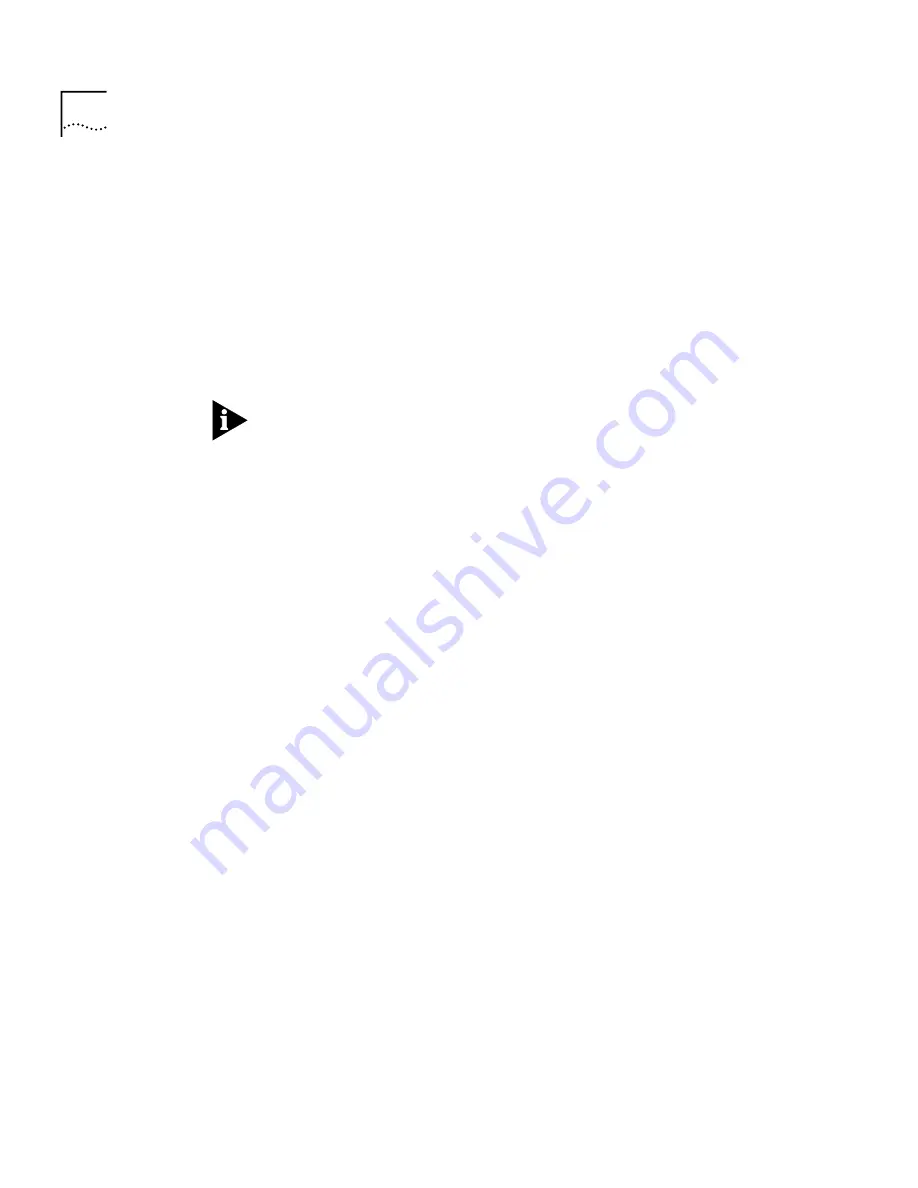
8 - 6
C
HAPTER
8: A
DVANCED
C
ONFIGURATION
F
EATURES
The following sections describe how to configure the following NAT/PAT
options:
■
Create a NAT Static or Dynamic Policy
■
Create a PAT Static Policy
■
Create a PAT Dynamic Policy
■
Modify a NAT/PAT Policy
■
Delete a NAT/PAT Policy
The OfficeConnect Gateway is factory configured with basic default NAT
and PAT Policies (for NAT: default_NAT; for PAT: default_TCP and
default_UDP). The default PAT policy for PPTP always has the Private Net
Mask field set to 255.255.255.0.
To Create a NAT Static
or Dynamic Policy
To create a NAT Static or Dynamic policy, perform the following steps:
1
Select
Create
from the
NAT Policy Edit Mode
drop-down menu.
2
Enter a name for the NAT Policy you want to create from the
NAT Policy
Name
field.
A policy identifies the specific NAT/PAT configuration you create for a
configured WAN interface.
3
Select a policy type (
NAT Static
or
NAT Dynamic
) from the
NAT Policy Type
drop-down menu.
Select
NAT Static
to permanently map a private address to a public
address. Select
NAT Dynamic
to dynamically map a pool of private IP
addresses to a public address. (Note: a dynamic NAT policy can be
mapped to a public address or to a pool of public addresses).
4
Enter an IP address in the
Private Start Address
field. This is the first
address of the range of addresses available in the public pool for mapping
private workstation addresses to a public network.
5
Enter an IP address in the
Private End Address
field. This is the last address
of the range of addresses available in the private pool for mapping
private workstation addresses to a public network.
6
Enter an IP address in the
Public Start Address
field. This is the first
address of the range of pool addresses available to the OfficeConnect
Gateway for assigning IP addresses for use on the WAN side of the
OfficeConnect Gateway connection.
Summary of Contents for OCG VOICE EXPANSION -
Page 1: ...http www 3com com OfficeConnect Gateway Users Guide Release 1 0 Part No 10042307 Rev AA ...
Page 44: ...3 10 CHAPTER 3 USING THE OFFICECONNECT GATEWAY ...
Page 52: ...4 8 CHAPTER 4 ADMINISTRATION ...
Page 58: ...5 6 CHAPTER 5 LAN CONFIGURATION ...
Page 126: ...9 12 CHAPTER 9 MANAGEMENT FEATURES ...
Page 132: ...10 6 CHAPTER 10 STATISTICS ...
Page 154: ...12 12 CHAPTER 12 TROUBLESHOOTING ...
Page 172: ......






























