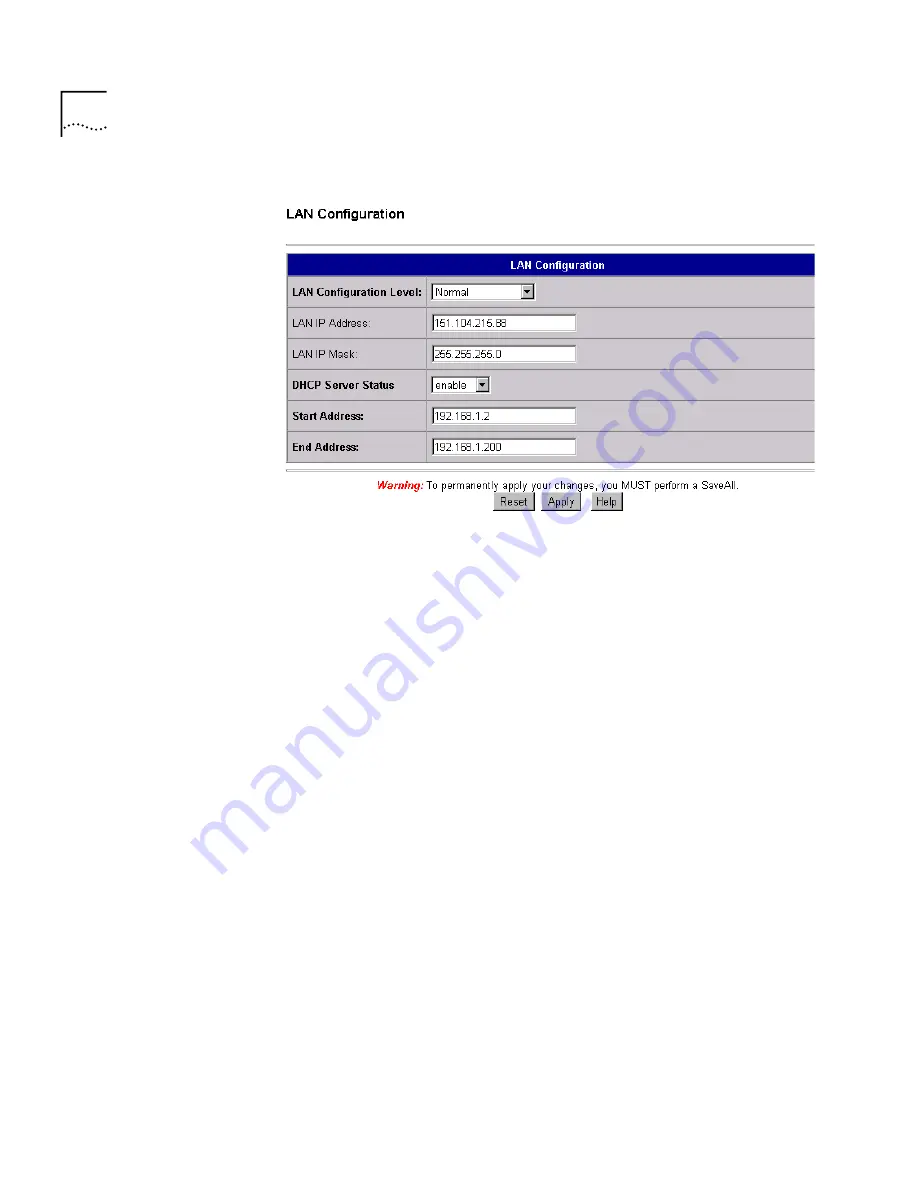
2 - 6
C
HAPTER
2: G
ETTING
S
TARTED
I
N
A S
TATIC
IP E
NVIRONMENT
12
In the
LAN IP Address
field, enter your workstation’s original Gateway IP
address that you recorded earlier.
13
Click
Apply.
14
Click
SaveAll
on the upper right portion of the menu bar to permanently
save your changes.
15
Quit your web browser.
16
Reset your workstation back to the original network settings you
recorded earlier.
17
Restart your workstation.
This completes the setup procedure for using a statically configured
workstation with the OfficeConnect Gateway.
For Windows NT 4.0 Users
1
From the
Start
menu, select
Settings
and then
Control Panel
.
2
Double-click
Network,
and then click the
Protocols
tab.
3
Highlight
TCP/IP,
and then click
Properties
.
4
Click the
IP Address
tab, and then select the Ethernet card associated
with the OfficeConnect Gateway from the
Adapter
drop-down list
box.
Summary of Contents for OCG VOICE EXPANSION -
Page 1: ...http www 3com com OfficeConnect Gateway Users Guide Release 1 0 Part No 10042307 Rev AA ...
Page 44: ...3 10 CHAPTER 3 USING THE OFFICECONNECT GATEWAY ...
Page 52: ...4 8 CHAPTER 4 ADMINISTRATION ...
Page 58: ...5 6 CHAPTER 5 LAN CONFIGURATION ...
Page 126: ...9 12 CHAPTER 9 MANAGEMENT FEATURES ...
Page 132: ...10 6 CHAPTER 10 STATISTICS ...
Page 154: ...12 12 CHAPTER 12 TROUBLESHOOTING ...
Page 172: ......
















































