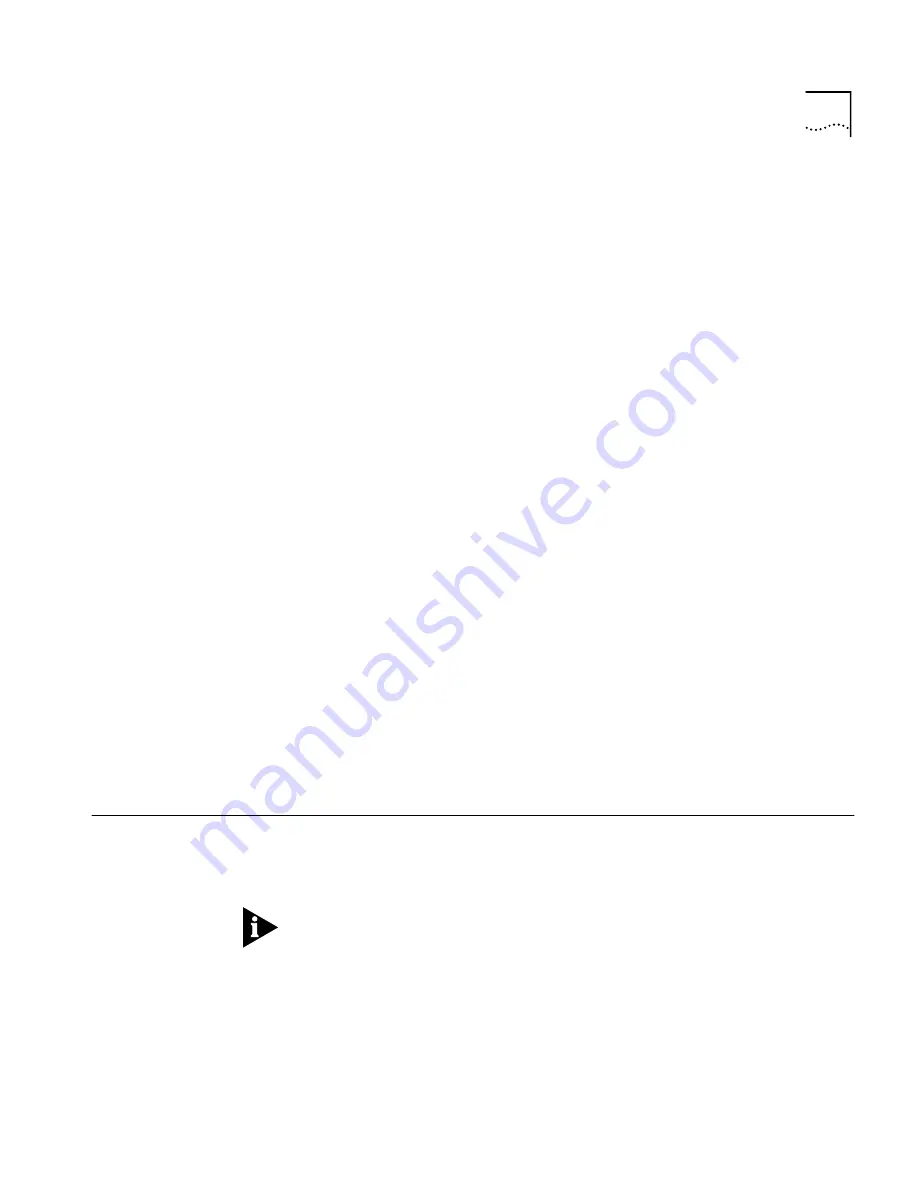
Configuring RFC 1483-MER
6 - 7
6
Enter the VCI (Virtual Circuit Identifier) Number that was provided by your
Service Provider in the
VCI Number
field.
7
Select
RIPv2
(unless instructed otherwise by your Service Provider) from
the
IP Routing Protocol
drop-down menu.
8
Enter the Local WAN IP address for the OfficeConnect Gateway in the
Local WAN IP
Address field. Your Service Provider will give you this
address.
9
Enter the Remote WAN IP address for the OfficeConnect Gateway in the
Remote WAN IP
Address field. Your Service Provider will give you this
address. The Remote WAN IP Address is the IP address of the Service
Provider’s server you will be connecting to.
10
Enter the IP address of the WAN IP Mask in the
WAN IP Mask
field. Your
Service Provider will provide this information. The WAN IP Mask is used
together with the IP address to determine whether or not IP traffic should
be forwarded to other networks. The default value is 255.255.255.0, the
value for a Class C network.
11
Click
Apply
to save your changes to the
WAN Configuration
page. The
system will display a status window informing you it is processing the
information you entered on the WAN Configuration page.
If you click
Reset
, all changes you made on this page will be deleted, and
the fields will be re-set to their default values.
12
Click
SaveAll
on the upper right portion of the OfficeConnect Gateway
menu bar to save your changes permanently.
The PVC you created is now listed in the
PVC Name
drop-down list.
Configuring
RFC 1483-MER
The following procedure describes how to configure (create) your WAN
settings for RFC 1483-MER. This protocol can only be configured for a
static IP addressing environment, and does not support DHCP.
To use RFC 1483-MER, MAC encapsulated routing must be enabled at
both the central office (CO) of the Service Provider and the OfficeConnect
Gateway.
RFC 1483-MER supports bridge encapsulation and IP encapsulation
modes. When bridging is selected, all traffic to remote hosts that is not
routed will be forwarded. Bridging allows the OfficeConnect Gateway to
be configured and managed in bridge mode via your web browser. When
Summary of Contents for OCG VOICE EXPANSION -
Page 1: ...http www 3com com OfficeConnect Gateway Users Guide Release 1 0 Part No 10042307 Rev AA ...
Page 44: ...3 10 CHAPTER 3 USING THE OFFICECONNECT GATEWAY ...
Page 52: ...4 8 CHAPTER 4 ADMINISTRATION ...
Page 58: ...5 6 CHAPTER 5 LAN CONFIGURATION ...
Page 126: ...9 12 CHAPTER 9 MANAGEMENT FEATURES ...
Page 132: ...10 6 CHAPTER 10 STATISTICS ...
Page 154: ...12 12 CHAPTER 12 TROUBLESHOOTING ...
Page 172: ......






























